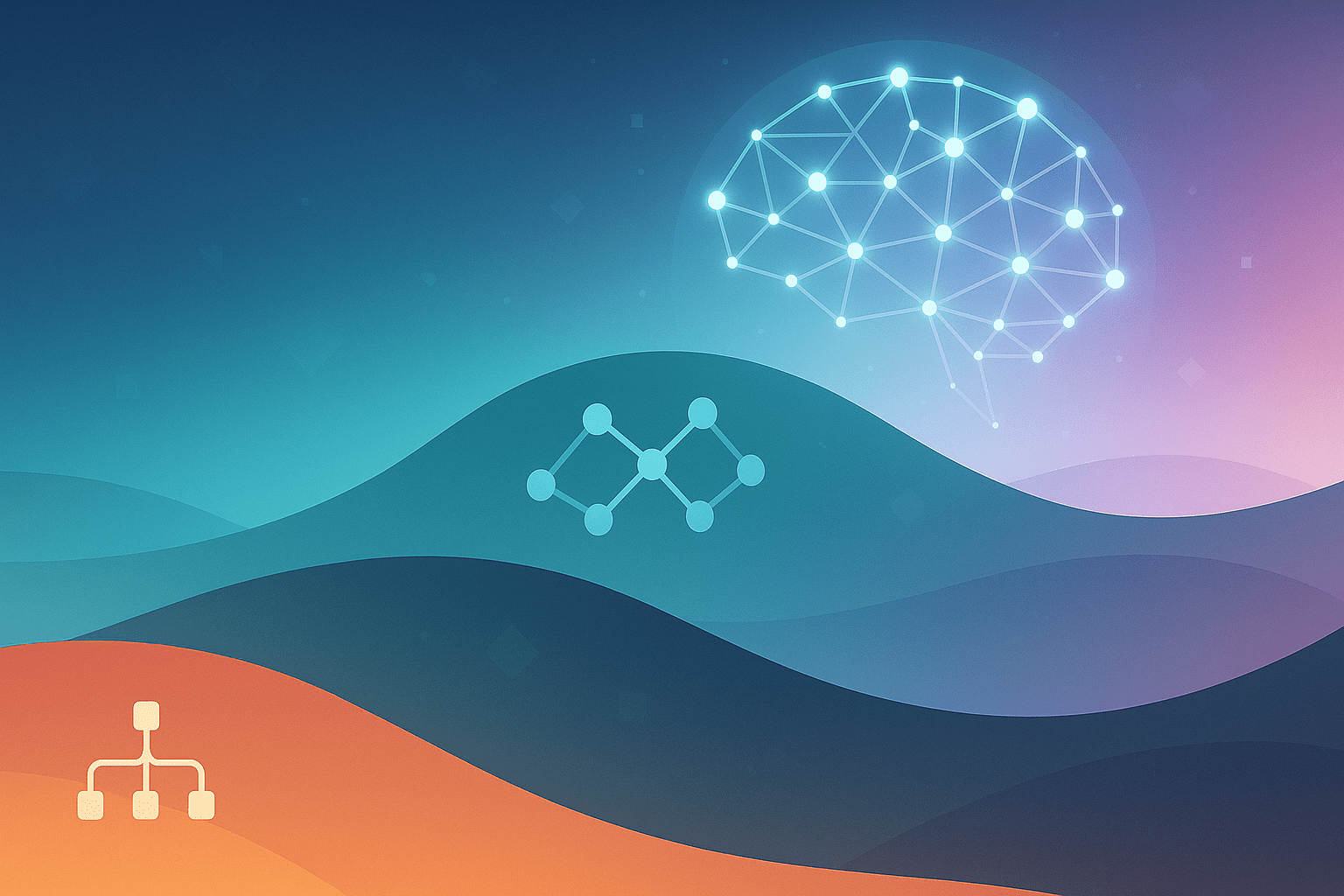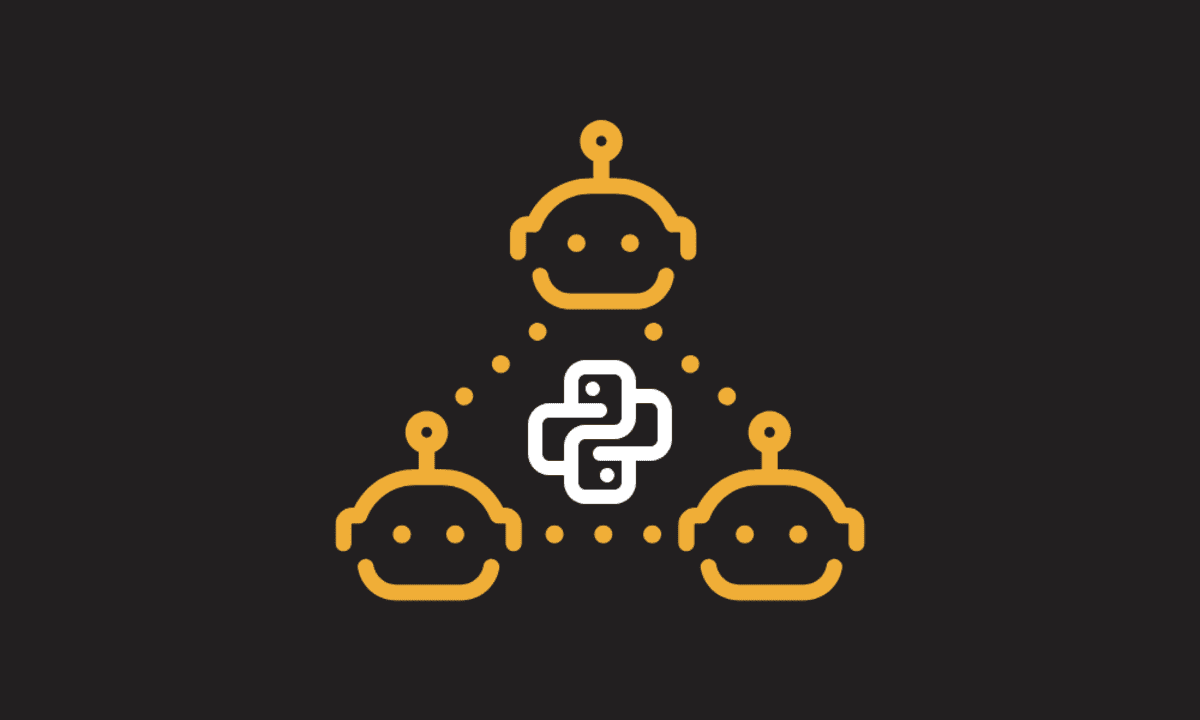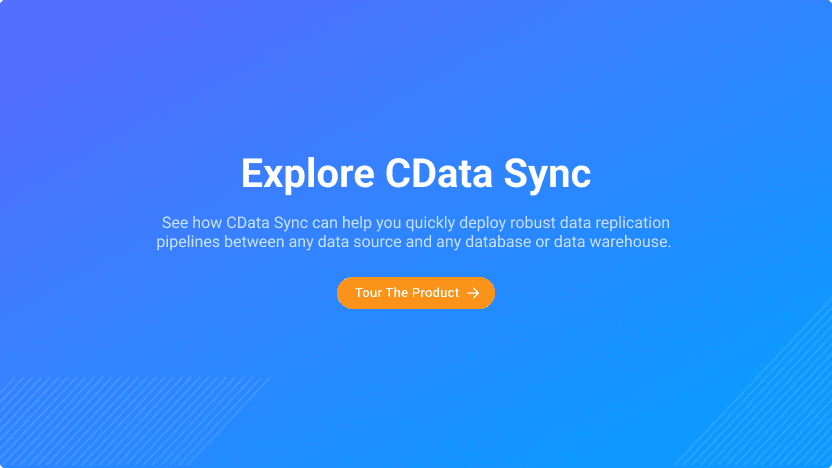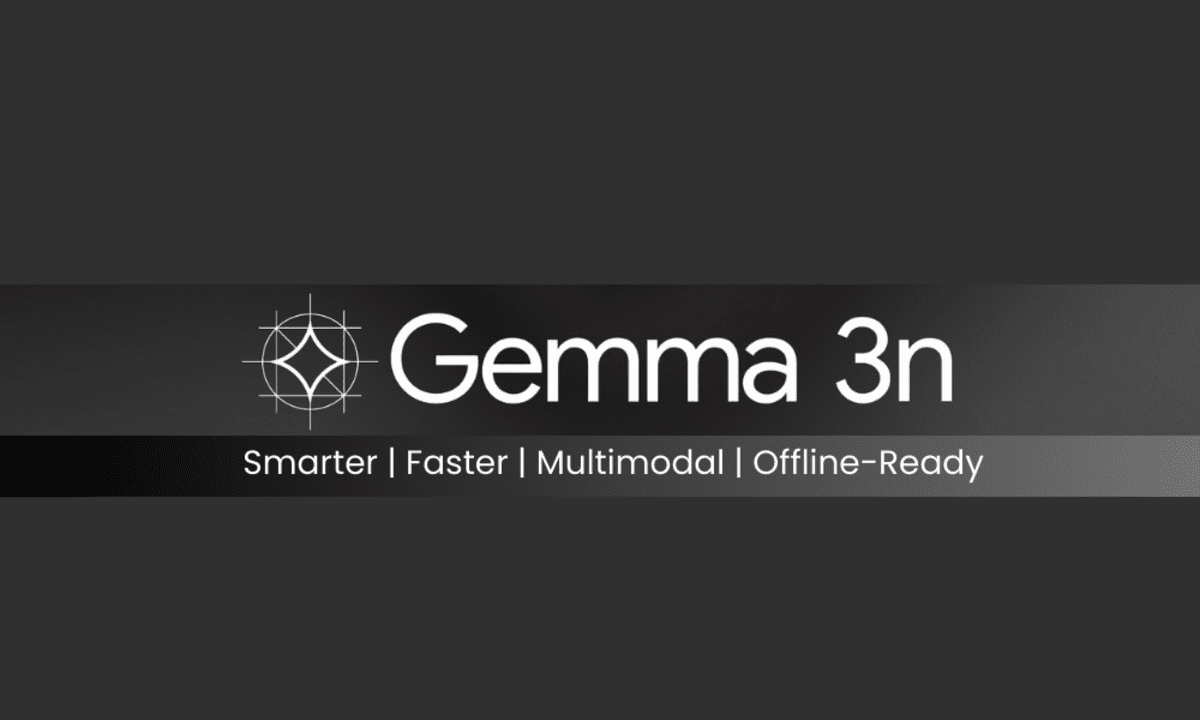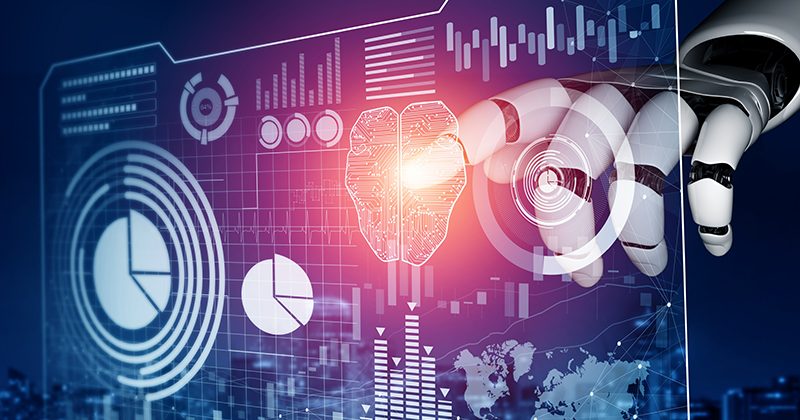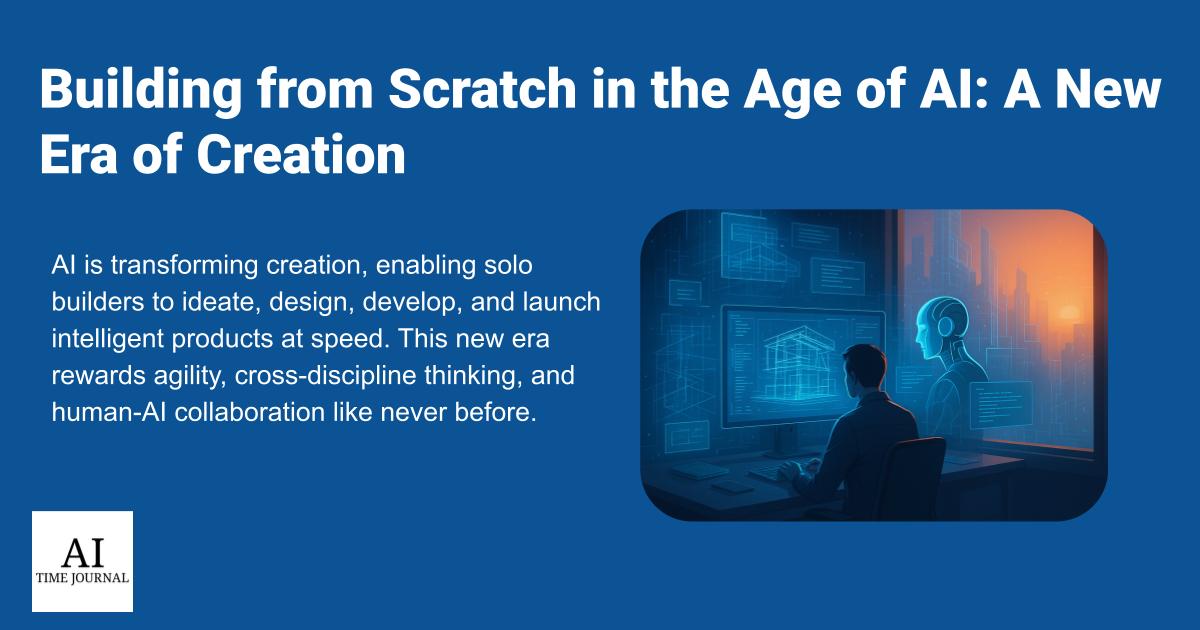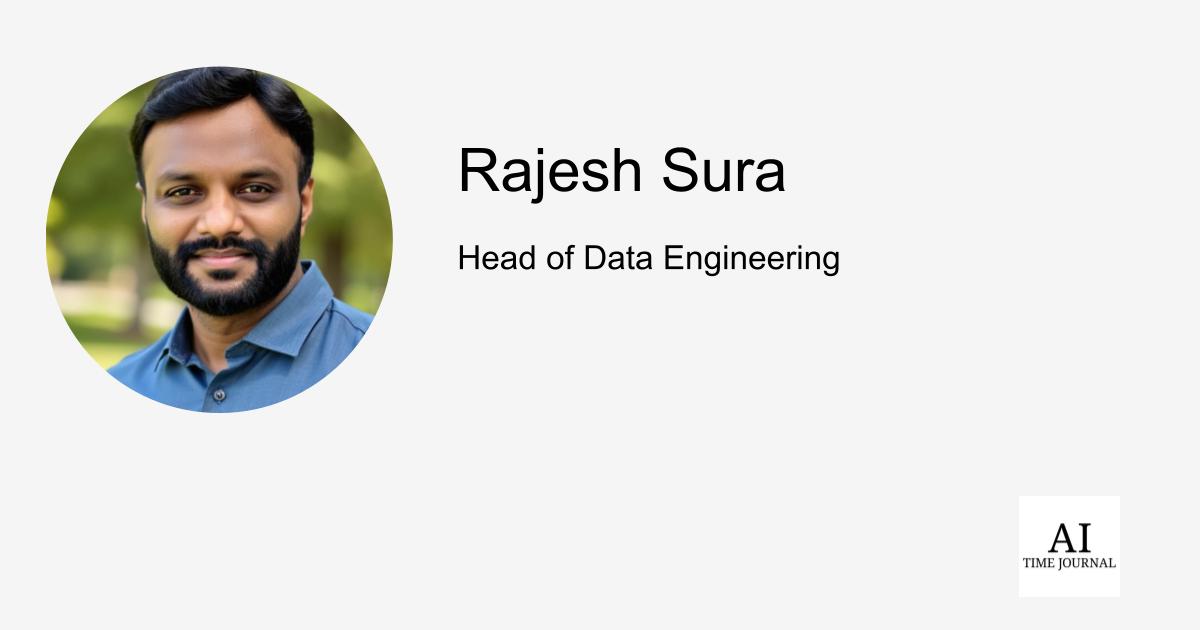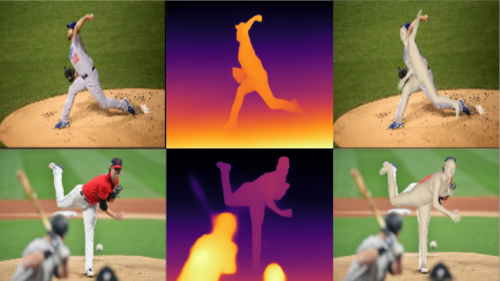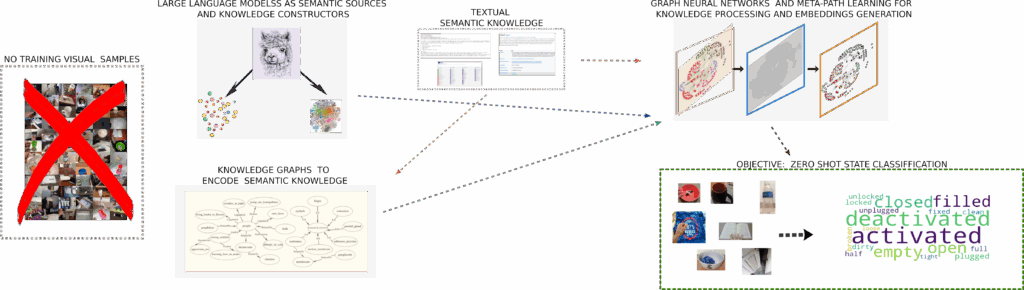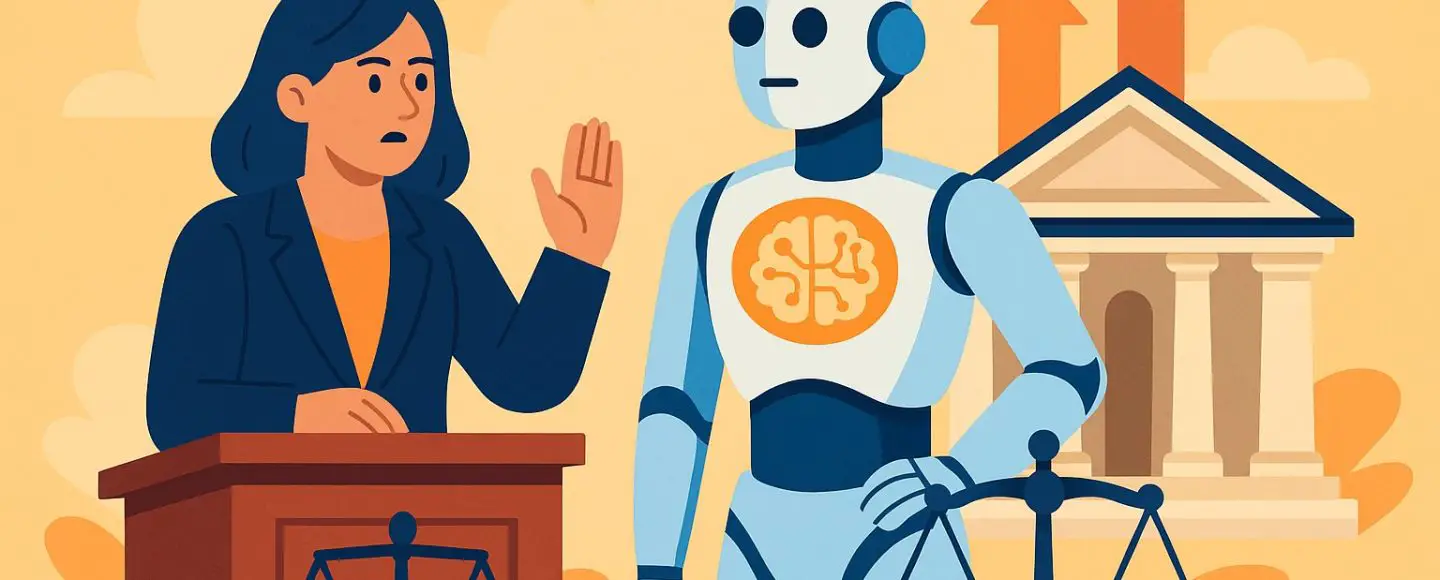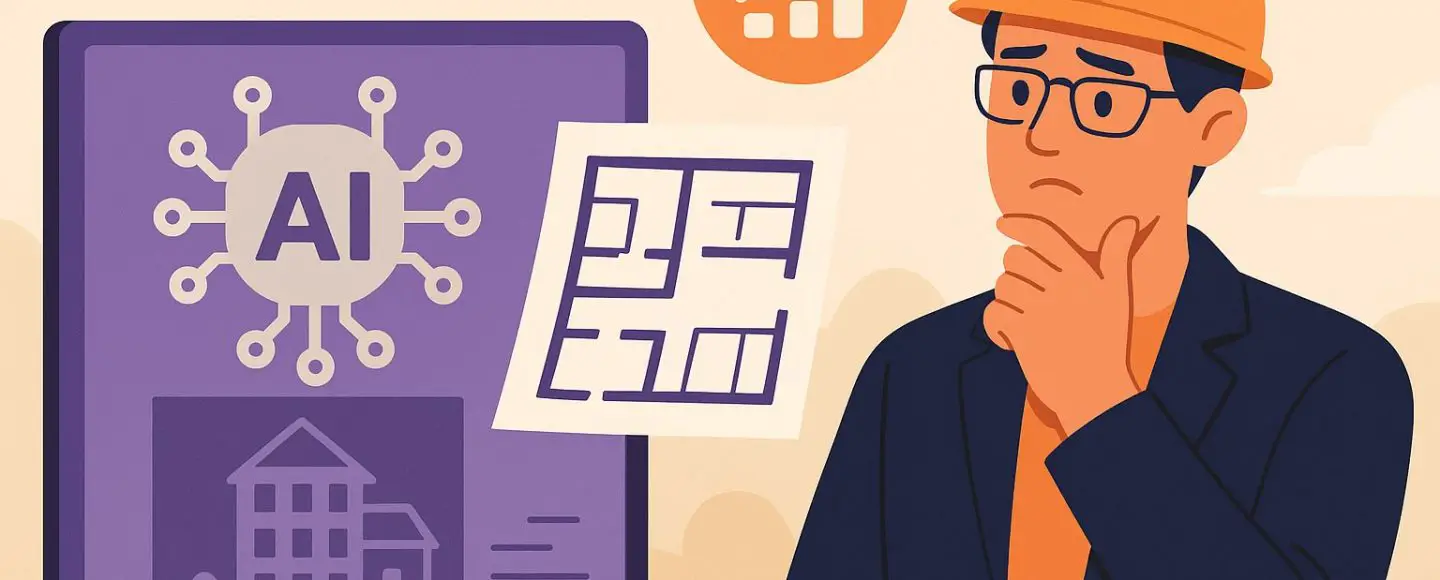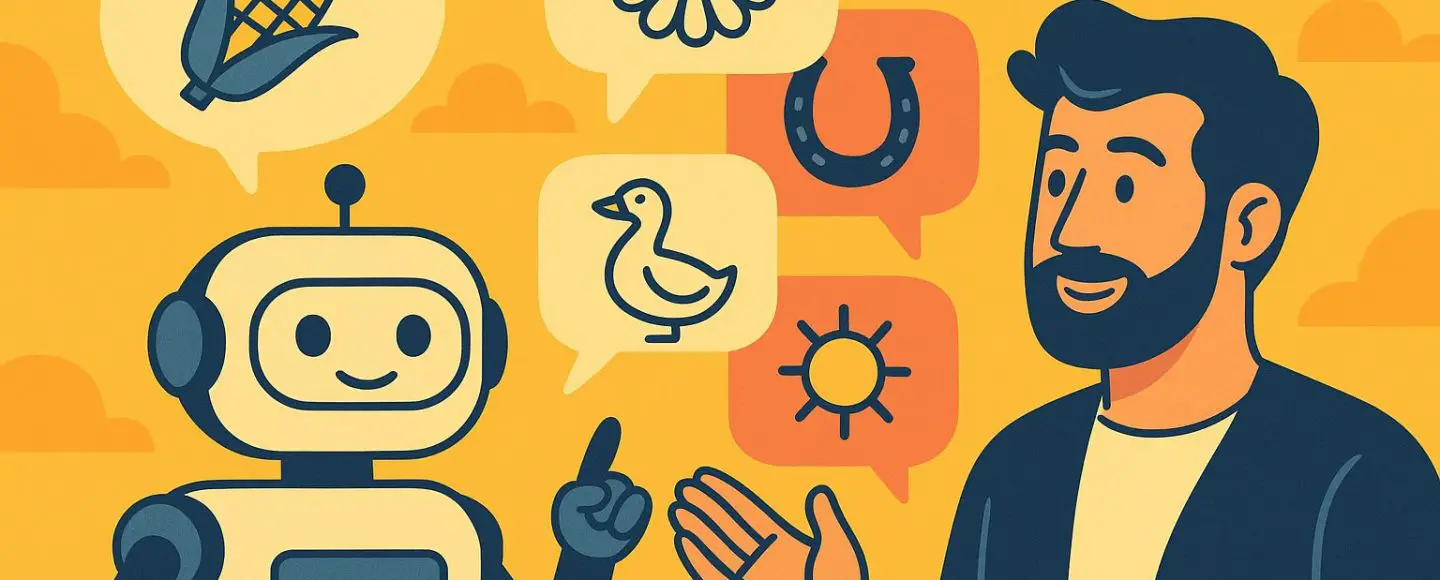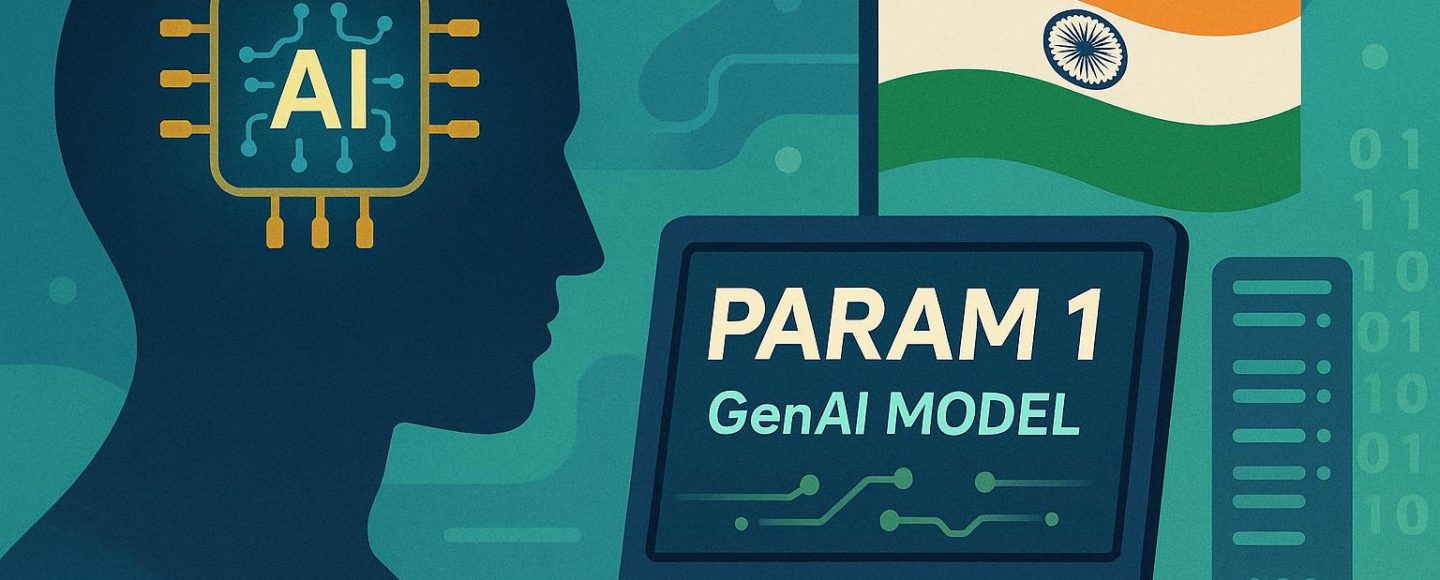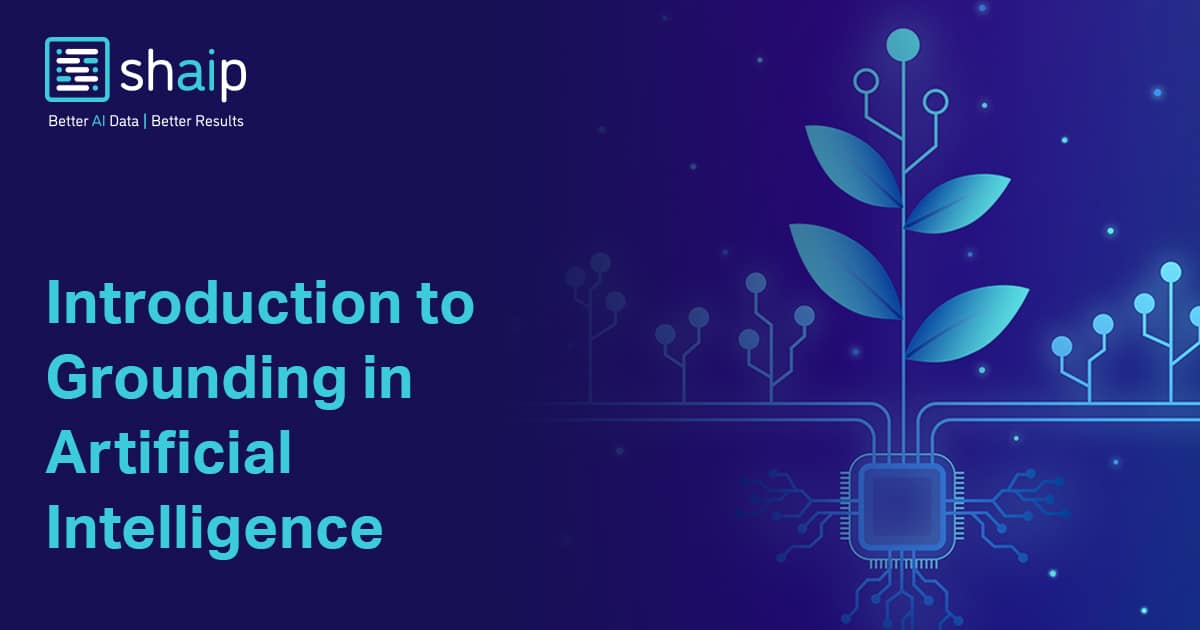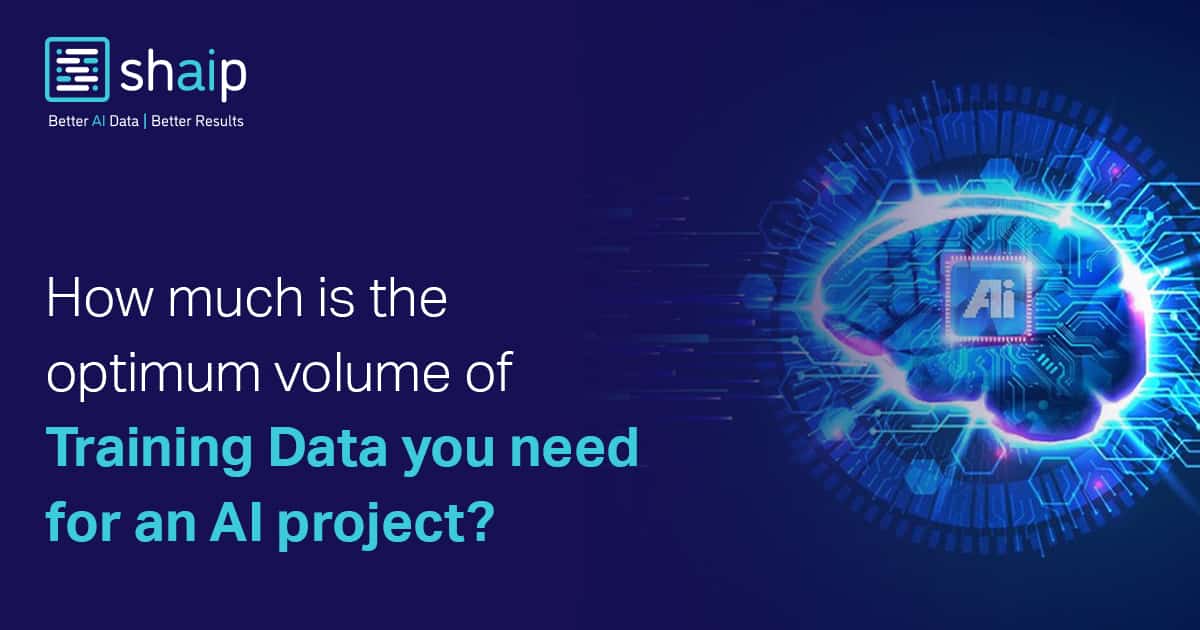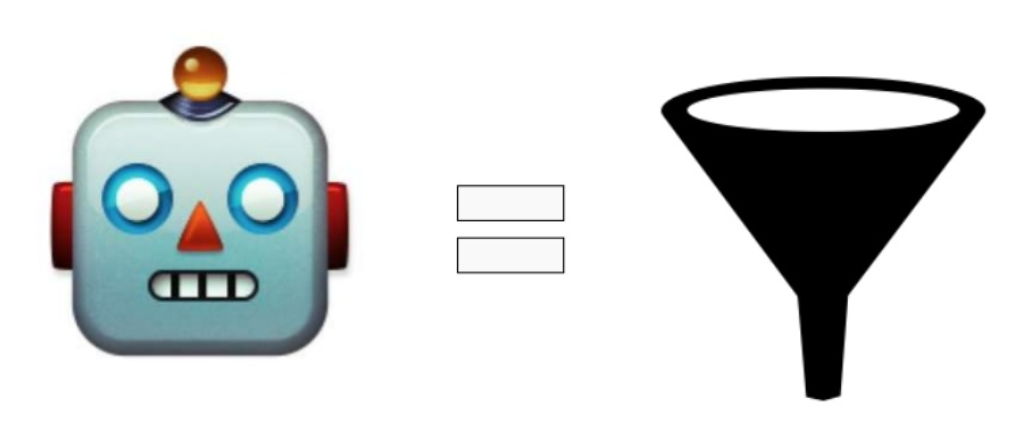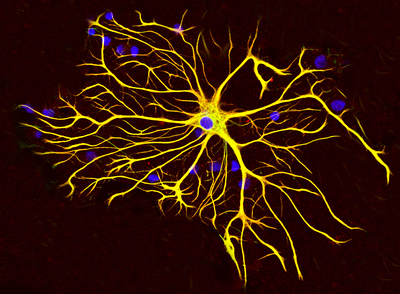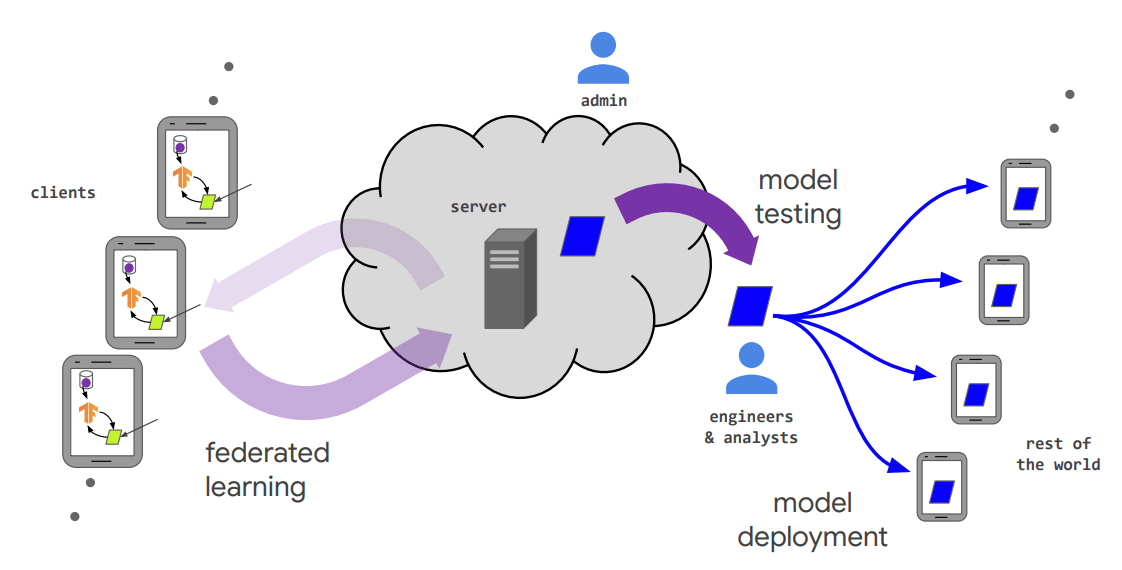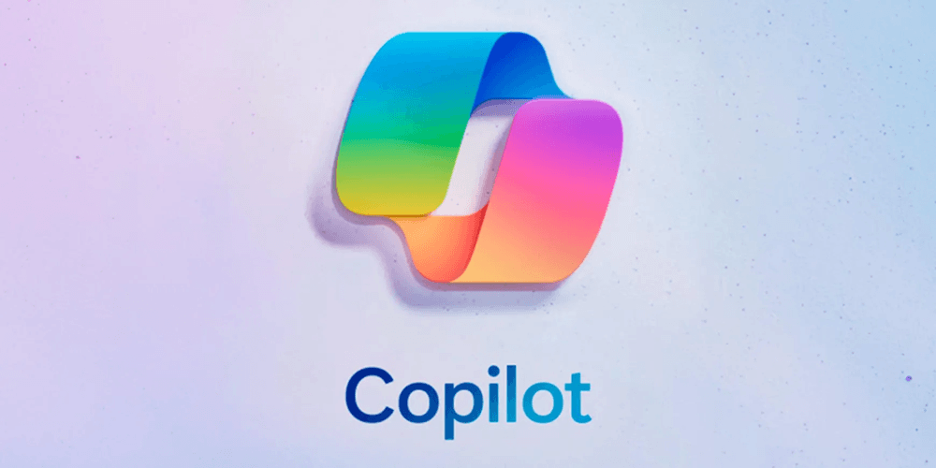Access AI News by BotDialogue Like an App!
Use AI News by BotDialogue just like an app, right on your device! It's a Progressive Web App (PWA) - no downloads required!
Benefits of the AI News by BotDialogue App:
-
It's Fast! It runs smoother and faster than a website.
-
Read Offline: Read your AI news without the internet.
-
Get Notified: Get important AI news alerts (optional).
-
Easy to Access: Just tap the icon on your home screen.
-
Works Everywhere: On phones, tablets, and computers.
How to Install AI News by BotDialogue:
It is simple to add AI News by BotDialogue to your device:
Mobile (iOS & Android):
-
Go to AI News by BotDialogue.com in your phone's browser (Safari or Chrome).
-
Tap "Add to Home Screen":
-
iPhone/Safari: Tap the Share icon, then choose "Add to Home Screen."
-
Android/Chrome: Tap the three dots, then "Add to Home Screen."
-
-
Tap "Add." That is it!
Desktop (Windows, macOS, ChromeOS, Linux):
-
Open AI News by BotDialogue in Chrome, Edge, or Safari.
-
Click the "Install" icon (+ sign in address bar).
-
Confirm the installation.
AI News by BotDialogue will now be available from your dock or application list!
Get AI News Now!
Get the best of the web with AI News by BotDialogue as a PWA. Get your AI news today!







































![[The AI Show Episode 148]: Microsoft’s Quiet AI Layoffs, US Copyright Office’s Bombshell AI Guidance, 2025 State of Marketing AI Report, and OpenAI Codex](https://www.marketingaiinstitute.com/hubfs/ep%20148%20cover%20%281%29.png)
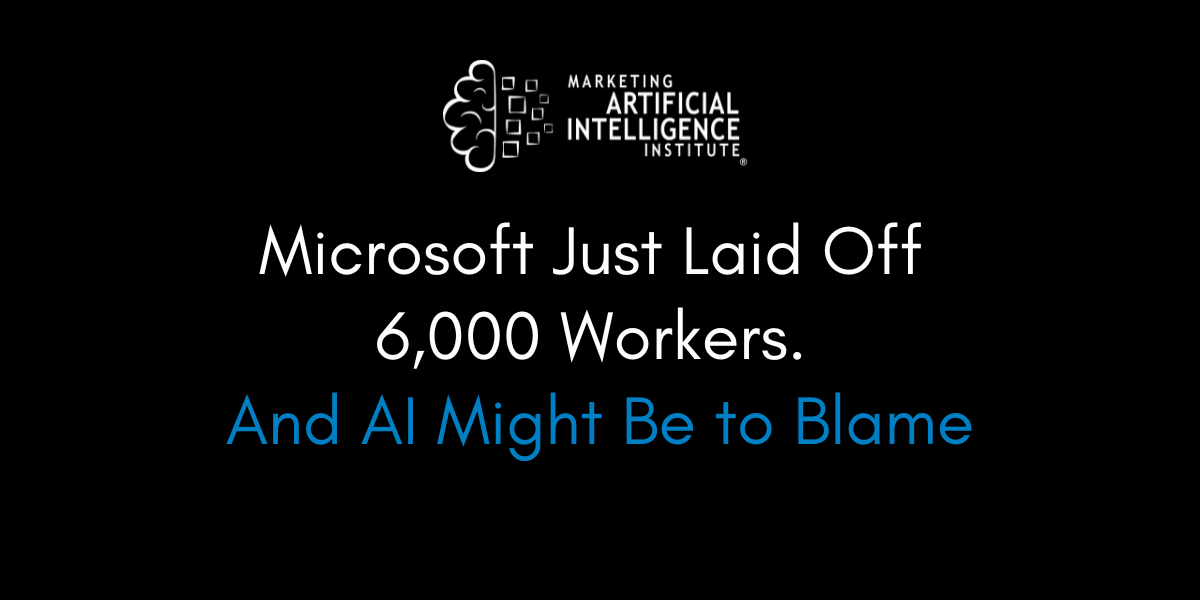
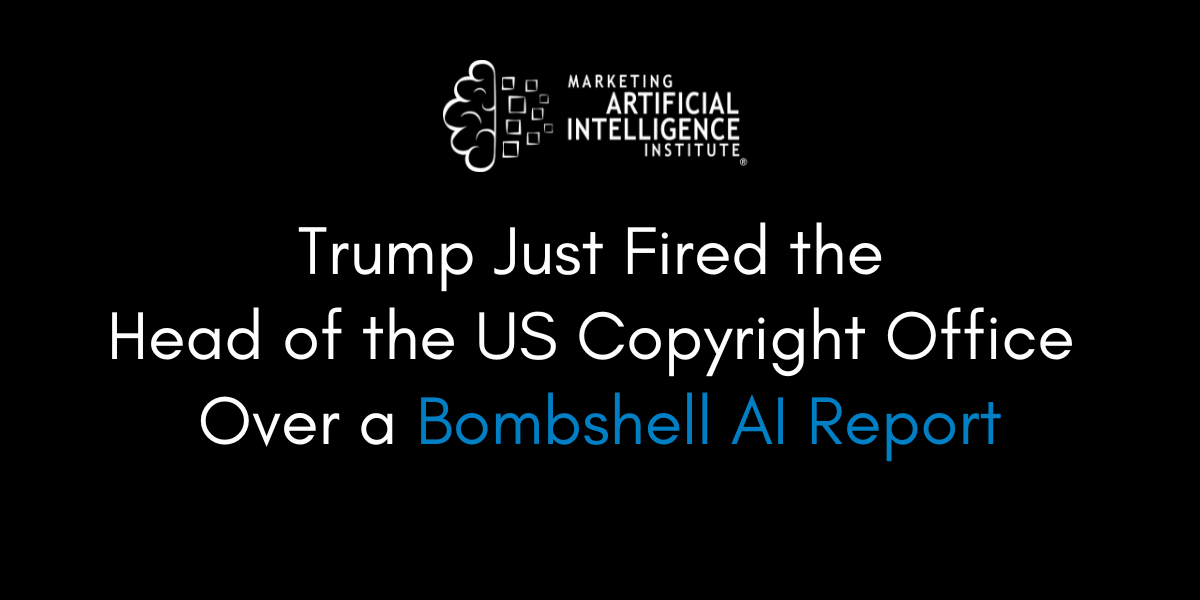
![[The AI Show Episode 146]: Rise of “AI-First” Companies, AI Job Disruption, GPT-4o Update Gets Rolled Back, How Big Consulting Firms Use AI, and Meta AI App](https://www.marketingaiinstitute.com/hubfs/ep%20146%20cover.png)