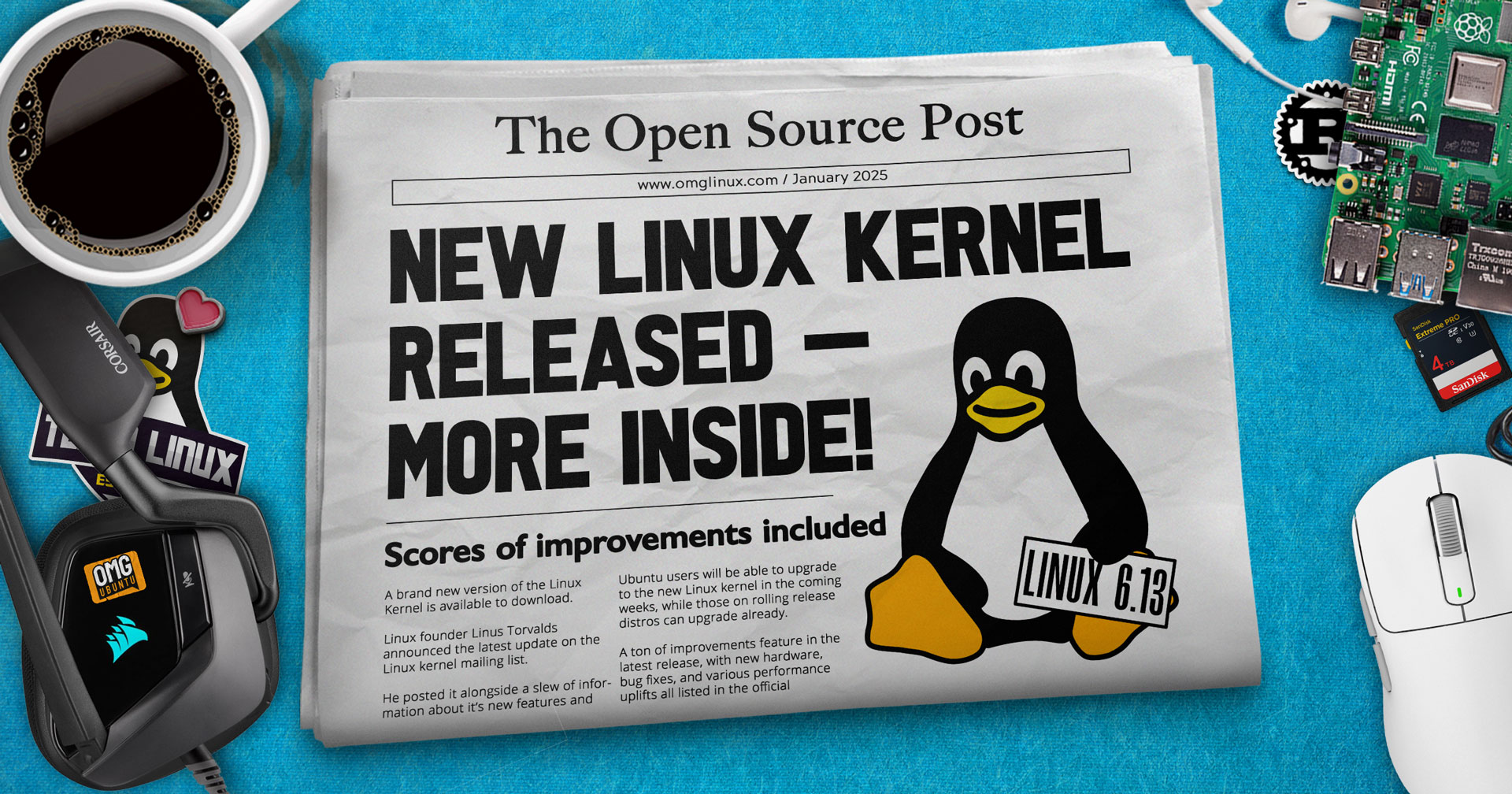Securing Your Kubernetes Website with Let's Encrypt and cert-manager
Securing Your Kubernetes Website with Let's Encrypt and cert-manager In today's digital world, security is paramount. For websites, this often means implementing HTTPS (HTTPS) to encrypt communication between the server and the user. Let's Encrypt provides a free and automated way to obtain and renew SSL certificates, and cert-manager simplifies this process within your Kubernetes cluster. This guide will walk you through the steps of securing your Kubernetes-deployed website with Let's Encrypt certificates using cert-manager. 1. Install cert-manager Install Helm: If you're using Helm, install it on your Kubernetes cluster. Install cert-manager: Use Helm to install cert-manager: helm install cert-manager jetstack/cert-manager \ --namespace cert-manager \ --create-namespace \ --set installCRDs=true 2. Create a ClusterIssuer for Let's Encrypt Create a ClusterIssuer resource: This defines how cert-manager will obtain certificates from Let's Encrypt. Here's an example: apiVersion: cert-manager.io/v1 kind: ClusterIssuer metadata: name: letsencrypt-prod spec: acme: server: https://acme-v02.api.letsencrypt.org/directory email: your_email@example.com privateKeySecretRef: secretName: letsencrypt-prod solvers: - http01: ingress: class: nginx Replace your_email@example.com with your email address. Ensure the ingress class matches your Ingress controller (e.g., nginx, traefik). Apply the ClusterIssuer: kubectl apply -f letsencrypt-issuer.yaml 3. Create an Ingress Resource Create an Ingress resource: This defines how traffic should be routed to your application. Here's a basic example: apiVersion: networking.k8s.io/v1 kind: Ingress metadata: name: my-app-ingress spec: rules: - host: your-domain.com http: paths: - path: / backend: serviceName: my-app-service servicePort: 80 tls: - hosts: - your-domain.com secretName: your-domain-tls Replace your-domain.com with your actual domain name. Replace my-app-service and my-app-service with the actual names of your Service and its port. Specify the secretName that cert-manager will create to store the certificate and key. Apply the Ingress: kubectl apply -f ingress.yaml 4. Verify Certificate Issuance Check the status of the Certificate resource: kubectl get certificates You should see a Certificate resource being created by cert-manager. Check the Ingress status: kubectl describe ingress my-app-ingress The Ingress status should indicate that the TLS configuration is ready. 5. Access Your Website Browse to your website: Visit https://your-domain.com in your browser. You should now see a secure connection (indicated by the green padlock in the address bar). Important Notes: DNS Configuration: Ensure that your domain name is properly configured to point to your Kubernetes cluster's LoadBalancer IP or Ingress endpoint. Ingress Controller: This example assumes you are using an Ingress controller like Nginx Ingress. Security: Always follow security best practices and regularly review and update your certificates. Troubleshooting: If you encounter any issues, check the logs of cert-manager, your Ingress controller, and your Kubernetes cluster for error messages. By following these steps, you can effectively secure your Kubernetes-based website with Let's Encrypt certificates using cert-manager. This will enhance the security and trust of your website for your users.

Securing Your Kubernetes Website with Let's Encrypt and cert-manager
In today's digital world, security is paramount. For websites, this often means implementing HTTPS (HTTPS) to encrypt communication between the server and the user. Let's Encrypt provides a free and automated way to obtain and renew SSL certificates, and cert-manager simplifies this process within your Kubernetes cluster.
This guide will walk you through the steps of securing your Kubernetes-deployed website with Let's Encrypt certificates using cert-manager.
1. Install cert-manager
- Install Helm: If you're using Helm, install it on your Kubernetes cluster.
- Install cert-manager: Use Helm to install cert-manager:
helm install cert-manager jetstack/cert-manager \
--namespace cert-manager \
--create-namespace \
--set installCRDs=true
2. Create a ClusterIssuer for Let's Encrypt
- Create a ClusterIssuer resource: This defines how cert-manager will obtain certificates from Let's Encrypt. Here's an example:
apiVersion: cert-manager.io/v1
kind: ClusterIssuer
metadata:
name: letsencrypt-prod
spec:
acme:
server: https://acme-v02.api.letsencrypt.org/directory
email: your_email@example.com
privateKeySecretRef:
secretName: letsencrypt-prod
solvers:
- http01:
ingress:
class: nginx
- Replace
your_email@example.comwith your email address. -
Ensure the
ingressclass matches your Ingress controller (e.g.,nginx,traefik).- Apply the ClusterIssuer:
kubectl apply -f letsencrypt-issuer.yaml
3. Create an Ingress Resource
- Create an Ingress resource: This defines how traffic should be routed to your application. Here's a basic example:
apiVersion: networking.k8s.io/v1
kind: Ingress
metadata:
name: my-app-ingress
spec:
rules:
- host: your-domain.com
http:
paths:
- path: /
backend:
serviceName: my-app-service
servicePort: 80
tls:
- hosts:
- your-domain.com
secretName: your-domain-tls
- Replace
your-domain.comwith your actual domain name. - Replace
my-app-serviceandmy-app-servicewith the actual names of your Service and its port. -
Specify the
secretNamethat cert-manager will create to store the certificate and key.- Apply the Ingress:
kubectl apply -f ingress.yaml
4. Verify Certificate Issuance
- Check the status of the Certificate resource:
kubectl get certificates
You should see a Certificate resource being created by cert-manager.
- Check the Ingress status:
kubectl describe ingress my-app-ingress
The Ingress status should indicate that the TLS configuration is ready.
5. Access Your Website
-
Browse to your website: Visit
https://your-domain.comin your browser. You should now see a secure connection (indicated by the green padlock in the address bar).
Important Notes:
- DNS Configuration: Ensure that your domain name is properly configured to point to your Kubernetes cluster's LoadBalancer IP or Ingress endpoint.
- Ingress Controller: This example assumes you are using an Ingress controller like Nginx Ingress.
- Security: Always follow security best practices and regularly review and update your certificates.
- Troubleshooting: If you encounter any issues, check the logs of cert-manager, your Ingress controller, and your Kubernetes cluster for error messages.
By following these steps, you can effectively secure your Kubernetes-based website with Let's Encrypt certificates using cert-manager. This will enhance the security and trust of your website for your users.











![OnePlus Open 2’s sibling, Oppo Find N5, is a jaw-droppingly thin foldable in new images [Gallery]](https://i0.wp.com/9to5google.com/wp-content/uploads/sites/4/2025/01/oppo-find-n5-thin-5.jpg?resize=1200%2C628&quality=82&strip=all&ssl=1)