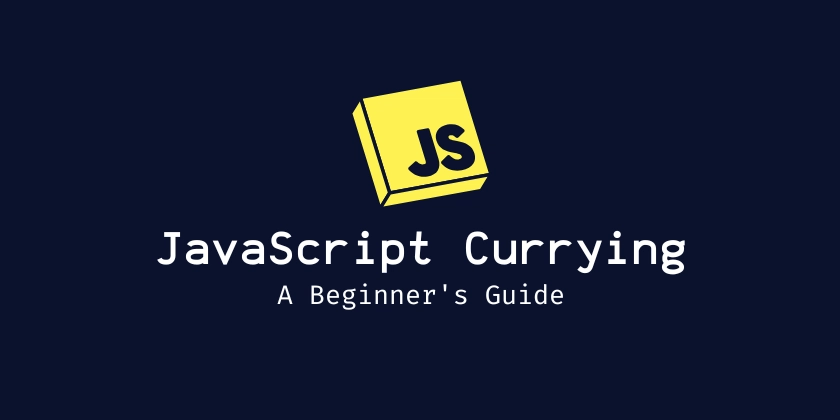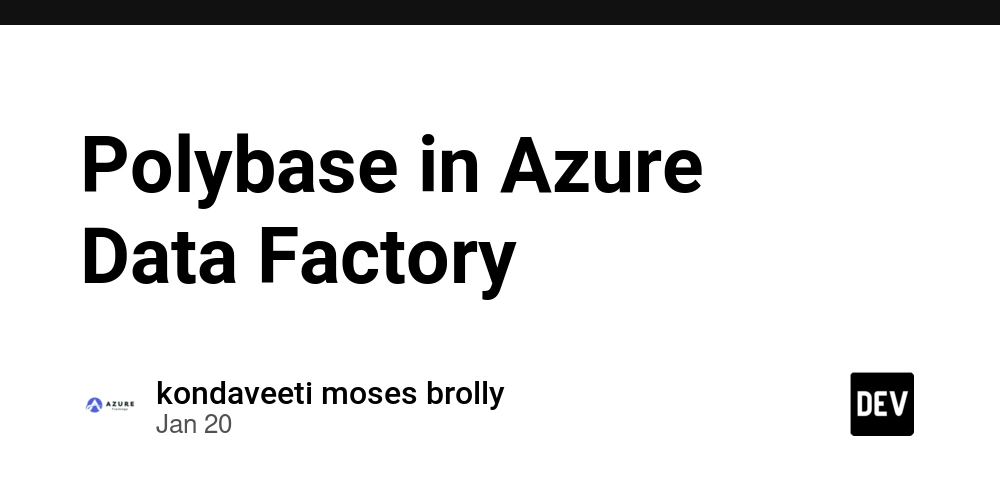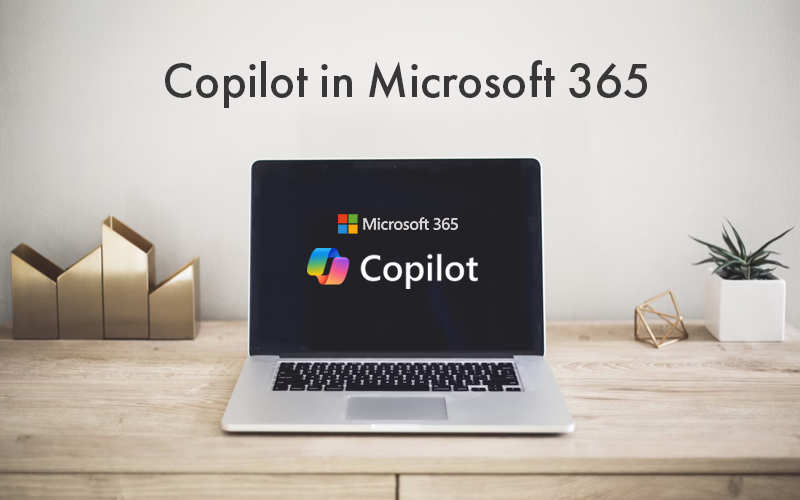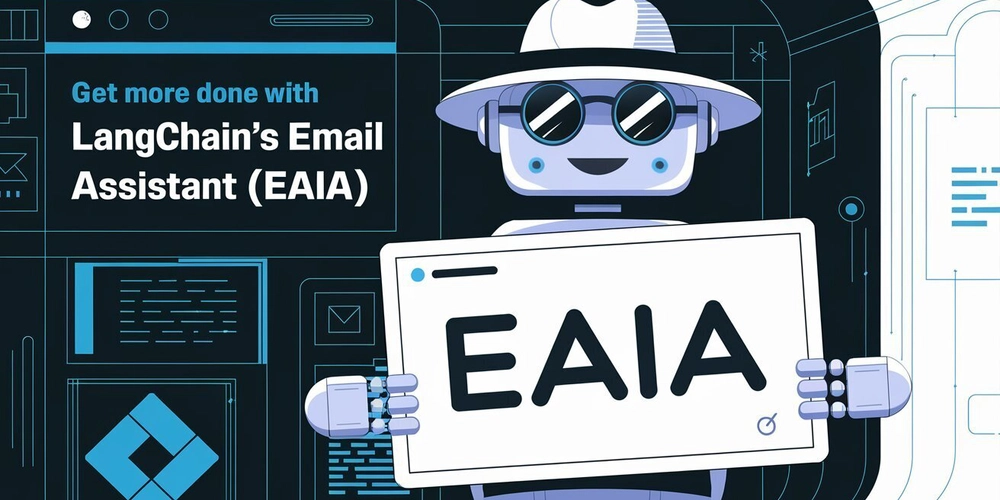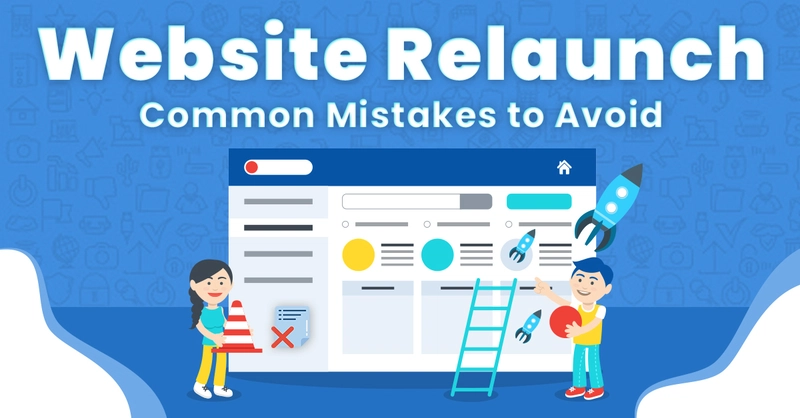How to Convert Audible AAX Files to MP3 for Free
Audible audiobooks come in AAX format, which won’t play on many devices. If you want to convert an AAX file to MP3, you need to extract the activation bytes and use ffmpeg to convert the file. Here’s how to do it using free tools. Step 1: Install Python and Audible CLI You’ll need a tool to grab your activation bytes, which are needed to unlock AAX files. Install Python if you don’t have it. Open a terminal and install Audible CLI: pip install audible-cli Step 2: Log In to Audible Since AAX files are linked to your Audible account, you have to sign in. Start the setup process: python -m audible_cli quickstart Enter your Audible login details when prompted: Please enter your amazon username: [your_email@example.com] Please enter your amazon password: Repeat for confirmation: If you have two-factor authentication, enter the OTP: 2FA is activated for this account. Please enter OTP Code: 123456 After logging in, your credentials will be saved for future use. Step 3: Get Your Activation Bytes Next, you need to grab your activation bytes to unlock the file: python -m audible_cli activation-bytes You’ll see a 16-character code like this: Fetching activation bytes from Audible server Save activation bytes to file xxxxxxxx Copy this code—you’ll need it for the next step. Step 4: Convert AAX to MP3 Using ffmpeg Now, use ffmpeg to turn the file into an MP3. Install ffmpeg if you don’t have it: sudo apt install ffmpeg # Ubuntu brew install ffmpeg # macOS choco install ffmpeg # Windows (Chocolatey) Convert the AAX file: ffmpeg -activation_bytes YOUR_ACTIVATION_KEY -i "yourfile.aax" -vn -c:a libmp3lame -q:a 4 "output.mp3" Replace YOUR_ACTIVATION_KEY with the code you got earlier and yourfile.aax with your file’s name. Once done, you’ll have an MP3 file that works anywhere. Wrapping Up With these simple steps, you can convert Audible AAX files to MP3 and listen to your audiobooks on any device. This method is free, doesn’t require extra software, and works on Windows, macOS, and Linux. If you run into issues or know a better way, drop a comment below!

Audible audiobooks come in AAX format, which won’t play on many devices. If you want to convert an AAX file to MP3, you need to extract the activation bytes and use ffmpeg to convert the file. Here’s how to do it using free tools.
Step 1: Install Python and Audible CLI
You’ll need a tool to grab your activation bytes, which are needed to unlock AAX files.
- Install Python if you don’t have it.
- Open a terminal and install Audible CLI:
pip install audible-cli
Step 2: Log In to Audible
Since AAX files are linked to your Audible account, you have to sign in.
- Start the setup process:
python -m audible_cli quickstart
- Enter your Audible login details when prompted:
Please enter your amazon username: [your_email@example.com]
Please enter your amazon password:
Repeat for confirmation:
- If you have two-factor authentication, enter the OTP:
2FA is activated for this account.
Please enter OTP Code: 123456
After logging in, your credentials will be saved for future use.
Step 3: Get Your Activation Bytes
Next, you need to grab your activation bytes to unlock the file:
python -m audible_cli activation-bytes
You’ll see a 16-character code like this:
Fetching activation bytes from Audible server
Save activation bytes to file
xxxxxxxx
Copy this code—you’ll need it for the next step.
Step 4: Convert AAX to MP3 Using ffmpeg
Now, use ffmpeg to turn the file into an MP3.
- Install ffmpeg if you don’t have it:
sudo apt install ffmpeg # Ubuntu
brew install ffmpeg # macOS
choco install ffmpeg # Windows (Chocolatey)
- Convert the AAX file:
ffmpeg -activation_bytes YOUR_ACTIVATION_KEY -i "yourfile.aax" -vn -c:a libmp3lame -q:a 4 "output.mp3"
Replace YOUR_ACTIVATION_KEY with the code you got earlier and yourfile.aax with your file’s name.
Once done, you’ll have an MP3 file that works anywhere.
Wrapping Up
With these simple steps, you can convert Audible AAX files to MP3 and listen to your audiobooks on any device. This method is free, doesn’t require extra software, and works on Windows, macOS, and Linux.
If you run into issues or know a better way, drop a comment below!