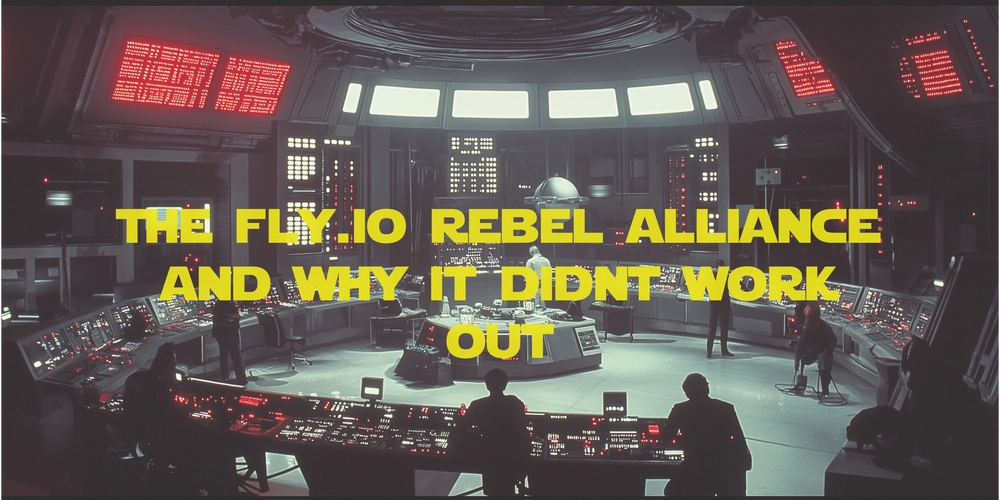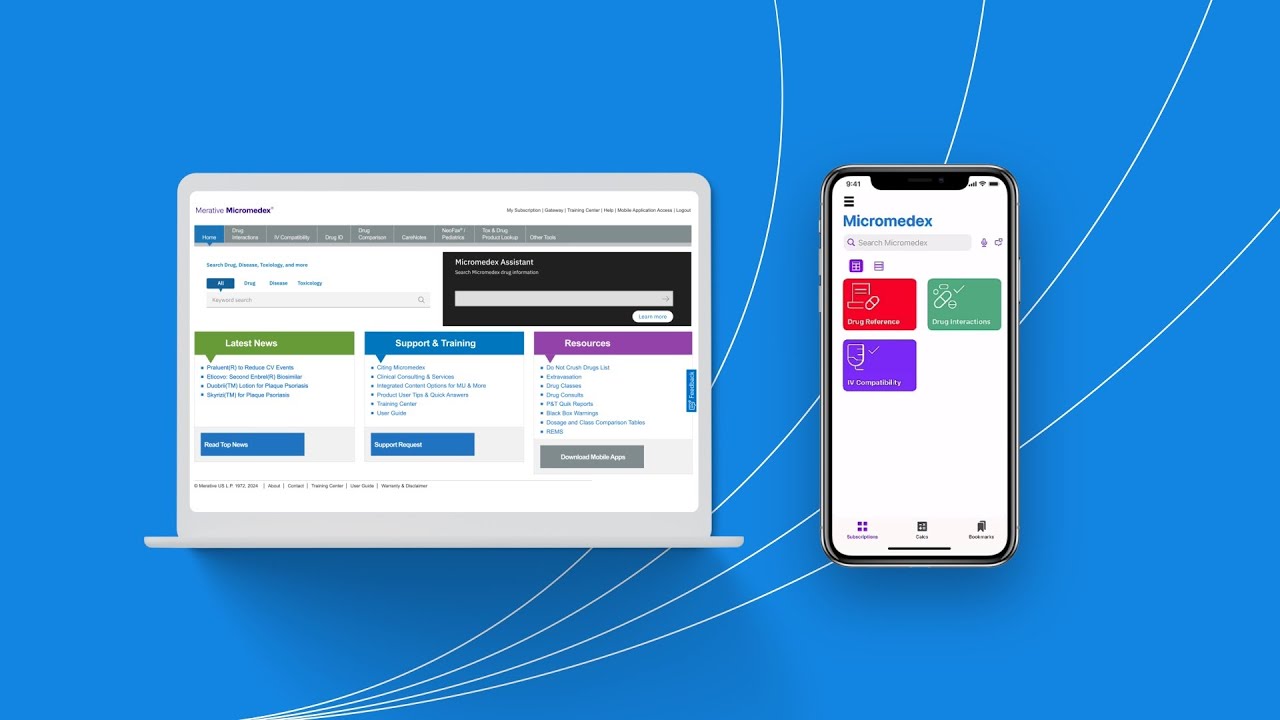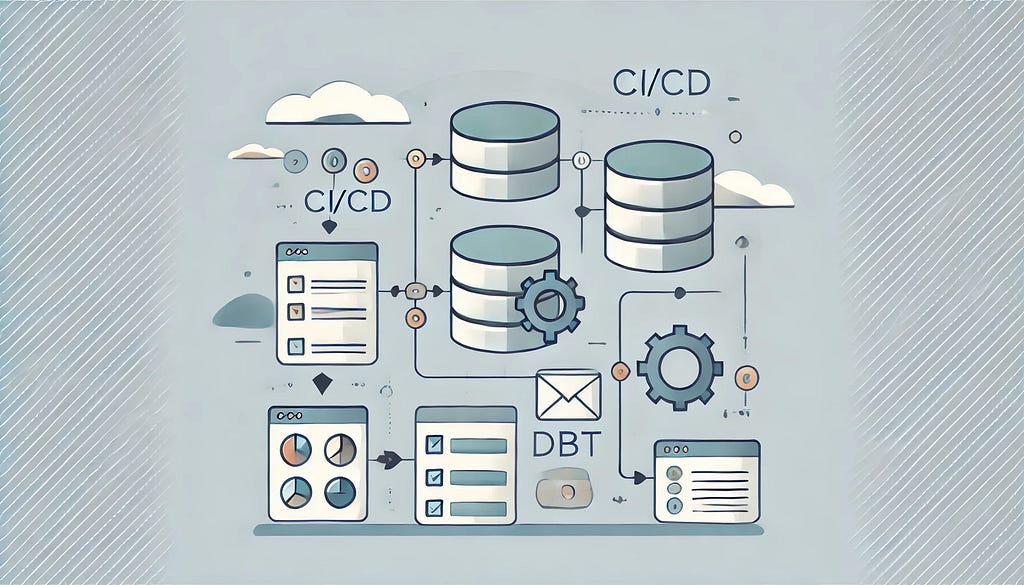Vim: Commands Every Developer Must Know
No matter if you are a sysadmin or a software developer, if you work in the Linux terminal, you would face the situation where you need to edit text files in the terminal What is Vim? Vim is a powerful text editor used in Unix/Linux systems, known for its efficiency and flexibility. It operates in different modes, each serving a specific purpose. Here are some essential Vim commands to help you get started: Modes in Vim Vim has three primary modes: Command Mode: This is the default mode when you start Vim. You can navigate, delete, and copy text in this mode. Insert Mode: Used for inserting text into the file. Enter this mode by pressing i, a, I, A, o, or O. Visual Mode: Allows you to select text using the arrow keys. Basic Commands Entering Insert Mode i: Insert before the cursor. a: Insert after the cursor. I: Insert at the beginning of the line. A: Insert at the end of the line. o: Open a new line below the current line. O: Open a new line above the current line. Navigating in Vim h: Move left. j: Move down. k: Move up. l: Move right. gg: Move to the beginning of the file. G: Move to the end of the file. nG: Move to line number n. Editing Text x: Delete the character under the cursor. X: Delete the character before the cursor. dd: Delete the current line. dw: Delete from the cursor to the end of the word. d$: Delete from the cursor to the end of the line. dG: Delete from the cursor to the end of the file. Copying and Pasting yy: Copy the current line. yw: Copy from the cursor to the end of the word. y$: Copy from the cursor to the end of the line. yG: Copy from the cursor to the end of the file. p: Paste after the cursor. P: Paste before the cursor. Undo and Redo u: Undo the last change. Ctrl + r: Redo the undone change. Searching and Replacing /search_term: Search for search_term. n: Move to the next match. N: Move to the previous match. :%s/foo/bar/g: Replace all occurrences of foo with bar in the entire file. :%s/foo/bar/gc: Replace all occurrences with confirmation. Saving and Quitting :w: Save the file. :wq: Save and quit. :q: Quit (if no changes have been made). :q!: Quit without saving changes. These commands cover the basics of using Vim effectively. For more advanced usage, refer to the detailed guides and cheat sheets available online

No matter if you are a sysadmin or a software developer, if you work in the Linux terminal, you would face the situation where you need to edit text files in the terminal
What is Vim?
Vim is a powerful text editor used in Unix/Linux systems, known for its efficiency and flexibility. It operates in different modes, each serving a specific purpose. Here are some essential Vim commands to help you get started:
Modes in Vim
Vim has three primary modes:
Command Mode: This is the default mode when you start Vim. You can navigate, delete, and copy text in this mode.
Insert Mode: Used for inserting text into the file. Enter this mode by pressing i, a, I, A, o, or O.
Visual Mode: Allows you to select text using the arrow keys.
Basic Commands
Entering Insert Mode
- i: Insert before the cursor.
- a: Insert after the cursor.
- I: Insert at the beginning of the line.
- A: Insert at the end of the line.
- o: Open a new line below the current line.
- O: Open a new line above the current line.
Navigating in Vim
- h: Move left.
- j: Move down.
- k: Move up.
- l: Move right.
- gg: Move to the beginning of the file.
- G: Move to the end of the file.
- nG: Move to line number n.
Editing Text
- x: Delete the character under the cursor.
- X: Delete the character before the cursor.
- dd: Delete the current line.
- dw: Delete from the cursor to the end of the word.
- d$: Delete from the cursor to the end of the line.
- dG: Delete from the cursor to the end of the file.
Copying and Pasting
- yy: Copy the current line.
- yw: Copy from the cursor to the end of the word.
- y$: Copy from the cursor to the end of the line.
- yG: Copy from the cursor to the end of the file.
- p: Paste after the cursor.
- P: Paste before the cursor.
Undo and Redo
- u: Undo the last change.
- Ctrl + r: Redo the undone change.
Searching and Replacing
- /search_term: Search for search_term.
- n: Move to the next match.
- N: Move to the previous match.
- :%s/foo/bar/g: Replace all occurrences of foo with bar in the entire file.
- :%s/foo/bar/gc: Replace all occurrences with confirmation.
Saving and Quitting
- :w: Save the file.
- :wq: Save and quit.
- :q: Quit (if no changes have been made).
- :q!: Quit without saving changes.
These commands cover the basics of using Vim effectively. For more advanced usage, refer to the detailed guides and cheat sheets available online
What's Your Reaction?