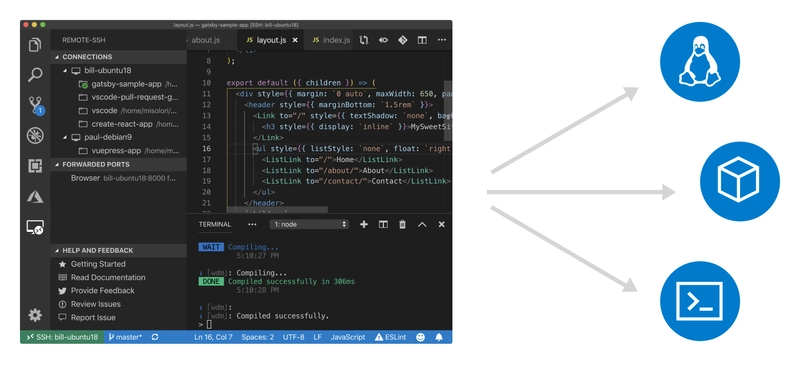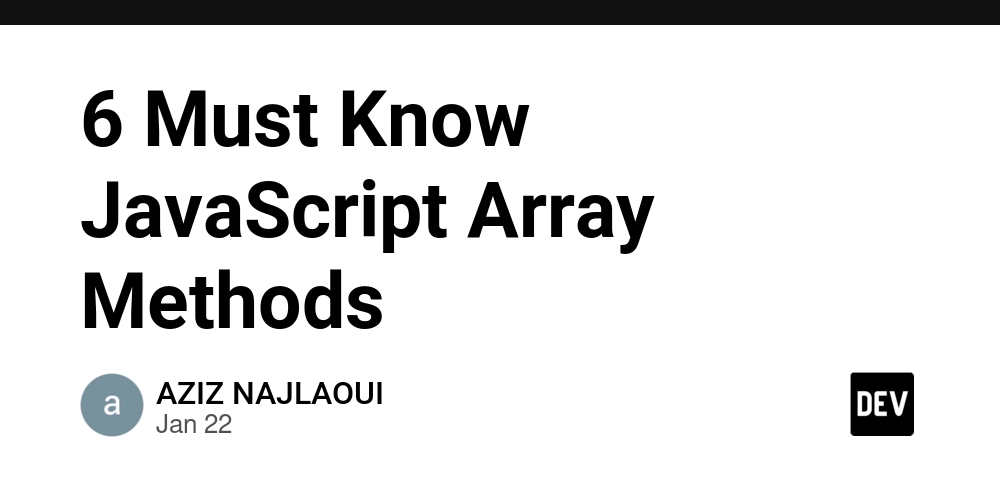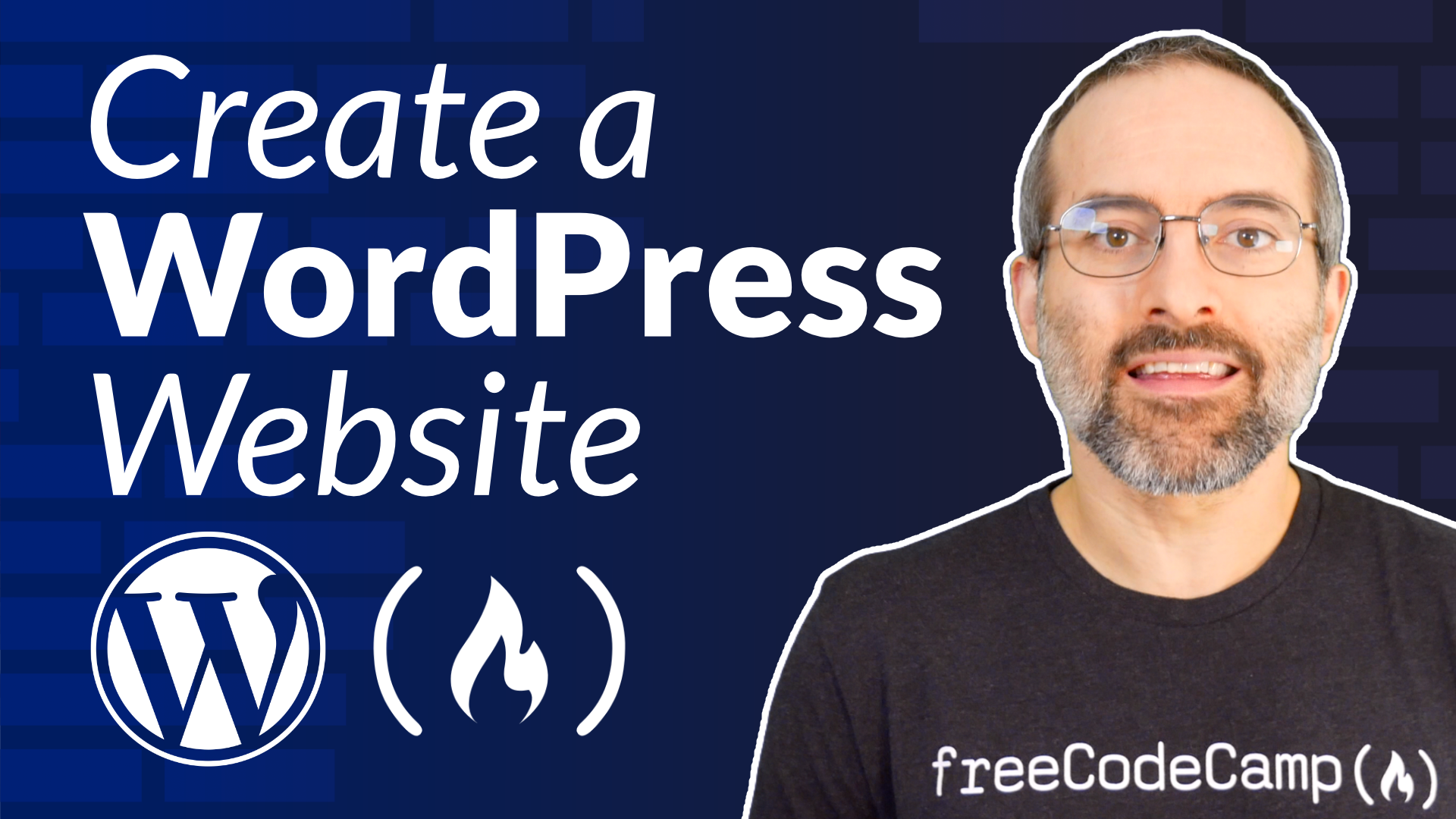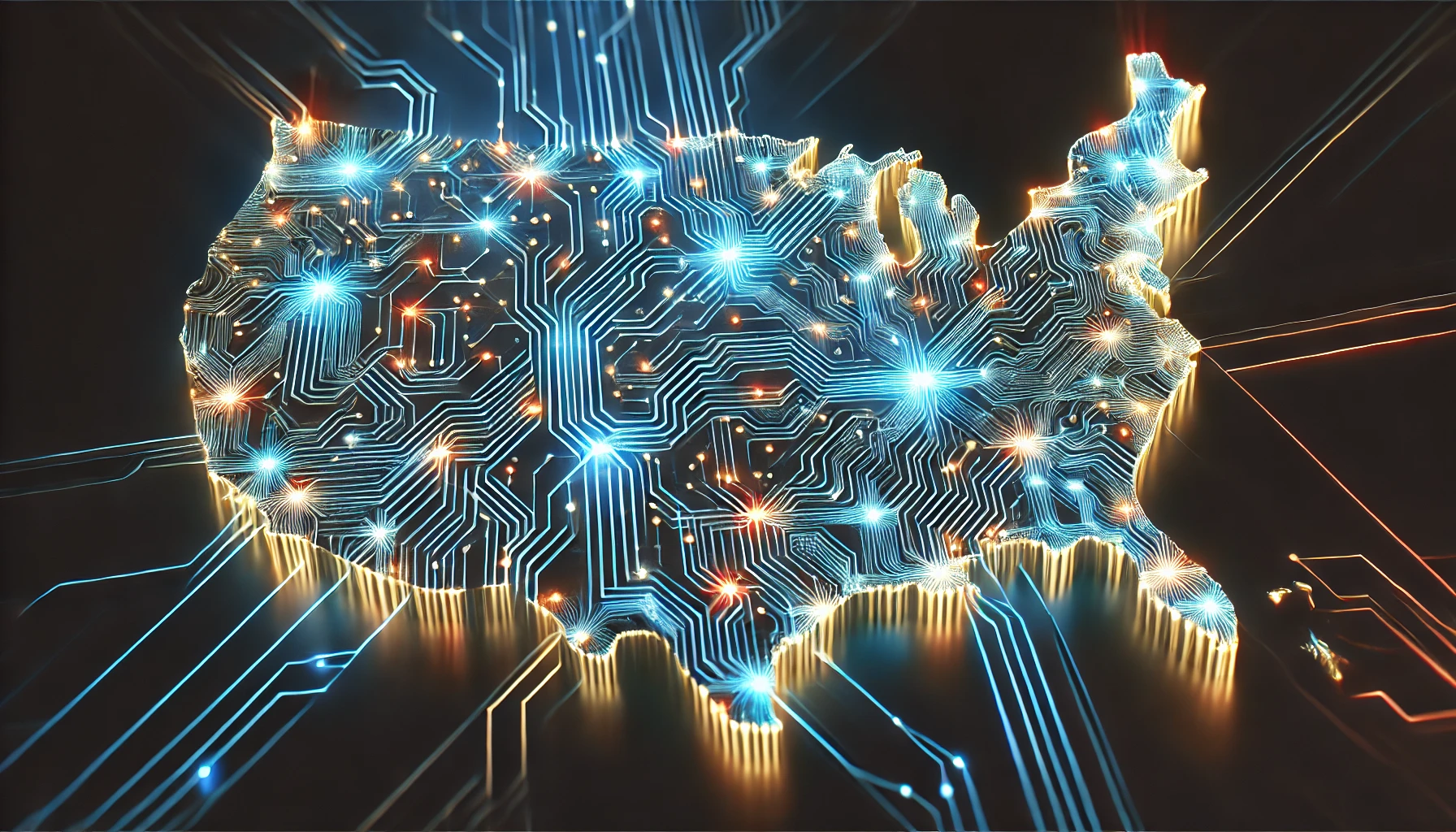Mastering Delegation in Power Apps Canvas Apps: Overcoming Challenges and Misunderstood Warnings
Delegation is a cornerstone concept in Power Apps Canvas applications, especially when working with large datasets. While powerful, delegation often trips up even seasoned developers due to its nuanced behavior. This article unpacks the challenges of delegation, common misunderstandings, and how to effectively address delegation warnings. What is Delegation? Delegation in Power Apps refers to the process of delegating data operations (e.g., filtering, sorting) to the data source rather than processing them within the app. This ensures scalability and performance by avoiding the need to load the entire dataset into the app. However, delegation is not supported for all data operations or data sources, leading to potential pitfalls. Common Challenges in Delegation 1. Unsupported Functions Many Power Apps functions, such as Len, Left, Mid, or Split, are non-delegable, meaning they cannot be applied directly to the data source. For example: Filter(Employees, Len(Name) > 5) The above formula will throw a delegation warning because the Len function is not delegable. Solution: Use workarounds, such as computed columns in the data source, to pre-calculate the desired values. 2. Exceeding Data Row Limits By default, Power Apps retrieves only the first 500 rows (configurable up to 2,000). This limit applies when using non-delegable functions or unsupported data sources. Solution: Optimize the formula to use delegable functions and data sources. For example, switch to StartsWith instead of Left: Filter(Employees, StartsWith(Name, "J")) 3. Complex Filters Combining multiple conditions with And or Or can sometimes lead to delegation issues if one of the conditions is non-delegable. Solution: Break the conditions into multiple steps to ensure all are delegable or restructure the query. 4. Unsupported Data Sources Some data sources, like Excel or SharePoint lists with complex lookups, do not fully support delegation. Solution: Migrate to fully delegable data sources such as SQL Server or Dataverse for better scalability. Understanding Delegation Warnings Delegation warnings are yellow triangles that appear in the Power Apps editor. These warnings indicate potential issues where a formula might not work as expected due to non-delegable operations. How to Address Delegation Warnings: Check Delegation Documentation Microsoft provides detailed documentation on which functions and operations are delegable for each data source. Refer to these guides when designing formulas. Simplify Formulas Break down complex expressions into simpler, delegable ones. For example, instead of: Filter(Orders, Year(OrderDate) = 2025) Use: Filter(Orders, OrderDate >= Date(2025, 1, 1) && OrderDate < Date(2026, 1, 1)) Use Delegation-Friendly Alternatives Replace non-delegable functions with alternatives, such as replacing Text comparisons with StartsWith or using indexed columns. Test with Sample Data During development, use smaller datasets to simulate results, but always verify with production-sized data for delegation compliance. Best Practices for Delegation Plan Data Architecture Design the backend to support delegation-friendly queries, such as using indexed columns or pre-computed fields. Optimize Data Sources Choose data sources like Dataverse, SQL Server, or SharePoint with indexed columns for better performance. Monitor Performance Use the Power Apps Monitor tool to identify bottlenecks and non-delegable operations in real-time. Educate Stakeholders Train team members and stakeholders about delegation limitations to set realistic expectations. Conclusion Delegation is a vital concept for building scalable and high-performing Power Apps Canvas applications. By understanding its nuances, addressing warnings, and adopting best practices, you can unlock the full potential of Power Apps while avoiding common pitfalls. Start applying these tips today and elevate your app development game!

Delegation is a cornerstone concept in Power Apps Canvas applications, especially when working with large datasets. While powerful, delegation often trips up even seasoned developers due to its nuanced behavior. This article unpacks the challenges of delegation, common misunderstandings, and how to effectively address delegation warnings.
What is Delegation?
Delegation in Power Apps refers to the process of delegating data operations (e.g., filtering, sorting) to the data source rather than processing them within the app. This ensures scalability and performance by avoiding the need to load the entire dataset into the app. However, delegation is not supported for all data operations or data sources, leading to potential pitfalls.
Common Challenges in Delegation
1. Unsupported Functions
Many Power Apps functions, such as Len, Left, Mid, or Split, are non-delegable, meaning they cannot be applied directly to the data source. For example:
Filter(Employees, Len(Name) > 5)
The above formula will throw a delegation warning because the Len function is not delegable.
Solution: Use workarounds, such as computed columns in the data source, to pre-calculate the desired values.
2. Exceeding Data Row Limits
By default, Power Apps retrieves only the first 500 rows (configurable up to 2,000). This limit applies when using non-delegable functions or unsupported data sources.
Solution: Optimize the formula to use delegable functions and data sources. For example, switch to StartsWith instead of Left:
Filter(Employees, StartsWith(Name, "J"))
3. Complex Filters
Combining multiple conditions with And or Or can sometimes lead to delegation issues if one of the conditions is non-delegable.
Solution: Break the conditions into multiple steps to ensure all are delegable or restructure the query.
4. Unsupported Data Sources
Some data sources, like Excel or SharePoint lists with complex lookups, do not fully support delegation.
Solution: Migrate to fully delegable data sources such as SQL Server or Dataverse for better scalability.
Understanding Delegation Warnings
Delegation warnings are yellow triangles that appear in the Power Apps editor. These warnings indicate potential issues where a formula might not work as expected due to non-delegable operations.
How to Address Delegation Warnings:
Check Delegation Documentation
Microsoft provides detailed documentation on which functions and operations are delegable for each data source. Refer to these guides when designing formulas.
Simplify Formulas
Break down complex expressions into simpler, delegable ones. For example, instead of:
Filter(Orders, Year(OrderDate) = 2025)
Use:
Filter(Orders, OrderDate >= Date(2025, 1, 1) && OrderDate < Date(2026, 1, 1))
Use Delegation-Friendly Alternatives
Replace non-delegable functions with alternatives, such as replacing Text comparisons with StartsWith or using indexed columns.
Test with Sample Data
During development, use smaller datasets to simulate results, but always verify with production-sized data for delegation compliance.
Best Practices for Delegation
Plan Data Architecture
Design the backend to support delegation-friendly queries, such as using indexed columns or pre-computed fields.
Optimize Data Sources
Choose data sources like Dataverse, SQL Server, or SharePoint with indexed columns for better performance.
Monitor Performance
Use the Power Apps Monitor tool to identify bottlenecks and non-delegable operations in real-time.
Educate Stakeholders
Train team members and stakeholders about delegation limitations to set realistic expectations.
Conclusion
Delegation is a vital concept for building scalable and high-performing Power Apps Canvas applications. By understanding its nuances, addressing warnings, and adopting best practices, you can unlock the full potential of Power Apps while avoiding common pitfalls. Start applying these tips today and elevate your app development game!
What's Your Reaction?