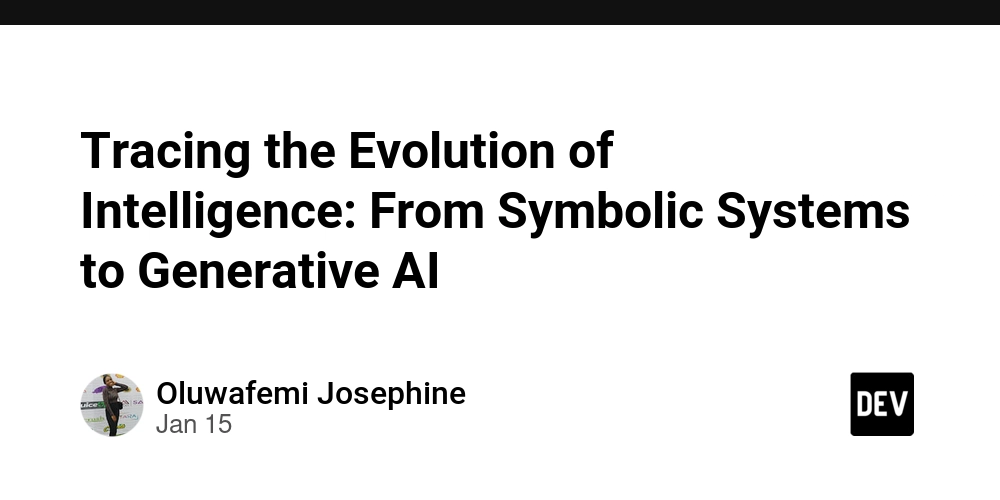Top 5 Python Scripts to Automate Your Daily Tasks: Boost Productivity with Automation
In today’s fast-paced world, time is one of the most valuable resources. Whether you're a developer, data analyst, or just someone who loves technology, automating repetitive tasks can save you hours of effort. Python, with its simplicity and versatility, is one of the best tools for automating daily tasks. In this article, we’ll explore how you can use Python scripts to automate your daily routines, boost productivity, and focus on what truly matters. Why Use Python for Automation? Python is a powerful, high-level programming language known for its readability and ease of use. Here’s why it’s perfect for automation: Simple Syntax: Python’s clean and intuitive syntax makes it easy to write and understand scripts. Rich Libraries: Python has a vast ecosystem of libraries and frameworks for almost any task, from file handling to web scraping. Cross-Platform Compatibility: Python scripts can run on Windows, macOS, and Linux without major modifications. Community Support: With a large and active community, finding solutions to problems is easier than ever. Top Python Scripts to Automate Daily Tasks Below are some practical Python scripts that can help you automate common daily tasks: 1. Automating File Organization Do you often find yourself drowning in a cluttered downloads folder? Python can help you organize files by type, date, or size. import os import shutil def organize_files(directory): for filename in os.listdir(directory): if os.path.isfile(os.path.join(directory, filename)): file_extension = filename.split('.')[-1] destination_folder = os.path.join(directory, file_extension) if not os.path.exists(destination_folder): os.makedirs(destination_folder) shutil.move(os.path.join(directory, filename), os.path.join(destination_folder, filename)) organize_files('/path/to/your/directory') This script organizes files in a directory by their extensions, creating folders for each file type. 2. Automating Web Scraping Need to extract data from websites regularly? Python’s BeautifulSoup and requests libraries make web scraping a breeze. import requests from bs4 import BeautifulSoup def scrape_website(url): response = requests.get(url) soup = BeautifulSoup(response.text, 'html.parser') titles = soup.find_all('h2') # Adjust based on the website structure for title in titles: print(title.get_text()) scrape_website('https://example.com') This script scrapes headlines from a website and prints them. You can modify it to extract other data or save it to a file. 3. Automating Email Sending Sending repetitive emails can be time-consuming. Use Python’s smtplib to automate email tasks. import smtplib from email.mime.text import MIMEText from email.mime.multipart import MIMEMultipart def send_email(subject, body, to_email): from_email = 'your_email@example.com' password = 'your_password' msg = MIMEMultipart() msg['From'] = from_email msg['To'] = to_email msg['Subject'] = subject msg.attach(MIMEText(body, 'plain')) server = smtplib.SMTP('smtp.example.com', 587) server.starttls() server.login(from_email, password) server.sendmail(from_email, to_email, msg.as_string()) server.quit() send_email('Hello', 'This is an automated email.', 'recipient@example.com') This script sends an email using Gmail’s SMTP server. Be sure to enable "Less Secure Apps" in your email settings or use an app password. 4. Automating Social Media Posts If you manage social media accounts, scheduling posts can save time. Use the tweepy library for Twitter automation. import tweepy def tweet(message): api_key = 'your_api_key' api_secret_key = 'your_api_secret_key' access_token = 'your_access_token' access_token_secret = 'your_access_token_secret' auth = tweepy.OAuth1UserHandler(api_key, api_secret_key, access_token, access_token_secret) api = tweepy.API(auth) api.update_status(message) tweet('Hello, Twitter! This is an automated tweet.') This script posts a tweet to your Twitter account. You can schedule it using a task scheduler like cron or Task Scheduler. 5. Automating Data Backup Regularly backing up important files is crucial. Use Python to automate backups. import shutil import datetime def backup_files(source_dir, backup_dir): timestamp = datetime.datetime.now().strftime('%Y%m%d%H%M%S') backup_folder = os.path.join(backup_dir, f'backup_{timestamp}') shutil.copytree(source_dir, backup_folder) print(f'Backup created at {backup_folder}') backup_files('/path/to/source', '/path/to/backup') This script creates a timestamped backup of a directory. You can schedule it to run daily or weekly. 6. Automating Excel Reports If you work with Excel files, Python’s pandas and openpyxl libraries can au

In today’s fast-paced world, time is one of the most valuable resources. Whether you're a developer, data analyst, or just someone who loves technology, automating repetitive tasks can save you hours of effort. Python, with its simplicity and versatility, is one of the best tools for automating daily tasks. In this article, we’ll explore how you can use Python scripts to automate your daily routines, boost productivity, and focus on what truly matters.
Why Use Python for Automation?
Python is a powerful, high-level programming language known for its readability and ease of use. Here’s why it’s perfect for automation:
- Simple Syntax: Python’s clean and intuitive syntax makes it easy to write and understand scripts.
- Rich Libraries: Python has a vast ecosystem of libraries and frameworks for almost any task, from file handling to web scraping.
- Cross-Platform Compatibility: Python scripts can run on Windows, macOS, and Linux without major modifications.
- Community Support: With a large and active community, finding solutions to problems is easier than ever.
Top Python Scripts to Automate Daily Tasks
Below are some practical Python scripts that can help you automate common daily tasks:
1. Automating File Organization
Do you often find yourself drowning in a cluttered downloads folder? Python can help you organize files by type, date, or size.
import os
import shutil
def organize_files(directory):
for filename in os.listdir(directory):
if os.path.isfile(os.path.join(directory, filename)):
file_extension = filename.split('.')[-1]
destination_folder = os.path.join(directory, file_extension)
if not os.path.exists(destination_folder):
os.makedirs(destination_folder)
shutil.move(os.path.join(directory, filename), os.path.join(destination_folder, filename))
organize_files('/path/to/your/directory')
This script organizes files in a directory by their extensions, creating folders for each file type.
2. Automating Web Scraping
Need to extract data from websites regularly? Python’s BeautifulSoup and requests libraries make web scraping a breeze.
import requests
from bs4 import BeautifulSoup
def scrape_website(url):
response = requests.get(url)
soup = BeautifulSoup(response.text, 'html.parser')
titles = soup.find_all('h2') # Adjust based on the website structure
for title in titles:
print(title.get_text())
scrape_website('https://example.com')
This script scrapes headlines from a website and prints them. You can modify it to extract other data or save it to a file.
3. Automating Email Sending
Sending repetitive emails can be time-consuming. Use Python’s smtplib to automate email tasks.
import smtplib
from email.mime.text import MIMEText
from email.mime.multipart import MIMEMultipart
def send_email(subject, body, to_email):
from_email = 'your_email@example.com'
password = 'your_password'
msg = MIMEMultipart()
msg['From'] = from_email
msg['To'] = to_email
msg['Subject'] = subject
msg.attach(MIMEText(body, 'plain'))
server = smtplib.SMTP('smtp.example.com', 587)
server.starttls()
server.login(from_email, password)
server.sendmail(from_email, to_email, msg.as_string())
server.quit()
send_email('Hello', 'This is an automated email.', 'recipient@example.com')
This script sends an email using Gmail’s SMTP server. Be sure to enable "Less Secure Apps" in your email settings or use an app password.
4. Automating Social Media Posts
If you manage social media accounts, scheduling posts can save time. Use the tweepy library for Twitter automation.
import tweepy
def tweet(message):
api_key = 'your_api_key'
api_secret_key = 'your_api_secret_key'
access_token = 'your_access_token'
access_token_secret = 'your_access_token_secret'
auth = tweepy.OAuth1UserHandler(api_key, api_secret_key, access_token, access_token_secret)
api = tweepy.API(auth)
api.update_status(message)
tweet('Hello, Twitter! This is an automated tweet.')
This script posts a tweet to your Twitter account. You can schedule it using a task scheduler like cron or Task Scheduler.
5. Automating Data Backup
Regularly backing up important files is crucial. Use Python to automate backups.
import shutil
import datetime
def backup_files(source_dir, backup_dir):
timestamp = datetime.datetime.now().strftime('%Y%m%d%H%M%S')
backup_folder = os.path.join(backup_dir, f'backup_{timestamp}')
shutil.copytree(source_dir, backup_folder)
print(f'Backup created at {backup_folder}')
backup_files('/path/to/source', '/path/to/backup')
This script creates a timestamped backup of a directory. You can schedule it to run daily or weekly.
6. Automating Excel Reports
If you work with Excel files, Python’s pandas and openpyxl libraries can automate data processing and report generation.
import pandas as pd
def generate_report(input_file, output_file):
df = pd.read_excel(input_file)
summary = df.groupby('Category').sum() # Adjust based on your data
summary.to_excel(output_file)
generate_report('input_data.xlsx', 'summary_report.xlsx')
This script reads an Excel file, performs a summary calculation, and saves the result to a new file.
7. Automating System Monitoring
Keep an eye on your system’s performance with a Python script.
import psutil
import time
def monitor_system():
while True:
cpu_usage = psutil.cpu_percent(interval=1)
memory_usage = psutil.virtual_memory().percent
print(f'CPU Usage: {cpu_usage}% | Memory Usage: {memory_usage}%')
time.sleep(60)
monitor_system()
This script monitors CPU and memory usage, printing the results every minute.
Tips for Effective Automation
- Start Small: Begin with simple tasks and gradually move to more complex workflows.
- Use Libraries: Leverage Python’s rich libraries to avoid reinventing the wheel.
-
Schedule Scripts: Use tools like
cron(Linux/macOS) orTask Scheduler(Windows) to run scripts automatically. - Error Handling: Add error handling to your scripts to ensure they run smoothly.
- Document Your Code: Write clear comments and documentation for future reference.
Conclusion
Python is a game-changer when it comes to automating daily tasks. From organizing files to sending emails and generating reports, Python scripts can save you time and effort, allowing you to focus on more important work. By leveraging Python’s simplicity and powerful libraries, you can streamline your workflows and boost productivity.
Start automating your tasks today and experience the benefits of a more efficient and organized routine. Whether you’re a beginner or an experienced programmer, Python has something to offer for everyone.