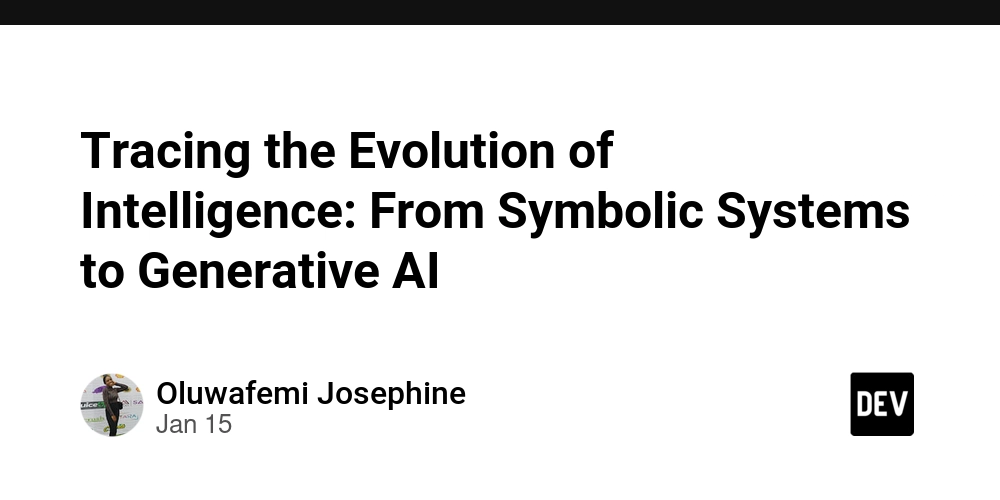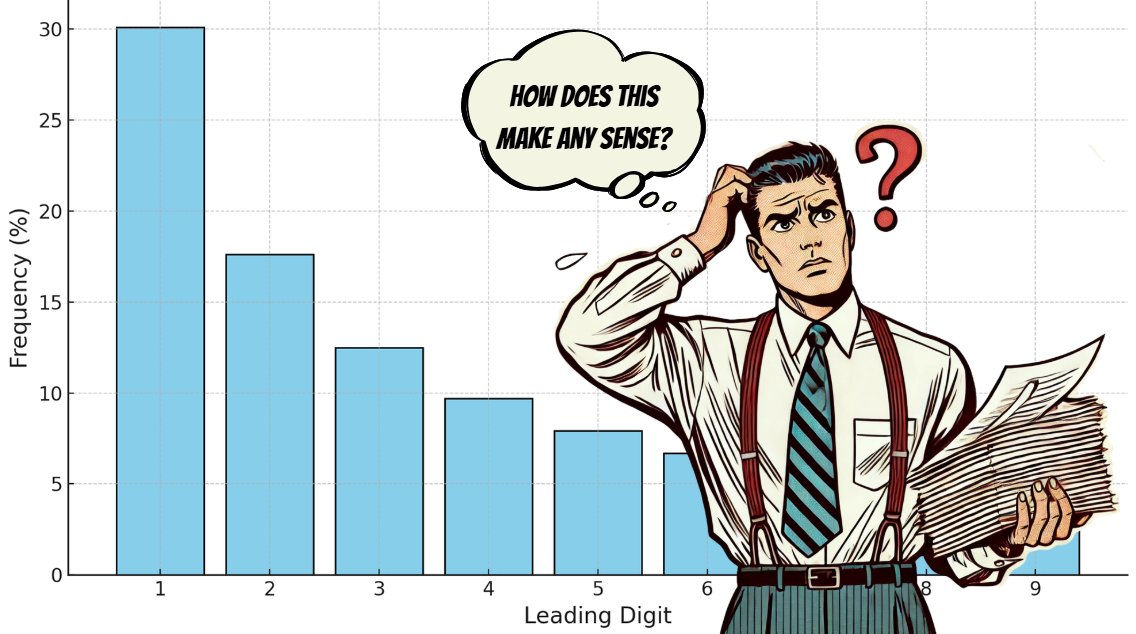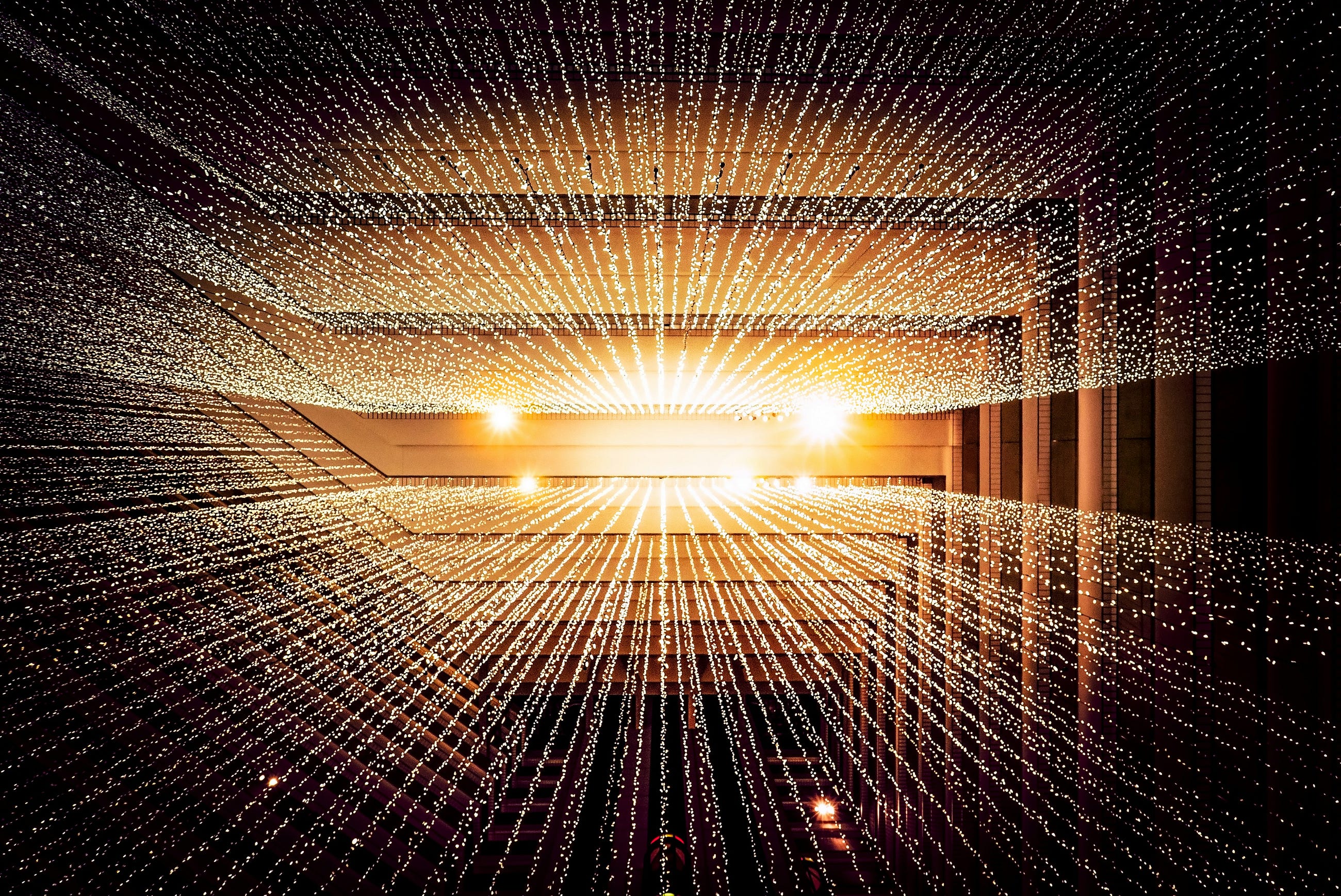How to Get the Most out of Cursor
Many of us have adopted Cursor, the AI IDE. At this point, I've sunk close to 1000 hours into it. It's good. Really good... At certain tasks. But it doesn't understand your whole codebase or your vision. Here are some tips to make cursor work better: 1. Document Everything, Often. Telling it to 'generate a .md that explains what we just built and the pattern it uses' every time you hammer out a new feature or backend system is probably the best tip you can have. The model will occasionally drift, or run catastrophic commands that could wipe your production db (ask me how I know.) 2. Use Small, Focused Instructions Cursor thrives when it gets specific instructions. Instead of asking it to “optimize the app,” break tasks into smaller chunks like “refactor this function for readability” or “suggest improvements to this API endpoint.” This keeps the AI on track and reduces the chances of it misunderstanding your intent. 3. Leverage Git History for Context Cursor doesn’t have perfect memory, but you can help it out by referencing relevant Git commits. Ask it to analyze or build on code introduced in a specific commit by pasting snippets or summaries. This gives Cursor the context it needs without overwhelming it. 4. Define Style and Conventions Early Before diving into heavy coding sessions, establish your team’s coding style. Provide Cursor with a sample file that reflects your naming conventions, formatting, and architecture. Commands like “follow the pattern in user_service.py for this new feature” will keep its output aligned with your codebase’s standards. 5.Pair Cursor with Linters and Tests AI isn’t perfect, and Cursor is no exception. Always run linters and unit tests on any code it generates. Better yet, ask Cursor to generate those tests for you—it’s surprisingly good at it and ensures the code it writes can be validated automatically. 6. Limit Access to Sensitive Commands Cursor is great, but it’s not infallible. Avoid asking it to execute high-stakes commands like migrations or database modifications directly. Instead, generate scripts or commands with Cursor, then review and execute them manually to prevent any unintended chaos. 7. Educate the AI with Repeated Context If you’re working on a large feature, remind Cursor of key details frequently. It doesn’t retain session memory across interactions, so pasting the relevant parts of your spec or roadmap into each new session keeps it aligned with your vision. (have it reference your .md documentation you've been generating along the way) 8. Use It as a Second Opinion, Not a Primary Architect While Cursor can suggest clever solutions, it doesn’t fully grasp your system’s architecture or long-term goals. Use it as a tool for generating ideas and boilerplate code, but make critical decisions yourself or with your team to avoid technical debt. Final Thought: Cursor can be a phenomenal assistant, but only if you treat it as one. It’s not your lead developer, your architect, or your DevOps wizard—it’s a productivity tool. Use it wisely, double-check its work, and let it handle the grunt work so you can focus on the big picture.

Many of us have adopted Cursor, the AI IDE. At this point, I've sunk close to 1000 hours into it.
It's good. Really good... At certain tasks. But it doesn't understand your whole codebase or your vision.
Here are some tips to make cursor work better:
1. Document Everything, Often.
Telling it to 'generate a .md that explains what we just built and the pattern it uses' every time you hammer out a new feature or backend system is probably the best tip you can have. The model will occasionally drift, or run catastrophic commands that could wipe your production db (ask me how I know.)
2. Use Small, Focused Instructions
Cursor thrives when it gets specific instructions. Instead of asking it to “optimize the app,” break tasks into smaller chunks like “refactor this function for readability” or “suggest improvements to this API endpoint.” This keeps the AI on track and reduces the chances of it misunderstanding your intent.
3. Leverage Git History for Context
Cursor doesn’t have perfect memory, but you can help it out by referencing relevant Git commits. Ask it to analyze or build on code introduced in a specific commit by pasting snippets or summaries. This gives Cursor the context it needs without overwhelming it.
4. Define Style and Conventions Early
Before diving into heavy coding sessions, establish your team’s coding style. Provide Cursor with a sample file that reflects your naming conventions, formatting, and architecture. Commands like “follow the pattern in user_service.py for this new feature” will keep its output aligned with your codebase’s standards.
5.Pair Cursor with Linters and Tests
AI isn’t perfect, and Cursor is no exception. Always run linters and unit tests on any code it generates. Better yet, ask Cursor to generate those tests for you—it’s surprisingly good at it and ensures the code it writes can be validated automatically.
6. Limit Access to Sensitive Commands
Cursor is great, but it’s not infallible. Avoid asking it to execute high-stakes commands like migrations or database modifications directly. Instead, generate scripts or commands with Cursor, then review and execute them manually to prevent any unintended chaos.
7. Educate the AI with Repeated Context
If you’re working on a large feature, remind Cursor of key details frequently. It doesn’t retain session memory across interactions, so pasting the relevant parts of your spec or roadmap into each new session keeps it aligned with your vision. (have it reference your .md documentation you've been generating along the way)
8. Use It as a Second Opinion, Not a Primary Architect
While Cursor can suggest clever solutions, it doesn’t fully grasp your system’s architecture or long-term goals. Use it as a tool for generating ideas and boilerplate code, but make critical decisions yourself or with your team to avoid technical debt.
Final Thought:
Cursor can be a phenomenal assistant, but only if you treat it as one. It’s not your lead developer, your architect, or your DevOps wizard—it’s a productivity tool. Use it wisely, double-check its work, and let it handle the grunt work so you can focus on the big picture.