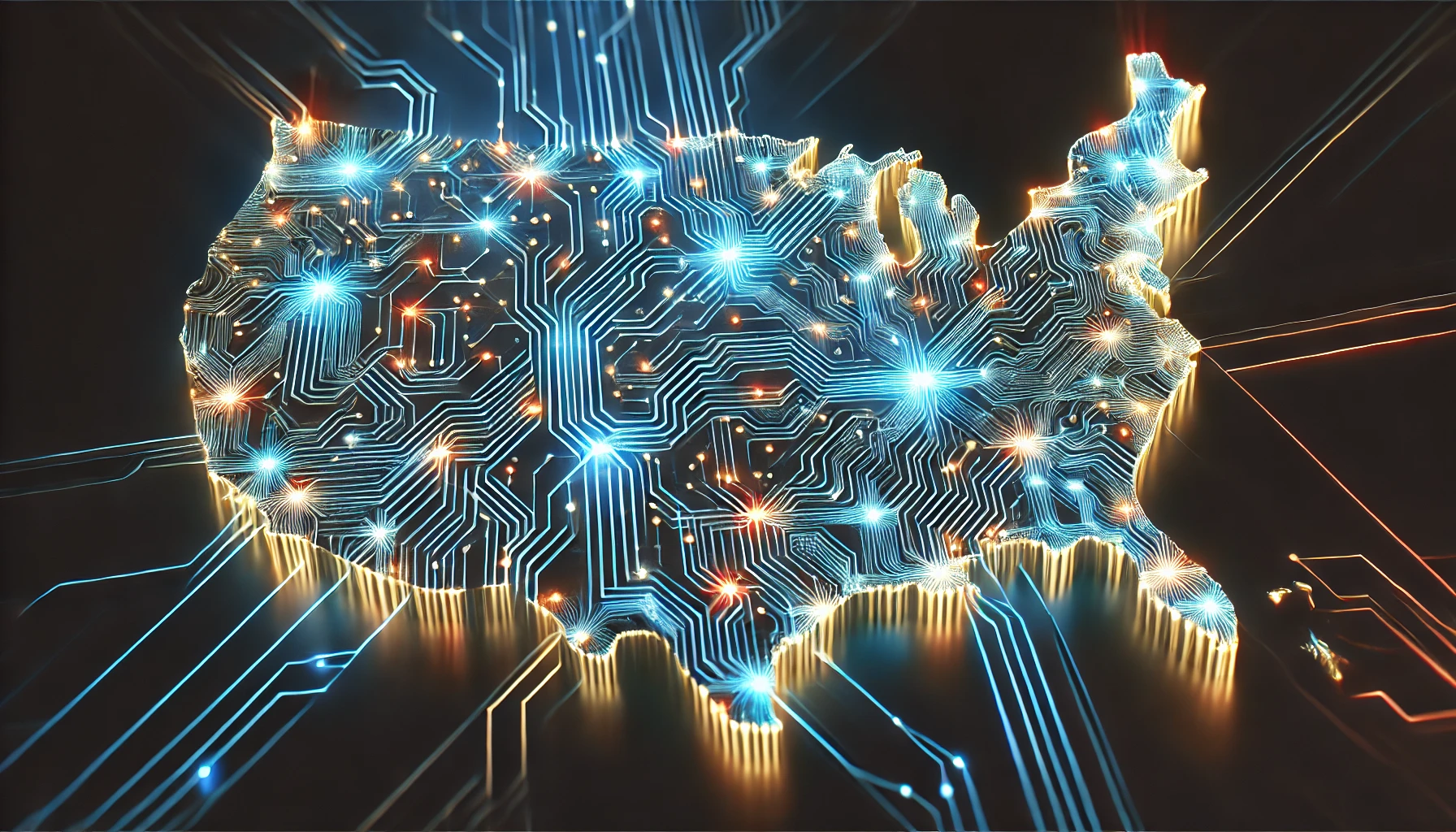Extension
Efficient File Upload in ASP.NET Core: Using Extension Methods for IFormFile In modern web applications, file uploads are a frequent requirement, whether it's for profile pictures, documents, or other types of media. Handling these uploads efficiently and securely is crucial. In this post, we'll walk through a solution in ASP.NET Core that makes file uploads both easy and reliable by using extension methods. We’ll cover how to write an extension method for the IFormFile interface, which allows us to handle file uploads in a clean and reusable way. But before we dive into the code, let’s first discuss the concept of extension methods and why they’re beneficial. What Are Extension Methods? In C#, extension methods allow us to "add" new methods to existing types without modifying their original source code. This is particularly useful when working with built-in types or third-party libraries. In this case, we’ll extend the IFormFile interface to add a custom Upload method for file handling. The Task We want to upload files to the server with these requirements: File Name Handling: If the file name exceeds 64 characters, truncate it. Ensure Uniqueness: Every uploaded file must have a unique name to avoid overwriting existing files. File Storage: Save the file in a specified folder on the server. Return File Name: Return the new, unique file name for further processing (e.g., saving in the database). Let’s take a look at how we can achieve this in a few simple steps with an extension method. Code Walkthrough Below is the code for our extension method Upload: csharp Copy public static class FileExtension { // Extension method for IFormFile to handle file uploads public static string Upload(this IFormFile file, string rootPath, string foldername) { // Step 1: Extract the original file name string filname = file.FileName; // Step 2: Truncate the file name if it is longer than 64 characters if (filname.Length > 64) { filname = filname.Substring(filname.Length - 64); } // Step 3: Generate a unique file name by appending a GUID filname = Guid.NewGuid() + filname; // Step 4: Build the complete file path (root + folder + file name) string path = Path.Combine(rootPath, foldername, filname); // Step 5: Save the file to the server at the generated path using (FileStream stream = new FileStream(path, FileMode.Create)) { file.CopyTo(stream); } // Step 6: Return the new file name return filname; } } Step-by-Step Explanation Extracting the Original File Name: The file name is obtained using file.FileName, which provides the original name of the file uploaded by the user. csharp Copy string filname = file.FileName; Truncating the File Name: If the file name is too long (over 64 characters), we truncate it to the last 64 characters. This is important because some file systems might have limitations on the length of file names. csharp Copy if (filname.Length > 64) { filname = filname.Substring(filname.Length - 64); } Ensuring Unique File Names: To ensure that files uploaded with the same original name don’t overwrite each other, we prepend a GUID (Globally Unique Identifier) to the file name. This guarantees that every file has a unique name. csharp Copy filname = Guid.NewGuid() + filname; Building the Complete File Path: The rootPath (which specifies the base directory on the server), foldername (the folder where files should be stored), and filname (the new file name) are combined to create the full file path. This path tells the system where to save the uploaded file. csharp Copy string path = Path.Combine(rootPath, foldername, filname); Saving the File: Using a FileStream, we write the contents of the uploaded file to the server. The file.CopyTo(stream) method copies the content of the uploaded file to the file stream, which then writes it to the disk. csharp Copy using (FileStream stream = new FileStream(path, FileMode.Create)) { file.CopyTo(stream); } Here, FileMode.Create ensures that the file is created at the specified path. If the file already exists, it will be overwritten. Returning the New File Name: Finally, the method returns the new file name (filname). This new name is now unique and can be used to refer to the uploaded file, for example, when storing it in a database. csharp Copy return filname; Example Usage in an ASP.NET Core Controller Here’s how you can use the Upload method in an ASP.NET Core controller to handle file uploads: csharp Copy public class FileUploadController : Controller { private readonly string _rootPath = "C:\UploadedFiles"; private readonly string _folderName = "Images"; [HttpPost] public IActionResult UploadFile(IFormFile file) { if (file != null && file.Length > 0) { // Use the Upload extension method to upload the file string uploadedFileName = file.Upload(_rootPath, _folderName); // Return a success response with

Efficient File Upload in ASP.NET Core: Using Extension Methods for IFormFile
In modern web applications, file uploads are a frequent requirement, whether it's for profile pictures, documents, or other types of media. Handling these uploads efficiently and securely is crucial. In this post, we'll walk through a solution in ASP.NET Core that makes file uploads both easy and reliable by using extension methods.
We’ll cover how to write an extension method for the IFormFile interface, which allows us to handle file uploads in a clean and reusable way. But before we dive into the code, let’s first discuss the concept of extension methods and why they’re beneficial.
What Are Extension Methods?
In C#, extension methods allow us to "add" new methods to existing types without modifying their original source code. This is particularly useful when working with built-in types or third-party libraries. In this case, we’ll extend the IFormFile interface to add a custom Upload method for file handling.
The Task
We want to upload files to the server with these requirements:
File Name Handling: If the file name exceeds 64 characters, truncate it.
Ensure Uniqueness: Every uploaded file must have a unique name to avoid overwriting existing files.
File Storage: Save the file in a specified folder on the server.
Return File Name: Return the new, unique file name for further processing (e.g., saving in the database).
Let’s take a look at how we can achieve this in a few simple steps with an extension method.
Code Walkthrough
Below is the code for our extension method Upload:
csharp
Copy
public static class FileExtension
{
// Extension method for IFormFile to handle file uploads
public static string Upload(this IFormFile file, string rootPath, string foldername)
{
// Step 1: Extract the original file name
string filname = file.FileName;
// Step 2: Truncate the file name if it is longer than 64 characters
if (filname.Length > 64)
{
filname = filname.Substring(filname.Length - 64);
}
// Step 3: Generate a unique file name by appending a GUID
filname = Guid.NewGuid() + filname;
// Step 4: Build the complete file path (root + folder + file name)
string path = Path.Combine(rootPath, foldername, filname);
// Step 5: Save the file to the server at the generated path
using (FileStream stream = new FileStream(path, FileMode.Create))
{
file.CopyTo(stream);
}
// Step 6: Return the new file name
return filname;
}
}
Step-by-Step Explanation
Extracting the Original File Name: The file name is obtained using file.FileName, which provides the original name of the file uploaded by the user.
csharp
Copy
string filname = file.FileName;
Truncating the File Name: If the file name is too long (over 64 characters), we truncate it to the last 64 characters. This is important because some file systems might have limitations on the length of file names.
csharp
Copy
if (filname.Length > 64)
{
filname = filname.Substring(filname.Length - 64);
}
Ensuring Unique File Names: To ensure that files uploaded with the same original name don’t overwrite each other, we prepend a GUID (Globally Unique Identifier) to the file name. This guarantees that every file has a unique name.
csharp
Copy
filname = Guid.NewGuid() + filname;
Building the Complete File Path: The rootPath (which specifies the base directory on the server), foldername (the folder where files should be stored), and filname (the new file name) are combined to create the full file path. This path tells the system where to save the uploaded file.
csharp
Copy
string path = Path.Combine(rootPath, foldername, filname);
Saving the File: Using a FileStream, we write the contents of the uploaded file to the server. The file.CopyTo(stream) method copies the content of the uploaded file to the file stream, which then writes it to the disk.
csharp
Copy
using (FileStream stream = new FileStream(path, FileMode.Create))
{
file.CopyTo(stream);
}
Here, FileMode.Create ensures that the file is created at the specified path. If the file already exists, it will be overwritten.
Returning the New File Name: Finally, the method returns the new file name (filname). This new name is now unique and can be used to refer to the uploaded file, for example, when storing it in a database.
csharp
Copy
return filname;
Example Usage in an ASP.NET Core Controller
Here’s how you can use the Upload method in an ASP.NET Core controller to handle file uploads:
csharp
Copy
public class FileUploadController : Controller
{
private readonly string _rootPath = "C:\UploadedFiles";
private readonly string _folderName = "Images";
[HttpPost]
public IActionResult UploadFile(IFormFile file)
{
if (file != null && file.Length > 0)
{
// Use the Upload extension method to upload the file
string uploadedFileName = file.Upload(_rootPath, _folderName);
// Return a success response with the new file name
return Ok(new { FileName = uploadedFileName });
}
return BadRequest("No file uploaded.");
}
}
In this example:
The UploadFile method handles a POST request with an uploaded file (IFormFile).
The Upload method is called to upload the file to the server.
The Ok response returns the new file name, which can be used in further processes like storing the file name in a database or displaying it on the frontend.
Enhancements and Best Practices
File Type Validation: You might want to restrict the types of files users can upload (e.g., only allowing image files). You can check the MIME type of the file before uploading.
csharp
Copy
var allowedTypes = new[] { "image/jpeg", "image/png" };
if (!allowedTypes.Contains(file.ContentType))
{
return BadRequest("Invalid file type.");
}
File Size Validation: It's a good idea to limit the size of files that can be uploaded to prevent users from uploading very large files.
csharp
Copy
if (file.Length > 10 * 1024 * 1024) // Limit file size to 10 MB
{
return BadRequest("File size exceeds the maximum allowed size.");
}
Directory Existence Check: Make sure the target folder exists before attempting to save the file. If it doesn't, create it:
csharp
Copy
string folderPath = Path.Combine(rootPath, foldername);
if (!Directory.Exists(folderPath))
{
Directory.CreateDirectory(folderPath);
}
Error Handling: It’s essential to handle errors such as file write permissions, insufficient disk space, or other file-related issues. Wrap the file upload process in a try-catch block to handle exceptions gracefully.
Conclusion
Using extension methods in C# can help make file handling much more convenient and reusable. In this blog post, we’ve demonstrated how to create an extension method for IFormFile to upload files efficiently while ensuring that the file names are unique and properly handled. By following these best practices and incorporating additional validations, you can build a robust file upload system for your ASP.NET Core applications.
Happy coding!
This blog post provides a detailed guide on how to implement and use the Upload method while following best practices. It also highlights potential areas for improvement, such as file validation and error handling, ensuring that your file upload system is secure and efficient.
public static class FileExtension
{
public static string Upload(this IFormFile file,string rootPath,string foldername)
{
string filname =file.FileName;
if(filname.Length > 64)
{
filname = filname.Substring(filname.Length - 64);
}
filname= Guid.NewGuid() + filname;
string path = Path.Combine(rootPath,foldername,filname);
using (FileStream stream = new FileStream(path, FileMode.Create))
{
file.CopyTo(stream);
}
return filname;
}
}
What's Your Reaction?