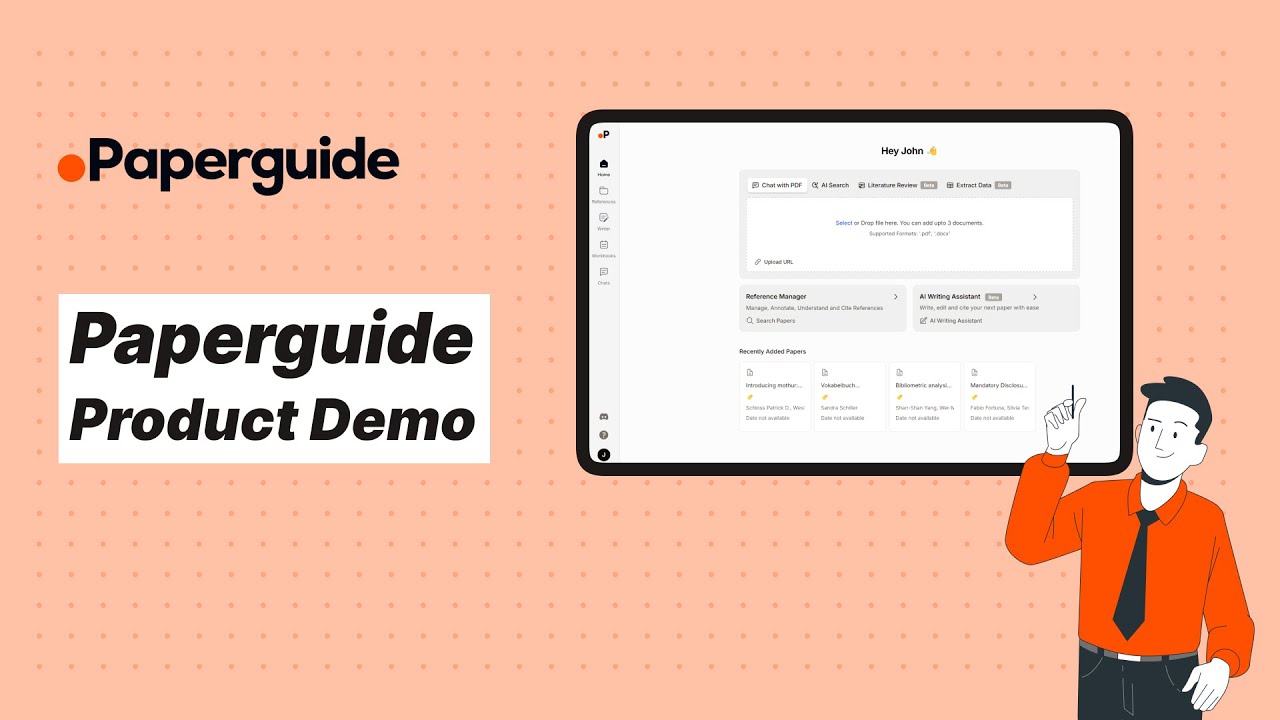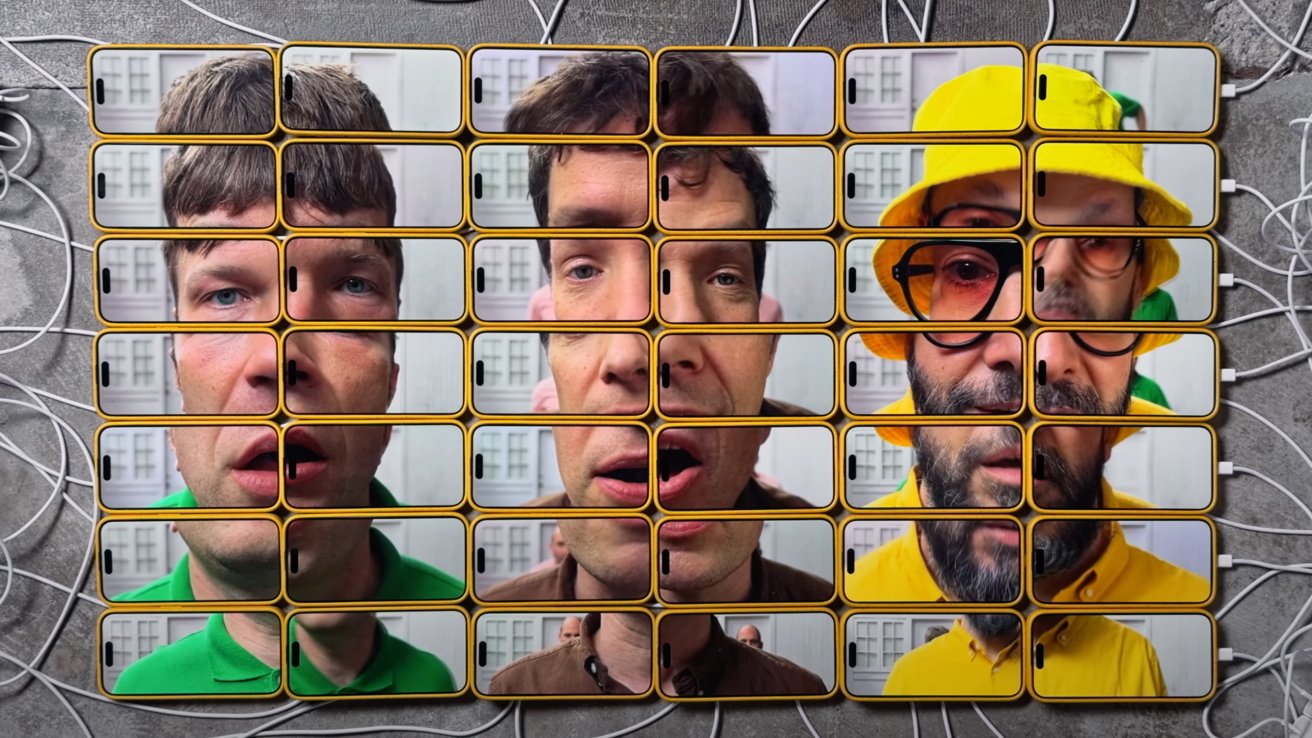Understanding DOM Manipulation in JavaScript: A Beginner’s Guide
If you're new to JavaScript, one of the first powerful tools you'll encounter is DOM manipulation. It enables you to interact dynamically with web pages, transforming static content into interactive and dynamic experiences. In this article, we'll break down the fundamentals of DOM manipulation to help you get started on your JavaScript journey. What is the DOM? The Document Object Model (DOM) is a programming interface for web documents. It represents the structure of your HTML document as a tree of objects that you can programmatically access and manipulate. Imagine your HTML document as a family tree: The root element is the tag. Inside , you have and as children. These, in turn, have their own children, like , , or tags. Using JavaScript, you can: Access elements in the DOM. Modify their content, attributes, or styles. Add, remove, or rearrange elements. Why Learn DOM Manipulation? Dynamic Content: Update text, images, and other content based on user interactions. Interactive Features: Add features like modals, dropdowns, or sliders. Event Handling: Respond to user actions like clicks, mouse movements, or keyboard input. How to Access the DOM The first step in DOM manipulation is selecting elements. JavaScript provides several methods to do this: 1. By ID Select an element by its id: const element = document.getElementById('myId'); 2. By Class Name Select elements by their class: const elements = document.getElementsByClassName('myClass'); 3. By Tag Name Select elements by their tag: const paragraphs = document.getElementsByTagName('p'); 4. Using CSS Selectors For more flexibility, use querySelector or querySelectorAll: const firstElement = document.querySelector('.myClass'); // First match const allElements = document.querySelectorAll('.myClass'); // All matches Common DOM Manipulations 1. Changing Content Modify the text or HTML of an element. - Text Content: document.getElementById('example').textContent = 'New Text'; - HTML Content: document.getElementById('example').innerHTML = 'Bold Text'; 2. Changing Attributes You can update or add attributes to an element: const image = document.querySelector('img'); image.setAttribute('src', 'newImage.jpg'); image.setAttribute('alt', 'New Description'); 3. Modifying Styles Use the .style property to change an element’s appearance: const box = document.getElementById('box'); box.style.backgroundColor = 'blue'; box.style.color = 'white'; Alternatively, manipulate CSS classes: box.classList.add('active'); box.classList.remove('inactive'); box.classList.toggle('highlight'); 4. Adding and Removing Elements Create new elements dynamically and add them to the DOM: - Create and Append Elements: const newDiv = document.createElement('div'); newDiv.textContent = 'I am a new div!'; document.body.appendChild(newDiv); - Remove Elements: const element = document.getElementById('removeMe'); element.remove(); Event Handling DOM manipulation becomes even more powerful when combined with event listeners. An event listener responds to user actions like clicks, mouse movements, or keyboard input. Example: Button Click Click Me const button = document.getElementById('clickMe'); button.addEventListener('click', () => { alert('Button was clicked!'); }); Common Events: click: When an element is clicked. mouseover: When the mouse is over an element. keydown: When a key is pressed. Traversing the DOM Navigating the DOM helps you work with related elements. Some useful properties: .parentNode or .parentElement: Access the parent of an element. .children or .childNodes: Access the children of an element. .nextElementSibling or .previousElementSibling: Access siblings. Example: const parent = document.getElementById('parent'); const firstChild = parent.firstElementChild; const lastChild = parent.lastElementChild; Performance Tips 1. Minimize DOM Access: Repeatedly accessing the DOM can be slow. Store references to elements in variables when needed multiple times. 2. Batch Updates: Use documentFragment to add multiple elements at once. 3. Avoid Excessive innerHTML: It’s less secure and can lead to performance issues. Use createElement for dynamic content. Putting It All Together: A Simple Example Here’s an interactive example that combines several DOM manipulation techniques: .highlight { background-color: yellow; } Hello, World! Change Text Highlight // Change the text of the heading document.getElementById('changeText').addEventListener('click', () => { document.getElementById('title').textContent = 'You changed the text!'; }); // Toggle the highlight class

If you're new to JavaScript, one of the first powerful tools you'll encounter is DOM manipulation. It enables you to interact dynamically with web pages, transforming static content into interactive and dynamic experiences. In this article, we'll break down the fundamentals of DOM manipulation to help you get started on your JavaScript journey.
What is the DOM?
The Document Object Model (DOM) is a programming interface for web documents. It represents the structure of your HTML document as a tree of objects that you can programmatically access and manipulate.
Imagine your HTML document as a family tree:
- The root element is the tag.
- Inside , you have and as children.
- These, in turn, have their own children, like
, <div>, or <p></code> tags.</li> </ul> <p>Using JavaScript, you can: <ul> <li>Access elements in the DOM.</li> <li>Modify their content, attributes, or styles.</li> <li>Add, remove, or rearrange elements.</li> </ul> <h2> Why Learn DOM Manipulation? </h2> <ol> <li> <strong>Dynamic Content:</strong> Update text, images, and other content based on user interactions.</li> <li> <strong>Interactive Features:</strong> Add features like modals, dropdowns, or sliders.</li> <li> <strong>Event Handling:</strong> Respond to user actions like clicks, mouse movements, or keyboard input.</li> </ol> <h2> How to Access the DOM </h2> <p>The first step in DOM manipulation is selecting elements. JavaScript provides several methods to do this: <h3> 1. By ID </h3> <p>Select an element by its id:<br> <div class="highlight js-code-highlight"> <pre class="highlight plaintext"><code>const element = document.getElementById('myId'); </code></pre> </div> <h3> 2. By Class Name </h3> <p>Select elements by their class:<br> <div class="highlight js-code-highlight"> <pre class="highlight plaintext"><code>const elements = document.getElementsByClassName('myClass'); </code></pre> </div> <h3> 3. By Tag Name </h3> <p>Select elements by their tag:<br> <div class="highlight js-code-highlight"> <pre class="highlight plaintext"><code>const paragraphs = document.getElementsByTagName('p'); </code></pre> </div> <h3> 4. Using CSS Selectors </h3> <p>For more flexibility, use querySelector or querySelectorAll:<br> <div class="highlight js-code-highlight"> <pre class="highlight plaintext"><code>const firstElement = document.querySelector('.myClass'); // First match const allElements = document.querySelectorAll('.myClass'); // All matches </code></pre> </div> <h2> Common DOM Manipulations </h2> <h3> 1. Changing Content </h3> <p>Modify the text or HTML of an element. <p><strong>- Text Content:</strong><br> <div class="highlight js-code-highlight"> <pre class="highlight plaintext"><code>document.getElementById('example').textContent = 'New Text'; </code></pre> </div> <p><strong>- HTML Content:</strong><br> <div class="highlight js-code-highlight"> <pre class="highlight plaintext"><code>document.getElementById('example').innerHTML = '<b>Bold Text</b>'; </code></pre> </div> <h3> 2. Changing Attributes </h3> <p>You can update or add attributes to an element:<br> <div class="highlight js-code-highlight"> <pre class="highlight plaintext"><code>const image = document.querySelector('img'); image.setAttribute('src', 'newImage.jpg'); image.setAttribute('alt', 'New Description'); </code></pre> </div> <h3> 3. Modifying Styles </h3> <p>Use the .style property to change an element’s appearance:<br> <div class="highlight js-code-highlight"> <pre class="highlight plaintext"><code>const box = document.getElementById('box'); box.style.backgroundColor = 'blue'; box.style.color = 'white'; </code></pre> </div> <p>Alternatively, manipulate CSS classes:<br> <div class="highlight js-code-highlight"> <pre class="highlight plaintext"><code>box.classList.add('active'); box.classList.remove('inactive'); box.classList.toggle('highlight'); </code></pre> </div> <h3> 4. Adding and Removing Elements </h3> <p>Create new elements dynamically and add them to the DOM: <p><strong>- Create and Append Elements:</strong><br> <div class="highlight js-code-highlight"> <pre class="highlight plaintext"><code>const newDiv = document.createElement('div'); newDiv.textContent = 'I am a new div!'; document.body.appendChild(newDiv); </code></pre> </div> <p><strong>- Remove Elements:</strong><br> <div class="highlight js-code-highlight"> <pre class="highlight plaintext"><code>const element = document.getElementById('removeMe'); element.remove(); </code></pre> </div> <h2> Event Handling </h2> <p>DOM manipulation becomes even more powerful when combined with event listeners. An event listener responds to user actions like clicks, mouse movements, or keyboard input. <p><strong>Example: Button Click</strong><br> <div class="highlight js-code-highlight"> <pre class="highlight plaintext"><code><button id="clickMe">Click Me</button> <script> const button = document.getElementById('clickMe'); button.addEventListener('click', () => { alert('Button was clicked!'); }); </script> </code></pre> </div> <p><strong>Common Events:</strong> <ul> <li> <strong>click</strong>: When an element is clicked.</li> <li> <strong>mouseover</strong>: When the mouse is over an element.</li> <li> <strong>keydown</strong>: When a key is pressed.</li> </ul> <h2> Traversing the DOM </h2> <p>Navigating the DOM helps you work with related elements. Some useful properties: <ul> <li>.parentNode or .parentElement: Access the parent of an element.</li> <li>.children or .childNodes: Access the children of an element.</li> <li>.nextElementSibling or .previousElementSibling: Access siblings.</li> </ul> <p><strong>Example:</strong><br> <div class="highlight js-code-highlight"> <pre class="highlight plaintext"><code>const parent = document.getElementById('parent'); const firstChild = parent.firstElementChild; const lastChild = parent.lastElementChild; </code></pre> </div> <h2> Performance Tips </h2> <p><strong>1. Minimize DOM Access:</strong> Repeatedly accessing the DOM can be slow. Store references to elements in variables when needed multiple times.<br> <strong>2. Batch Updates:</strong> Use documentFragment to add multiple elements at once.<br> <strong>3. Avoid Excessive innerHTML:</strong> It’s less secure and can lead to performance issues. Use createElement for dynamic content. <h2> Putting It All Together: A Simple Example </h2> <p>Here’s an interactive example that combines several DOM manipulation techniques:<br> <div class="highlight js-code-highlight"> <pre class="highlight plaintext"><code><!DOCTYPE html> <html> <head> <style> .highlight { background-color: yellow; } </style> </head> <body> <h1 id="title">Hello, World!</h1> <button id="changeText">Change Text</button> <button id="highlight">Highlight</button> <script> // Change the text of the heading document.getElementById('changeText').addEventListener('click', () => { document.getElementById('title').textContent = 'You changed the text!'; }); // Toggle the highlight class document.getElementById('highlight').addEventListener('click', () => { document.getElementById('title').classList.toggle('highlight'); }); </script> </body> </html> </code></pre> </div> <h2> Conclusion </h2> <p>DOM manipulation is a cornerstone of modern web development. By understanding how to access, modify, and interact with elements, you can create dynamic and engaging user experiences. Start with small projects, and as you grow more comfortable, explore frameworks like React or Vue, which build on these fundamentals to streamline DOM interactions. </div> <div class="d-flex flex-row-reverse mt-4"> <a href="https://dev.to/vivekyadav200988/understanding-dom-manipulation-in-javascript-a-beginners-guide-36eb" class="btn btn-md btn-custom" target="_blank" rel="nofollow"> Read More <svg xmlns="http://www.w3.org/2000/svg" width="16" height="16" fill="currentColor" class="m-l-5" viewBox="0 0 16 16"> <path fill-rule="evenodd" d="M1 8a.5.5 0 0 1 .5-.5h11.793l-3.147-3.146a.5.5 0 0 1 .708-.708l4 4a.5.5 0 0 1 0 .708l-4 4a.5.5 0 0 1-.708-.708L13.293 8.5H1.5A.5.5 0 0 1 1 8z"/> </svg> </a> </div> <div class="d-flex flex-row post-tags align-items-center mt-5"> <h2 class="title">Tags:</h2> <ul class="d-flex flex-row"> </ul> </div> <div class="post-next-prev mt-5"> <div class="row"> <div class="col-sm-6 col-xs-12 left"> <div class="head-title text-end"> <a href="https://botdialogue.com/list-of-javascript-runtimes-2025"> <svg xmlns="http://www.w3.org/2000/svg" width="16" height="16" fill="currentColor" class="bi bi-arrow-left" viewBox="0 0 16 16"> <path fill-rule="evenodd" d="M15 8a.5.5 0 0 0-.5-.5H2.707l3.147-3.146a.5.5 0 1 0-.708-.708l-4 4a.5.5 0 0 0 0 .708l4 4a.5.5 0 0 0 .708-.708L2.707 8.5H14.5A.5.5 0 0 0 15 8z"/> </svg> Previous Article </a> </div> <h3 class="title text-end"> <a href="https://botdialogue.com/list-of-javascript-runtimes-2025">List of JavaScript runtimes - 2025</a> </h3> </div> <div class="col-sm-6 col-xs-12 right"> <div class="head-title text-start"> <a href="https://botdialogue.com/the-none-of-your-business-group-goes-after-xiaomi-and-other-chinese-companies"> Next Article <svg xmlns="http://www.w3.org/2000/svg" width="16" height="16" fill="currentColor" class="bi bi-arrow-right" viewBox="0 0 16 16"> <path fill-rule="evenodd" d="M1 8a.5.5 0 0 1 .5-.5h11.793l-3.147-3.146a.5.5 0 0 1 .708-.708l4 4a.5.5 0 0 1 0 .708l-4 4a.5.5 0 0 1-.708-.708L13.293 8.5H1.5A.5.5 0 0 1 1 8z"/> </svg> </a> </div> <h3 class="title text-start"> <a href="https://botdialogue.com/the-none-of-your-business-group-goes-after-xiaomi-and-other-chinese-companies">The "None of your business" group goes after Xiaomi and other Chinese companies</a> </h3> </div> </div> </div> <section class="section section-related-posts mt-5"> <div class="row"> <div class="col-12"> <div class="section-title"> <div class="d-flex justify-content-between align-items-center"> <h3 class="title">Related Posts</h3> </div> </div> <div class="section-content"> <div class="row"> <div class="col-sm-12 col-md-6 col-lg-4"> <div class="post-item"> <div class="image ratio"> <a href="https://botdialogue.com/ruby-run"> <img src="data:image/png;base64,iVBORw0KGgoAAAANSUhEUgAAAcIAAAEYAQMAAAD1c2RPAAAAA1BMVEUAAACnej3aAAAAAXRSTlMAQObYZgAAACVJREFUaN7twQEBAAAAgqD+r26IwAAAAAAAAAAAAAAAAAAAACDoP3AAASZRMyIAAAAASUVORK5CYII=" data-src="https://media2.dev.to/dynamic/image/width%3D1000,height%3D500,fit%3Dcover,gravity%3Dauto,format%3Dauto/https:%2F%2Fdev-to-uploads.s3.amazonaws.com%2Fuploads%2Farticles%2Fprof40foga0tsd4cpztw.jpg" alt="ruby -run" class="img-fluid lazyload" width="269" height="160"/> </a> </div> <h3 class="title fsize-16"><a href="https://botdialogue.com/ruby-run">ruby -run</a></h3> <p class="small-post-meta"> <span>Jan 15, 2025</span> </p> </div> </div> <div class="col-sm-12 col-md-6 col-lg-4"> <div class="post-item"> <div class="image ratio"> <a href="https://botdialogue.com/why-successful-companies-dont-have-dbas"> <img src="data:image/png;base64,iVBORw0KGgoAAAANSUhEUgAAAcIAAAEYAQMAAAD1c2RPAAAAA1BMVEUAAACnej3aAAAAAXRSTlMAQObYZgAAACVJREFUaN7twQEBAAAAgqD+r26IwAAAAAAAAAAAAAAAAAAAACDoP3AAASZRMyIAAAAASUVORK5CYII=" data-src="https://media2.dev.to/dynamic/image/width%3D1000,height%3D500,fit%3Dcover,gravity%3Dauto,format%3Dauto/https:%2F%2Fdev-to-uploads.s3.amazonaws.com%2Fuploads%2Farticles%2Fgz0ewie6j3953e0035ih.png" alt="Why Successful Companies Don't Have DBAs" class="img-fluid lazyload" width="269" height="160"/> </a> </div> <h3 class="title fsize-16"><a href="https://botdialogue.com/why-successful-companies-dont-have-dbas">Why Successful Companies Don't Have DBAs</a></h3> <p class="small-post-meta"> <span>Jan 15, 2025</span> </p> </div> </div> <div class="col-sm-12 col-md-6 col-lg-4"> <div class="post-item"> <div class="image ratio"> <a href="https://botdialogue.com/using-environment-variables-in-melange"> <img src="data:image/png;base64,iVBORw0KGgoAAAANSUhEUgAAAcIAAAEYAQMAAAD1c2RPAAAAA1BMVEUAAACnej3aAAAAAXRSTlMAQObYZgAAACVJREFUaN7twQEBAAAAgqD+r26IwAAAAAAAAAAAAAAAAAAAACDoP3AAASZRMyIAAAAASUVORK5CYII=" data-src="https://media2.dev.to/dynamic/image/width%3D1000,height%3D500,fit%3Dcover,gravity%3Dauto,format%3Dauto/https:%2F%2Fdev-to-uploads.s3.amazonaws.com%2Fuploads%2Farticles%2Fjoogvt6uccg7m3er5wai.png" alt="Using environment variables in melange" class="img-fluid lazyload" width="269" height="160"/> </a> </div> <h3 class="title fsize-16"><a href="https://botdialogue.com/using-environment-variables-in-melange">Using environment variables in melange</a></h3> <p class="small-post-meta"> <span>Jan 17, 2025</span> </p> </div> </div> </div> </div> </div> </div> </section> </div> </div> <div class="col-md-12 col-lg-4"> <div class="col-sidebar sticky-lg-top"> <div class="row"> <div class="col-12"> <div class="sidebar-widget"> <div class="widget-head"><h4 class="title">Popular Posts</h4></div> <div class="widget-body"> <div class="row"> <div class="col-12"> <div class="tbl-container post-item-small"> <div class="tbl-cell left"> <div class="image"> <a href="https://botdialogue.com/introducing-vulne-soldier-a-modern-aws-ec2-vulnerability-remediation-tool"> <img src="data:image/gif;base64,R0lGODlhAQABAIAAAP///wAAACH5BAEAAAAALAAAAAABAAEAAAICRAEAOw==" data-src="https://media2.dev.to/dynamic/image/width=800%2Cheight=%2Cfit=scale-down%2Cgravity=auto%2Cformat=auto/https%3A%2F%2Fdev-to-uploads.s3.amazonaws.com%2Fuploads%2Farticles%2Fwbcgjn6cux6hnuplbhq9.png" alt="Introducing vulne-soldier: A Modern AWS EC2 Vulnerability Remediation Tool" class="img-fluid lazyload" width="130" height="91"/> </a> </div> </div> <div class="tbl-cell right"> <h3 class="title"><a href="https://botdialogue.com/introducing-vulne-soldier-a-modern-aws-ec2-vulnerability-remediation-tool">Introducing vulne-soldier: A Modern AWS EC2 Vulner...</a></h3> <p class="small-post-meta"> <span>Jan 14, 2025</span> </p> </div> </div> </div> <div class="col-12"> <div class="tbl-container post-item-small"> <div class="tbl-cell left"> <div class="image"> <a href="https://botdialogue.com/best-monitors-2025-gaming-4k-hdr-and-more"> <img src="data:image/gif;base64,R0lGODlhAQABAIAAAP///wAAACH5BAEAAAAALAAAAAABAAEAAAICRAEAOw==" data-src="https://www.pcworld.com/wp-content/uploads/2025/01/alienware-aw3423dw-1-1.jpg?quality=50&strip=all#" alt="Best monitors 2025: Gaming, 4K, HDR, and more" class="img-fluid lazyload" width="130" height="91"/> </a> </div> </div> <div class="tbl-cell right"> <h3 class="title"><a href="https://botdialogue.com/best-monitors-2025-gaming-4k-hdr-and-more">Best monitors 2025: Gaming, 4K, HDR, and more</a></h3> <p class="small-post-meta"> <span>Jan 15, 2025</span> </p> </div> </div> </div> <div class="col-12"> <div class="tbl-container post-item-small"> <div class="tbl-cell left"> <div class="image"> <a href="https://botdialogue.com/microsoft-is-axing-support-for-its-own-apps-on-windows-10"> <img src="data:image/gif;base64,R0lGODlhAQABAIAAAP///wAAACH5BAEAAAAALAAAAAABAAEAAAICRAEAOw==" data-src="https://www.digitaltrends.com/wp-content/uploads/2024/07/surface-laptop-7-06.jpg?resize=440,292&p=1#" alt="Microsoft is axing support for its own apps on Windows 10" class="img-fluid lazyload" width="130" height="91"/> </a> </div> </div> <div class="tbl-cell right"> <h3 class="title"><a href="https://botdialogue.com/microsoft-is-axing-support-for-its-own-apps-on-windows-10">Microsoft is axing support for its own apps on Win...</a></h3> <p class="small-post-meta"> <span>Jan 15, 2025</span> </p> </div> </div> </div> <div class="col-12"> <div class="tbl-container post-item-small"> <div class="tbl-cell left"> <div class="image"> <a href="https://botdialogue.com/from-rookie-to-aws-enthusiast-how-i-tackled-s3-iam-and-a-5000-surprise"> <img src="data:image/gif;base64,R0lGODlhAQABAIAAAP///wAAACH5BAEAAAAALAAAAAABAAEAAAICRAEAOw==" data-src="https://media2.dev.to/dynamic/image/width%3D1000,height%3D500,fit%3Dcover,gravity%3Dauto,format%3Dauto/https:%2F%2Fdev-to-uploads.s3.amazonaws.com%2Fuploads%2Farticles%2Fqlo1ywyt85dlxoi7dxpi.jpeg" alt="From Rookie to AWS Enthusiast: How I Tackled S3, IAM, and a ₹5000 Surprise" class="img-fluid lazyload" width="130" height="91"/> </a> </div> </div> <div class="tbl-cell right"> <h3 class="title"><a href="https://botdialogue.com/from-rookie-to-aws-enthusiast-how-i-tackled-s3-iam-and-a-5000-surprise">From Rookie to AWS Enthusiast: How I Tackled S3, I...</a></h3> <p class="small-post-meta"> <span>Jan 17, 2025</span> </p> </div> </div> </div> <div class="col-12"> <div class="tbl-container post-item-small"> <div class="tbl-cell left"> <div class="image"> <a href="https://botdialogue.com/top-25-must-read-ai-related-articles-for-everyone"> <img src="data:image/gif;base64,R0lGODlhAQABAIAAAP///wAAACH5BAEAAAAALAAAAAABAAEAAAICRAEAOw==" data-src="https://media2.dev.to/dynamic/image/width=800%2Cheight=%2Cfit=scale-down%2Cgravity=auto%2Cformat=auto/https%3A%2F%2Fdev-to-uploads.s3.amazonaws.com%2Fuploads%2Farticles%2Fnpamzqj99e7kp2vlwoe8.png" alt="" class="img-fluid lazyload" width="130" height="91"/> </a> </div> </div> <div class="tbl-cell right"> <h3 class="title"><a href="https://botdialogue.com/top-25-must-read-ai-related-articles-for-everyone"></a></h3> <p class="small-post-meta"> <span>Jan 17, 2025</span> </p> </div> </div> </div> </div> </div> </div> </div> </div> </div> </div> </div> </div> </section> <style> .post-text img { display: none !important; } .post-content .post-summary { display: none; } </style> <script type="application/ld+json">[{ "@context": "http://schema.org", "@type": "Organization", "url": "https://botdialogue.com", "logo": {"@type": "ImageObject","width": 190,"height": 60,"url": "https://botdialogue.com/uploads/logo/logo_677b9f710aa678-03517893.png"},"sameAs": [] }, { "@context": "http://schema.org", "@type": "WebSite", "url": "https://botdialogue.com", "potentialAction": { "@type": "SearchAction", "target": "https://botdialogue.com/search?q={search_term_string}", "query-input": "required name=search_term_string" } }] </script> <script type="application/ld+json"> { "@context": "https://schema.org", "@type": "NewsArticle", "mainEntityOfPage": { "@type": "WebPage", "@id": "https://botdialogue.com/understanding-dom-manipulation-in-javascript-a-beginners-guide" }, "headline": "Understanding DOM Manipulation in JavaScript: A Beginner’s Guide", "name": "Understanding DOM Manipulation in JavaScript: A Beginner’s Guide", "articleSection": "Programming", "image": { "@type": "ImageObject", "url": "https://media2.dev.to/dynamic/image/width%3D1000,height%3D500,fit%3Dcover,gravity%3Dauto,format%3Dauto/https:%2F%2Fdev-to-uploads.s3.amazonaws.com%2Fuploads%2Farticles%2Ftrsx3e2eep5aafnppfee.png", "width": 750, "height": 500 }, "datePublished": "2025-01-17T14:43:41+0100", "dateModified": "2025-01-17T14:43:41+0100", "inLanguage": "en", "keywords": "Understanding, DOM, Manipulation, JavaScript:, Beginner’s, Guide", "author": { "@type": "Person", "name": "tedwalid" }, "publisher": { "@type": "Organization", "name": "BotDialogue - Conversing with Technology, Decoding Digital Intelligence", "logo": { "@type": "ImageObject", "width": 190, "height": 60, "url": "https://botdialogue.com/uploads/logo/logo_677b9f710aa678-03517893.png" } }, "description": "If you're new to JavaScript, one of the first powerful tools you'll encounter is DOM manipulation. It enables you to interact dynamically with web pages, transforming static content into interactive and dynamic experiences. In this article, we'll break down the fundamentals of DOM manipulation to help you get started on your JavaScript journey. What is the DOM? The Document Object Model (DOM) is a programming interface for web documents. It represents the structure of your HTML document as a tree of objects that you can programmatically access and manipulate. Imagine your HTML document as a family tree: The root element is the tag. Inside , you have and as children. These, in turn, have their own children, like , , or tags. Using JavaScript, you can: Access elements in the DOM. Modify their content, attributes, or styles. Add, remove, or rearrange elements. Why Learn DOM Manipulation? Dynamic Content: Update text, images, and other content based on user interactions. Interactive Features: Add features like modals, dropdowns, or sliders. Event Handling: Respond to user actions like clicks, mouse movements, or keyboard input. How to Access the DOM The first step in DOM manipulation is selecting elements. JavaScript provides several methods to do this: 1. By ID Select an element by its id: const element = document.getElementById('myId'); 2. By Class Name Select elements by their class: const elements = document.getElementsByClassName('myClass'); 3. By Tag Name Select elements by their tag: const paragraphs = document.getElementsByTagName('p'); 4. Using CSS Selectors For more flexibility, use querySelector or querySelectorAll: const firstElement = document.querySelector('.myClass'); // First match const allElements = document.querySelectorAll('.myClass'); // All matches Common DOM Manipulations 1. Changing Content Modify the text or HTML of an element. - Text Content: document.getElementById('example').textContent = 'New Text'; - HTML Content: document.getElementById('example').innerHTML = 'Bold Text'; 2. Changing Attributes You can update or add attributes to an element: const image = document.querySelector('img'); image.setAttribute('src', 'newImage.jpg'); image.setAttribute('alt', 'New Description'); 3. Modifying Styles Use the .style property to change an element’s appearance: const box = document.getElementById('box'); box.style.backgroundColor = 'blue'; box.style.color = 'white'; Alternatively, manipulate CSS classes: box.classList.add('active'); box.classList.remove('inactive'); box.classList.toggle('highlight'); 4. Adding and Removing Elements Create new elements dynamically and add them to the DOM: - Create and Append Elements: const newDiv = document.createElement('div'); newDiv.textContent = 'I am a new div!'; document.body.appendChild(newDiv); - Remove Elements: const element = document.getElementById('removeMe'); element.remove(); Event Handling DOM manipulation becomes even more powerful when combined with event listeners. An event listener responds to user actions like clicks, mouse movements, or keyboard input. Example: Button Click Click Me const button = document.getElementById('clickMe'); button.addEventListener('click', () => { alert('Button was clicked!'); }); Common Events: click: When an element is clicked. mouseover: When the mouse is over an element. keydown: When a key is pressed. Traversing the DOM Navigating the DOM helps you work with related elements. Some useful properties: .parentNode or .parentElement: Access the parent of an element. .children or .childNodes: Access the children of an element. .nextElementSibling or .previousElementSibling: Access siblings. Example: const parent = document.getElementById('parent'); const firstChild = parent.firstElementChild; const lastChild = parent.lastElementChild; Performance Tips 1. Minimize DOM Access: Repeatedly accessing the DOM can be slow. Store references to elements in variables when needed multiple times. 2. Batch Updates: Use documentFragment to add multiple elements at once. 3. Avoid Excessive innerHTML: It’s less secure and can lead to performance issues. Use createElement for dynamic content. Putting It All Together: A Simple Example Here’s an interactive example that combines several DOM manipulation techniques: .highlight { background-color: yellow; } Hello, World! Change Text Highlight // Change the text of the heading document.getElementById('changeText').addEventListener('click', () => { document.getElementById('title').textContent = 'You changed the text!'; }); // Toggle the highlight class " } </script> <footer id="footer"> <div class="footer-inner"> <div class="container-xl"> <div class="row justify-content-between"> <div class="col-sm-12 col-md-6 col-lg-4 footer-widget footer-widget-about"> <div class="footer-logo"> <img src="https://botdialogue.com/uploads/logo/logo_677b9f710ab112-23930273.png" alt="logo" class="logo" width="240" height="90"> </div> <div class="footer-about"> BotDialogue is an innovative technology platform focused on exploring and explaining the evolving world of artificial intelligence, programming, and digital communication technologies, cybersecurity and web development. </div> </div> <div class="col-sm-12 col-md-6 col-lg-4 footer-widget"> <h4 class="widget-title">Most Viewed Posts</h4> <div class="footer-posts"> <div class="tbl-container post-item-small"> <div class="tbl-cell left"> <div class="image"> <a href="https://botdialogue.com/11-must-know-websites-every-developer-should-bookmark"> <img src="data:image/gif;base64,R0lGODlhAQABAIAAAP///wAAACH5BAEAAAAALAAAAAABAAEAAAICRAEAOw==" data-src="https://media2.dev.to/dynamic/image/width=800%2Cheight=%2Cfit=scale-down%2Cgravity=auto%2Cformat=auto/https%3A%2F%2Fmiro.medium.com%2Fv2%2Fresize%3Afit%3A700%2F1%2Ac7xXlqwzpTFAQxbCGiQqdg.png" alt="11 Must-Know Websites Every Developer Should Bookmark" class="img-fluid lazyload" width="130" height="91"/> </a> </div> </div> <div class="tbl-cell right"> <h3 class="title"><a href="https://botdialogue.com/11-must-know-websites-every-developer-should-bookmark">11 Must-Know Websites Every Developer Should Bookmark</a></h3> <p class="small-post-meta"> <span>Jan 14, 2025</span> </p> </div> </div> <div class="tbl-container post-item-small"> <div class="tbl-cell left"> <div class="image"> <a href="https://botdialogue.com/the-intelligence-age-by-sam-altman"> <img src="data:image/gif;base64,R0lGODlhAQABAIAAAP///wAAACH5BAEAAAAALAAAAAABAAEAAAICRAEAOw==" data-src="https://static1.squarespace.com/static/62ec2bc76a27db7b37a2b32f/t/66f33e1ba41fb006596e7230/1727217188415/ai-podcast-the-intelligence-age.mp3?#" alt="The Intelligence Age by Sam Altman" class="img-fluid lazyload" width="130" height="91"/> </a> </div> </div> <div class="tbl-cell right"> <h3 class="title"><a href="https://botdialogue.com/the-intelligence-age-by-sam-altman">The Intelligence Age by Sam Altman</a></h3> <p class="small-post-meta"> <span>Jan 14, 2025</span> </p> </div> </div> <div class="tbl-container post-item-small"> <div class="tbl-cell left"> <div class="image"> <a href="https://botdialogue.com/spicychat-alternatives"> <img src="data:image/gif;base64,R0lGODlhAQABAIAAAP///wAAACH5BAEAAAAALAAAAAABAAEAAAICRAEAOw==" data-src="https://ai2people.com/wp-content/uploads/2025/01/spicychat-alternatives2.jpg" alt="Spicychat Alternatives" class="img-fluid lazyload" width="130" height="91"/> </a> </div> </div> <div class="tbl-cell right"> <h3 class="title"><a href="https://botdialogue.com/spicychat-alternatives">Spicychat Alternatives</a></h3> <p class="small-post-meta"> <span>Jan 14, 2025</span> </p> </div> </div> </div> </div> <div class="col-sm-12 col-md-6 col-lg-4 footer-widget"> <h4 class="widget-title">Newsletter</h4> <div class="newsletter"> <p class="description">Join our subscribers list to get the latest news, updates and special offers directly in your inbox</p> <form id="form_newsletter_footer" class="form-newsletter"> <div class="newsletter-inputs"> <input type="email" name="email" class="form-control form-input newsletter-input" maxlength="199" placeholder="Email"> <button type="submit" name="submit" value="form" class="btn btn-custom newsletter-button">Subscribe</button> </div> <input type="text" name="url"> <div id="form_newsletter_response"></div> </form> </div> <div class="footer-social-links"> <ul> </ul> </div> </div> </div> </div> </div> <div class="footer-copyright"> <div class="container-xl"> <div class="row align-items-center"> <div class="col-sm-12 col-md-6"> <div class="copyright text-start"> Copyright 2024 BotDialogue .com- All Rights Reserved. </div> </div> <div class="col-sm-12 col-md-6"> <div class="nav-footer text-end"> <ul> <li><a href="https://botdialogue.com/terms-conditions">Terms & Conditions </a></li> <li><a href="https://botdialogue.com/news-source">News Source </a></li> <li><a href="https://botdialogue.com/cookies-policy">Cookies Policy </a></li> <li><a href="https://botdialogue.com/privacy-policy">Privacy Policy </a></li> <li><a href="https://botdialogue.com/publish-with-us">Publish With Us </a></li> <li><a href="https://botdialogue.com/download-app">Download App </a></li> </ul> </div> </div> </div> </div> </div> </footer> <a href="#" class="scrollup"><i class="icon-arrow-up"></i></a> <div class="cookies-warning"> <button type="button" aria-label="close" class="close" onclick="closeCookiesWarning();"> <svg xmlns="http://www.w3.org/2000/svg" width="20" height="20" fill="currentColor" class="bi bi-x" viewBox="0 0 16 16"> <path d="M4.646 4.646a.5.5 0 0 1 .708 0L8 7.293l2.646-2.647a.5.5 0 0 1 .708.708L8.707 8l2.647 2.646a.5.5 0 0 1-.708.708L8 8.707l-2.646 2.647a.5.5 0 0 1-.708-.708L7.293 8 4.646 5.354a.5.5 0 0 1 0-.708z"/> </svg> </button> <div class="text"> <p>This site uses <a href="https://botdialogue.com/cookies-policy">cookies</a>. By continuing to browse the site you are agreeing to our use of <a href="https://botdialogue.com/cookies-policy">cookies</a>.</p> </div> <button type="button" class="btn btn-md btn-block btn-custom" aria-label="close" onclick="closeCookiesWarning();">Accept Cookies</button> </div> <script src="https://botdialogue.com/assets/themes/magazine/js/jquery-3.6.1.min.js "></script> <script src="https://botdialogue.com/assets/vendor/bootstrap/js/bootstrap.bundle.min.js "></script> <script src="https://botdialogue.com/assets/themes/magazine/js/plugins-2.3.js "></script> <script src="https://botdialogue.com/assets/themes/magazine/js/script-2.3.min.js "></script> <script>$("form[method='post']").append("<input type='hidden' name='sys_lang_id' value='1'>");</script> <script>if ('serviceWorker' in navigator) {window.addEventListener('load', function () {navigator.serviceWorker.register('https://botdialogue.com/pwa-sw.js').then(function (registration) {}, function (err) {console.log('ServiceWorker registration failed: ', err);}).catch(function (err) {console.log(err);});});} else {console.log('service worker is not supported');}</script> <!-- Google tag (gtag.js) --> <script async src="https://www.googletagmanager.com/gtag/js?id=G-4BNKK5GSMX"></script> <script> window.dataLayer = window.dataLayer || []; function gtag(){dataLayer.push(arguments);} gtag('js', new Date()); gtag('config', 'G-4BNKK5GSMX'); </script> </body> </html>