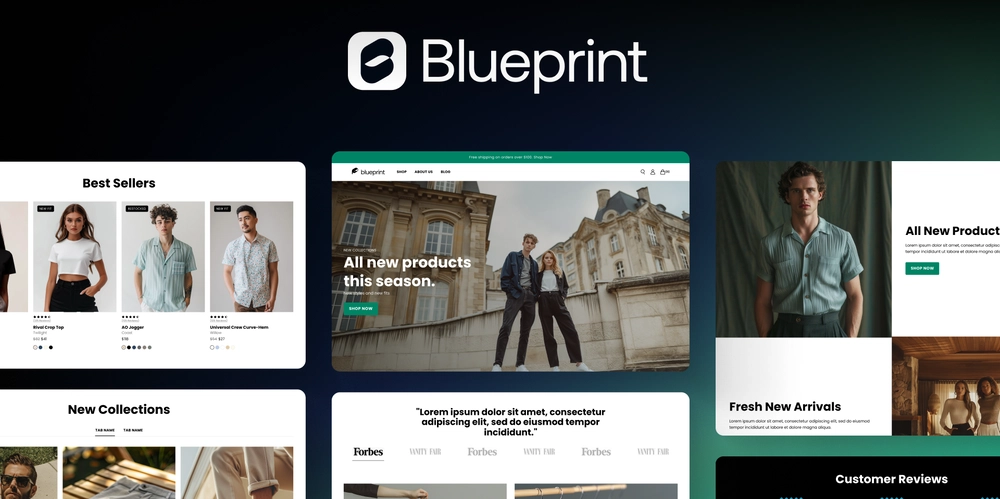Lenovo Yoga 7 mouse glitch
I'm a Sys Admin and we have deployed dozens of Lenovo Yoga 7 laptops across my work environment. About half my end users complain about a mouse glitch where the mouse just randomly jumps to the top corner of the screen. Sometimes it does it several times a day, sometimes it doesn't do it at all. I narrowed it down to the default HID drivers that Windows installs when you first plug in a mouse, keyboard or ANY Human Interface Device (this includes devices that install through Bluetooth like the Pen that comes with the Yoga). Removing or disabling these drivers from Device Manager WON'T fix it. Windows will simply re-install the HID drivers again and you will end up with multiple HID (Human interface device) drivers for the same device. Long story short, use a keyboard or mouse that has dedicated drivers and install those drivers, not devices that depend on the awful HID drivers that Windows uses by default. This is how I fixed it for my end users: Where I work, we use Logitech Unifying Software for our keyboards and mice. Instead of allowing Windows to default install a keyboard or mouse, I used the Logitech Unifying Software to install these devices. How you do this is go to Logitech's website and find the "Logitech Unifying Software", download and install it. The install is about 4MB. Once installed, you Click "Advanced", this button will be on the first window that pops up once the software is installed. If you have a Logitech Unifying receiver plugged into your laptop, it will show you all the Logitech devices that are currently installed. Go ahead and click the "check for updates" button and wait a few seconds. if you have any kind of internet, the software will update itself in about 5 seconds. Warning: before doing the next step make sure your touch pad is working or have a spare USB mouse just in case. "Un-Pair" all your devices and re-pair them so they get a fresh update. you will likely lose your mouse (if you are using a wireless Logitech mouse) so make sure your touch pad is working as you will need a non-Logitech device to do the "re-Pairing". You will need to flip the power switch off and then back on during the pairing process. Once done, all the end users I did this for reported no more mouse glitch. NOTE: This glitch only happened for people using an external keyboard. My end users that use the built-in keyboard didn't report the glitch except a few of them disabled their touchpad and were using a wireless mouse.

I'm a Sys Admin and we have deployed dozens of Lenovo Yoga 7 laptops across my work environment.
About half my end users complain about a mouse glitch where the mouse just randomly jumps to the top corner of the screen. Sometimes it does it several times a day, sometimes it doesn't do it at all.
I narrowed it down to the default HID drivers that Windows installs when you first plug in a mouse, keyboard or ANY Human Interface Device (this includes devices that install through Bluetooth like the Pen that comes with the Yoga).
Removing or disabling these drivers from Device Manager WON'T fix it. Windows will simply re-install the HID drivers again and you will end up with multiple HID (Human interface device) drivers for the same device.
Long story short, use a keyboard or mouse that has dedicated drivers and install those drivers, not devices that depend on the awful HID drivers that Windows uses by default.
This is how I fixed it for my end users:
Where I work, we use Logitech Unifying Software for our keyboards and mice. Instead of allowing Windows to default install a keyboard or mouse, I used the Logitech Unifying Software to install these devices.
How you do this is go to Logitech's website and find the "Logitech Unifying Software", download and install it. The install is about 4MB.
Once installed, you Click "Advanced", this button will be on the first window that pops up once the software is installed. If you have a Logitech Unifying receiver plugged into your laptop, it will show you all the Logitech devices that are currently installed. Go ahead and click the "check for updates" button and wait a few seconds. if you have any kind of internet, the software will update itself in about 5 seconds.
Warning: before doing the next step make sure your touch pad is working or have a spare USB mouse just in case.
"Un-Pair" all your devices and re-pair them so they get a fresh update. you will likely lose your mouse (if you are using a wireless Logitech mouse) so make sure your touch pad is working as you will need a non-Logitech device to do the "re-Pairing".
You will need to flip the power switch off and then back on during the pairing process.
Once done, all the end users I did this for reported no more mouse glitch.
NOTE: This glitch only happened for people using an external keyboard. My end users that use the built-in keyboard didn't report the glitch except a few of them disabled their touchpad and were using a wireless mouse.