Introduction to Databases
Day 1: Introduction to Databases Date: January 19, 2025 What is a Database? A database is an organized collection of data that allows for efficient storage, retrieval, and management of information. It serves as the backbone of modern applications by handling large volumes of data effectively. Databases are used in almost every domain—from managing user data in web applications to storing financial transactions in banks. Key Points: Databases ensure data integrity, security, and accessibility. They support querying, sorting, filtering, and analyzing data. Types of Databases Databases can be categorized into two main types: 1. Relational Databases (SQL) Relational databases store data in structured tables with predefined schemas. They are based on Structured Query Language (SQL) for querying and managing data. Examples: MySQL PostgreSQL SQLite MS SQL Server 2. Non-relational Databases (NoSQL) Non-relational databases store data in flexible formats like JSON, key-value pairs, or graphs. These are suitable for unstructured or semi-structured data. Examples: MongoDB Cassandra Firebase For this 10-day plan, we will focus on Relational Databases and SQL. Popular SQL Databases Here are a few relational databases commonly used: MySQL: Open-source, widely used for web applications. PostgreSQL: Known for advanced features and reliability. SQLite: Lightweight and requires no server setup—perfect for small-scale applications or local testing. MS SQL Server: A robust database often used in enterprise environments. For practice, we will use SQLite, which is simple to set up and ideal for local projects. Introduction to SQL Syntax SQL (Structured Query Language) is the standard language for interacting with relational databases. Basic SQL Commands: CREATE: To create a table. INSERT: To add records to a table. SELECT: To retrieve data from a table. UPDATE: To modify existing records. DELETE: To remove records. Practice Activity Step 1: Set Up SQLite Locally SQLite is built into most operating systems. Here’s how to set it up: Windows: Download SQLite from the official website. Extract the files and add the path to your system's environment variables. Linux: Open a terminal and run: sudo apt update sudo apt install sqlite3 macOS: SQLite is pre-installed. Open a terminal and type sqlite3 to verify. Step 2: Create a Database Open the SQLite shell: sqlite3 my_database.db Create a table named users: CREATE TABLE users ( id INTEGER PRIMARY KEY AUTOINCREMENT, name TEXT NOT NULL, email TEXT NOT NULL UNIQUE ); Insert sample data: INSERT INTO users (name, email) VALUES ('Arjun', 'arjun@example.com'); INSERT INTO users (name, email) VALUES ('Abhi', 'abhi@example.com'); View the data: SELECT * FROM users; Real-World Example: Designing a Users Table Imagine you are creating a simple web application. The users table is fundamental, as it stores information about the people accessing your app. Table Structure: Field Name Data Type Description id INTEGER A unique identifier for each user. name TEXT The user's name. email TEXT The user's email address. By completing this exercise, you’ll understand how to: Create a database locally. Define a table structure that aligns with your project needs. Perform basic operations like inserting and retrieving data. Common Interview Questions What is a database? Why is it important? Explain the differences between SQL and NoSQL databases. What is a primary key? Why is it important? How would you create a table in SQL? Provide an example. Outcome for the Day By the end of Day 1, you should: Understand what a database is and its significance. Differentiate between SQL and NoSQL databases. Create and manage a basic table using SQLite. Tomorrow, we’ll dive deeper into database design and schema creation to further enhance your understanding. Would you like help setting up the database or with any of the commands?

Day 1: Introduction to Databases
Date: January 19, 2025
What is a Database?
A database is an organized collection of data that allows for efficient storage, retrieval, and management of information. It serves as the backbone of modern applications by handling large volumes of data effectively. Databases are used in almost every domain—from managing user data in web applications to storing financial transactions in banks.
Key Points:
- Databases ensure data integrity, security, and accessibility.
- They support querying, sorting, filtering, and analyzing data.
Types of Databases
Databases can be categorized into two main types:
1. Relational Databases (SQL)
Relational databases store data in structured tables with predefined schemas. They are based on Structured Query Language (SQL) for querying and managing data.
Examples:
- MySQL
- PostgreSQL
- SQLite
- MS SQL Server
2. Non-relational Databases (NoSQL)
Non-relational databases store data in flexible formats like JSON, key-value pairs, or graphs. These are suitable for unstructured or semi-structured data.
Examples:
- MongoDB
- Cassandra
- Firebase
For this 10-day plan, we will focus on Relational Databases and SQL.
Popular SQL Databases
Here are a few relational databases commonly used:
- MySQL: Open-source, widely used for web applications.
- PostgreSQL: Known for advanced features and reliability.
- SQLite: Lightweight and requires no server setup—perfect for small-scale applications or local testing.
- MS SQL Server: A robust database often used in enterprise environments.
For practice, we will use SQLite, which is simple to set up and ideal for local projects.
Introduction to SQL Syntax
SQL (Structured Query Language) is the standard language for interacting with relational databases.
Basic SQL Commands:
- CREATE: To create a table.
- INSERT: To add records to a table.
- SELECT: To retrieve data from a table.
- UPDATE: To modify existing records.
- DELETE: To remove records.
Practice Activity
Step 1: Set Up SQLite Locally
SQLite is built into most operating systems. Here’s how to set it up:
-
Windows:
- Download SQLite from the official website.
- Extract the files and add the path to your system's environment variables.
-
Linux:
- Open a terminal and run:
sudo apt update sudo apt install sqlite3 -
macOS:
- SQLite is pre-installed. Open a terminal and type
sqlite3to verify.
- SQLite is pre-installed. Open a terminal and type
Step 2: Create a Database
- Open the SQLite shell:
sqlite3 my_database.db
- Create a table named
users:
CREATE TABLE users (
id INTEGER PRIMARY KEY AUTOINCREMENT,
name TEXT NOT NULL,
email TEXT NOT NULL UNIQUE
);
- Insert sample data:
INSERT INTO users (name, email) VALUES ('Arjun', 'arjun@example.com');
INSERT INTO users (name, email) VALUES ('Abhi', 'abhi@example.com');
- View the data:
SELECT * FROM users;
Real-World Example: Designing a Users Table
Imagine you are creating a simple web application. The users table is fundamental, as it stores information about the people accessing your app.
Table Structure:
| Field Name | Data Type | Description |
|---|---|---|
id |
INTEGER | A unique identifier for each user. |
name |
TEXT | The user's name. |
email |
TEXT | The user's email address. |
By completing this exercise, you’ll understand how to:
- Create a database locally.
- Define a table structure that aligns with your project needs.
- Perform basic operations like inserting and retrieving data.
Common Interview Questions
- What is a database? Why is it important?
- Explain the differences between SQL and NoSQL databases.
- What is a primary key? Why is it important?
- How would you create a table in SQL? Provide an example.
Outcome for the Day
By the end of Day 1, you should:
- Understand what a database is and its significance.
- Differentiate between SQL and NoSQL databases.
- Create and manage a basic table using SQLite.
Tomorrow, we’ll dive deeper into database design and schema creation to further enhance your understanding.
Would you like help setting up the database or with any of the commands?



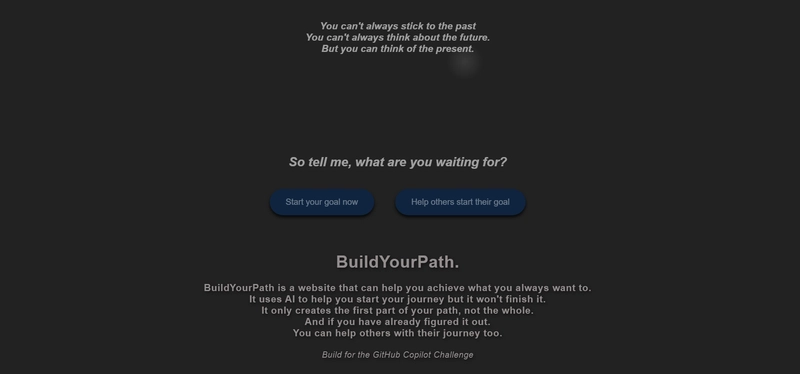







/cdn.vox-cdn.com/uploads/chorus_asset/file/25336775/STK051_TIKTOKBAN_CVirginia_D.jpg)









