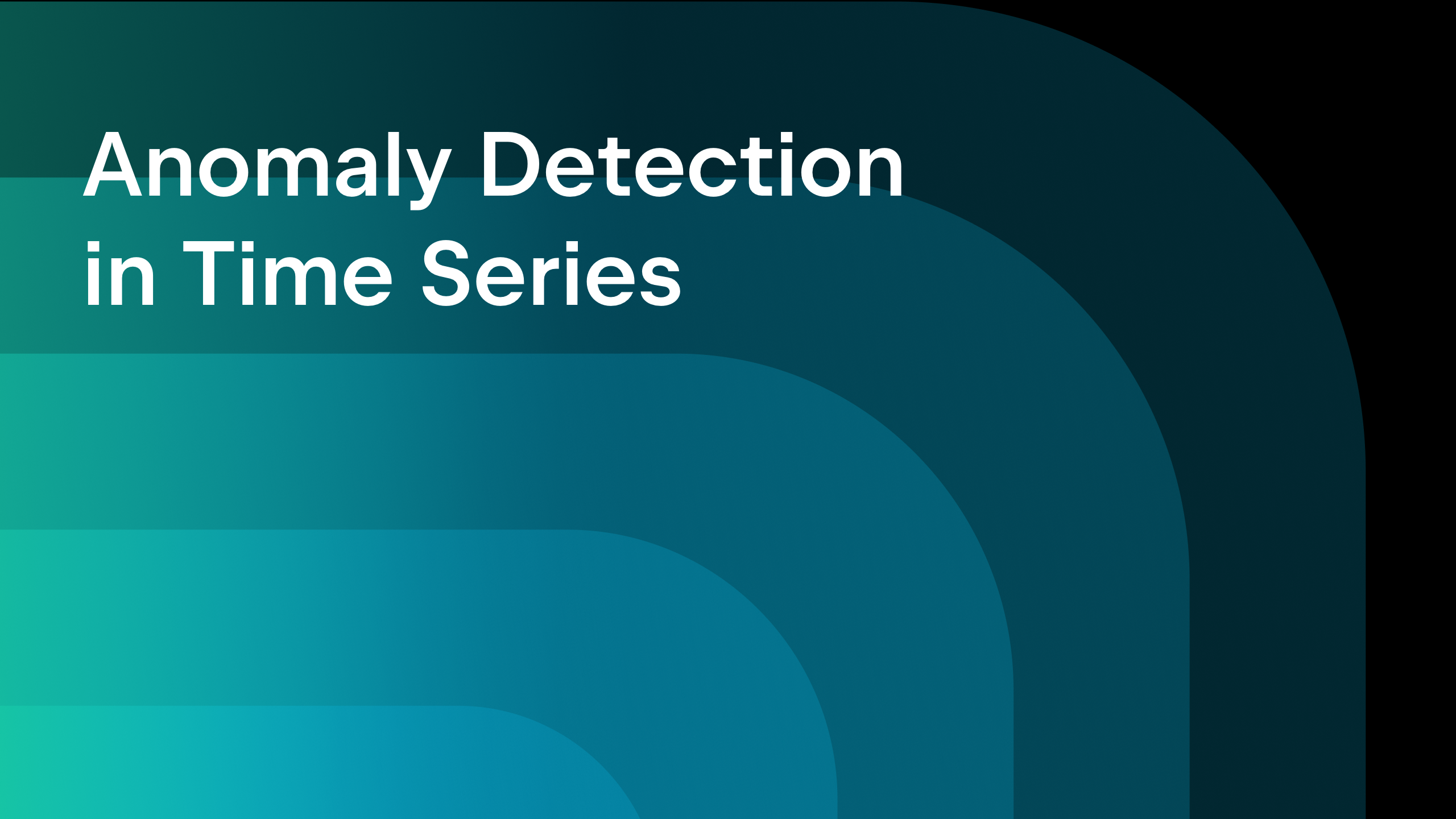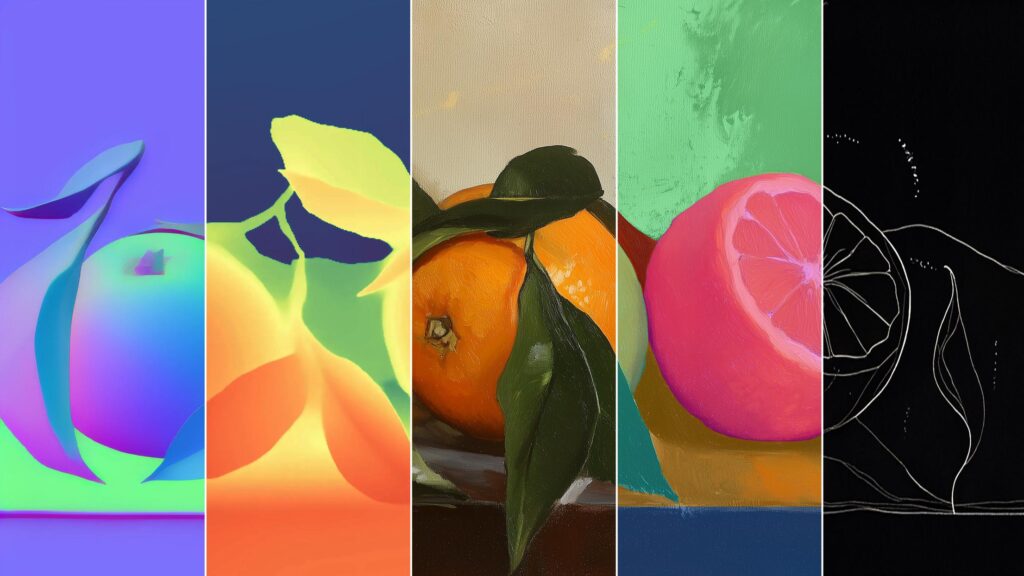How to add Dahua video devices on third-party video management software platform SVMS Pro by Dahua private protocol Register?
Our video management software SVMSPro can manage multi-brand IP cameras. This video is mainly introduce how to use SVMSPro to manage Dahua IP cameras by Dahua own private protocol Register. Because our video management software SVMSPro has already integrated Dahua private protocol, thus makes it easily to manage Dahua front-end devices easily by register protocol via LAN,WAN, VPN,4G,5G network. By using Dahua register protocol, when access to Dahua video devices (such as IP cameras, NVRs), front-end Dahua video devices do not need to provide fixed IP address or map the ports. Procedure Step 1:Open Dahua network camera web browser by inputting camera’s IP address on the WEB browser. Login by its account and password. Then go to Setup > Network > Register. Step 2: Enable Register protocol, then input SVMS Pro platform WAN IP address for server address. If managing cameras in LAN, please input SVMS Pro platform LAN IP address for server address. Input port 9500 and camera’s custom ID for sub-device ID. Then click Apply to save the configuration. Note: Sub-device ID should not be conflicted with other devices. Step 3: Map the SVMS Pro Server network ports 9500 (TCP), 53404(TCP), 53403(TCP) and 54000-54500 (UDP+TCP) . Step 4: Login to the SVMS Pro Client. On the Control Panel page, click Device Management to enter device management interface. Step 6: Click NAT Device, this registered Dahua network camera will be listed. Step 7: Select one area, then select the device. Click button Add To Management to add device. Please input correct camera login account and password for this device. After adding, please click Live View to see the video on the SVMSPro. For more details, please view: https://youtu.be/rJLkZVDFpa0?si=cz_I0HX3JOv5qbeW

Our video management software SVMSPro can manage multi-brand IP cameras. This video is mainly introduce how to use SVMSPro to manage Dahua IP cameras by Dahua own private protocol Register. Because our video management software SVMSPro has already integrated Dahua private protocol, thus makes it easily to manage Dahua front-end devices easily by register protocol via LAN,WAN, VPN,4G,5G network.
By using Dahua register protocol, when access to Dahua video devices (such as IP cameras, NVRs), front-end Dahua video devices do not need to provide fixed IP address or map the ports.
Procedure
Step 1:Open Dahua network camera web browser by inputting camera’s IP address on the WEB browser. Login by its account and password. Then go to Setup > Network > Register.
Step 2: Enable Register protocol, then input SVMS Pro platform WAN IP address for server address. If managing cameras in LAN, please input SVMS Pro platform LAN IP address for server address. Input port 9500 and camera’s custom ID for sub-device ID. Then click Apply to save the configuration.
Note: Sub-device ID should not be conflicted with other devices.
Step 3: Map the SVMS Pro Server network ports 9500 (TCP), 53404(TCP), 53403(TCP) and 54000-54500 (UDP+TCP) .
Step 4: Login to the SVMS Pro Client. On the Control Panel page, click Device Management to enter device management interface.
Step 6: Click NAT Device, this registered Dahua network camera will be listed.
Step 7: Select one area, then select the device. Click button Add To Management to add device. Please input correct camera login account and password for this device.
After adding, please click Live View to see the video on the SVMSPro.
For more details, please view: https://youtu.be/rJLkZVDFpa0?si=cz_I0HX3JOv5qbeW
What's Your Reaction?