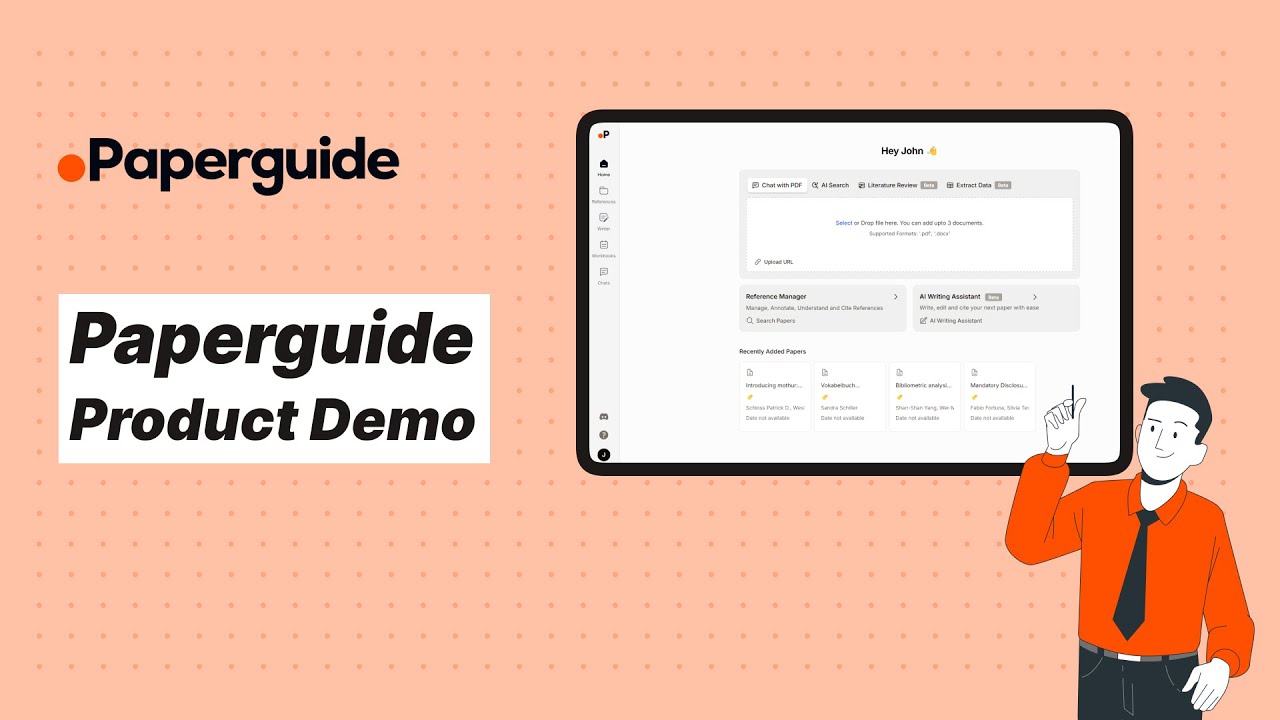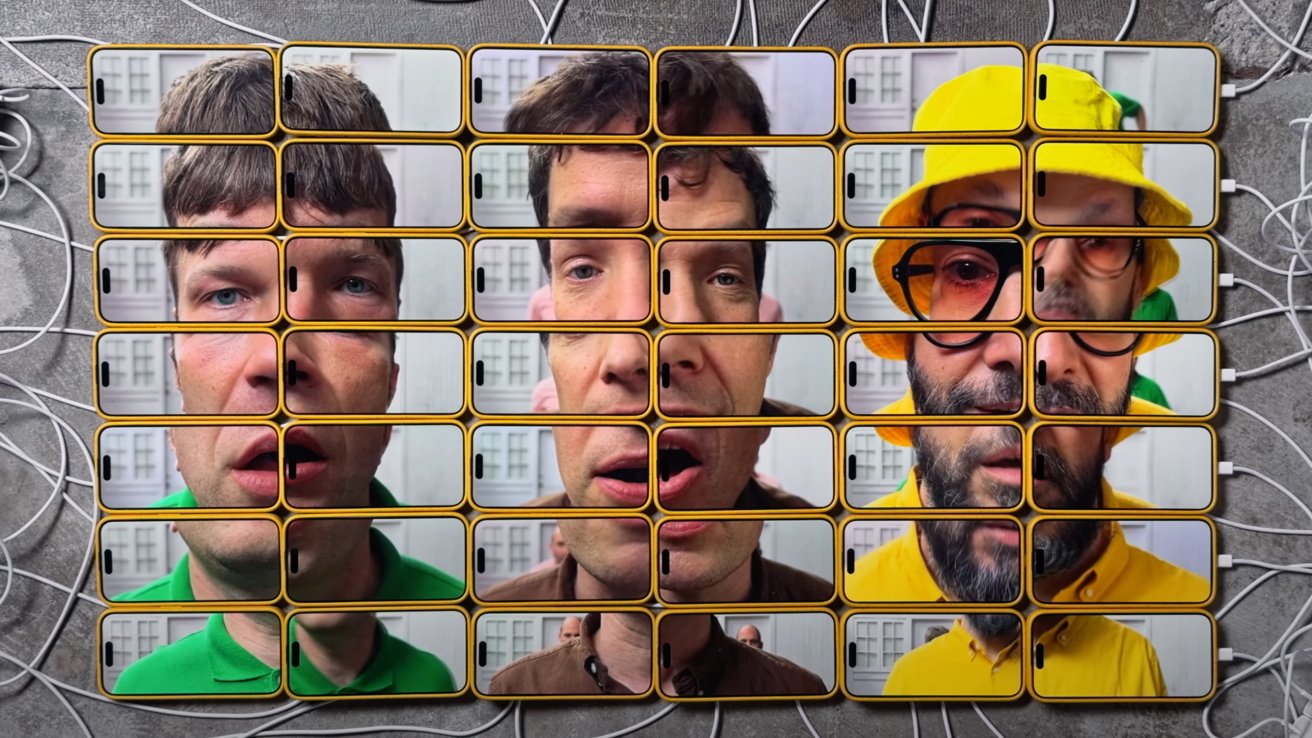Enhancing Security with App Signature Verification
Enhancing Security with App Signature Verification In the ever-evolving landscape of mobile app development, security is no longer a luxury—it’s a necessity. One critical aspect of app security is App Signature Verification. This process ensures the integrity and authenticity of your app, safeguarding it against tampering and unauthorized modifications. Let’s explore what app signature verification is, why it matters, and how you can implement it effectively. What is App Signature Verification? App Signature Verification involves verifying the digital signature of your application to ensure it hasn’t been altered after being signed by the original developer. Every Android app has a unique cryptographic signature generated using a keystore. When an app is installed or updated, Android compares its signature to the existing one. If the signatures don’t match, the system blocks the installation or update. Why Does It Matter? Prevents Unauthorized Modifications: Verifying app signatures ensures that no one can tamper with your app’s code, protecting users from malicious versions. Enhances Trust: Users and app stores trust apps with verified signatures, improving your app’s credibility. Ensures Secure Updates: Only updates signed with the same key as the original app can be installed, preventing unauthorized updates. Compliance with Standards: Many app stores and enterprise environments mandate app signature verification. How to Implement App Signature Verification 1. Generate a Keystore A keystore is a container for storing your app’s private keys. Use the following command to generate one: keytool -genkey -v -keystore my-release-key.jks -keyalg RSA -keysize 2048 -validity 10000 -alias my-key-alias my-release-key.jks: The keystore file name. my-key-alias: A unique alias for your key. 2. Sign Your App Use the keystore to sign your APK. In Android Studio: Navigate to Build > Generate Signed Bundle/APK. Choose your keystore file and alias. Enter your keystore password. 3. Verify the Signature in Your Code You can programmatically verify your app’s signature to ensure it hasn’t been tampered with. Here’s an enhanced implementation: import android.content.pm.PackageManager import android.content.pm.PackageInfo import android.os.Build import android.util.Log fun verifyAppSignature(packageName: String, expectedSignature: String): Boolean { try { val packageManager = context.packageManager val packageInfo: PackageInfo = if (Build.VERSION.SDK_INT >= Build.VERSION_CODES.P) { packageManager.getPackageInfo(packageName, PackageManager.GET_SIGNING_CERTIFICATES) } else { packageManager.getPackageInfo(packageName, PackageManager.GET_SIGNATURES) } val signatures = if (Build.VERSION.SDK_INT >= Build.VERSION_CODES.P) { packageInfo.signingInfo.apkContentsSigners } else { packageInfo.signatures } for (signature in signatures) { val signatureString = signature.toByteArray().joinToString(separator = "") { byte -> String.format("%02X", byte) } // Compare with the expected signature if (signatureString == expectedSignature) { Log.d("AppSignature", "Signature is valid!") return true } } } catch (e: Exception) { Log.e("AppSignature", "Error verifying app signature", e) } Log.d("AppSignature", "Signature is invalid!") return false } Replace expectedSignature with the known signature of your app. You can obtain this signature by inspecting the APK file or retrieving it from the keystore used during signing. For example, use tools like keytool or Android Studio to extract the SHA-256 or SHA-1 fingerprint of your app's signing certificate. This ensures the verification process compares the correct, expected value. Use logs to troubleshoot or confirm successful verification. 4. Use Play App Signing Google Play’s App Signing feature adds an extra layer of security by managing your app signing keys for you. To enable it: Go to your Google Play Console. Navigate to Setup > App Integrity. Follow the steps to enable Play App Signing. Best Practices for App Signature Verification Keep Your Keystore Secure: Store your keystore file and passwords securely to prevent unauthorized access. Use Strong Encryption: Always use RSA encryption with a minimum key size of 2048 bits. Enable ProGuard: Obfuscate your code to make reverse engineering harder. Test Regularly: Test signature verification as part of your CI/CD pipeline to ensure it works correctly. Educate Your Team: Ensure everyone involved in development understands the importance of app signature verification. Conclusion App Signature Verification is a cornerstone o

Enhancing Security with App Signature Verification
In the ever-evolving landscape of mobile app development, security is no longer a luxury—it’s a necessity. One critical aspect of app security is App Signature Verification. This process ensures the integrity and authenticity of your app, safeguarding it against tampering and unauthorized modifications. Let’s explore what app signature verification is, why it matters, and how you can implement it effectively.
What is App Signature Verification?
App Signature Verification involves verifying the digital signature of your application to ensure it hasn’t been altered after being signed by the original developer. Every Android app has a unique cryptographic signature generated using a keystore. When an app is installed or updated, Android compares its signature to the existing one. If the signatures don’t match, the system blocks the installation or update.
Why Does It Matter?
- Prevents Unauthorized Modifications: Verifying app signatures ensures that no one can tamper with your app’s code, protecting users from malicious versions.
- Enhances Trust: Users and app stores trust apps with verified signatures, improving your app’s credibility.
- Ensures Secure Updates: Only updates signed with the same key as the original app can be installed, preventing unauthorized updates.
- Compliance with Standards: Many app stores and enterprise environments mandate app signature verification.
How to Implement App Signature Verification
1. Generate a Keystore
A keystore is a container for storing your app’s private keys. Use the following command to generate one:
keytool -genkey -v -keystore my-release-key.jks -keyalg RSA -keysize 2048 -validity 10000 -alias my-key-alias
-
my-release-key.jks: The keystore file name. -
my-key-alias: A unique alias for your key.
2. Sign Your App
Use the keystore to sign your APK. In Android Studio:
- Navigate to Build > Generate Signed Bundle/APK.
- Choose your keystore file and alias.
- Enter your keystore password.
3. Verify the Signature in Your Code
You can programmatically verify your app’s signature to ensure it hasn’t been tampered with.
Here’s an enhanced implementation:
import android.content.pm.PackageManager
import android.content.pm.PackageInfo
import android.os.Build
import android.util.Log
fun verifyAppSignature(packageName: String, expectedSignature: String): Boolean {
try {
val packageManager = context.packageManager
val packageInfo: PackageInfo = if (Build.VERSION.SDK_INT >= Build.VERSION_CODES.P) {
packageManager.getPackageInfo(packageName, PackageManager.GET_SIGNING_CERTIFICATES)
} else {
packageManager.getPackageInfo(packageName, PackageManager.GET_SIGNATURES)
}
val signatures = if (Build.VERSION.SDK_INT >= Build.VERSION_CODES.P) {
packageInfo.signingInfo.apkContentsSigners
} else {
packageInfo.signatures
}
for (signature in signatures) {
val signatureString = signature.toByteArray().joinToString(separator = "") { byte ->
String.format("%02X", byte)
}
// Compare with the expected signature
if (signatureString == expectedSignature) {
Log.d("AppSignature", "Signature is valid!")
return true
}
}
} catch (e: Exception) {
Log.e("AppSignature", "Error verifying app signature", e)
}
Log.d("AppSignature", "Signature is invalid!")
return false
}
- Replace
expectedSignaturewith the known signature of your app. You can obtain this signature by inspecting the APK file or retrieving it from the keystore used during signing. For example, use tools likekeytoolor Android Studio to extract the SHA-256 or SHA-1 fingerprint of your app's signing certificate. This ensures the verification process compares the correct, expected value. - Use logs to troubleshoot or confirm successful verification.
4. Use Play App Signing
Google Play’s App Signing feature adds an extra layer of security by managing your app signing keys for you. To enable it:
- Go to your Google Play Console.
- Navigate to Setup > App Integrity.
- Follow the steps to enable Play App Signing.
Best Practices for App Signature Verification
- Keep Your Keystore Secure: Store your keystore file and passwords securely to prevent unauthorized access.
- Use Strong Encryption: Always use RSA encryption with a minimum key size of 2048 bits.
- Enable ProGuard: Obfuscate your code to make reverse engineering harder.
- Test Regularly: Test signature verification as part of your CI/CD pipeline to ensure it works correctly.
- Educate Your Team: Ensure everyone involved in development understands the importance of app signature verification.
Conclusion
App Signature Verification is a cornerstone of mobile app security. By implementing it correctly, you protect your users, enhance trust, and secure your app’s integrity. At Quash, we’re committed to helping developers like you understand and implement essential security features with ease.
Try adding signature verification to your app today and take a step toward building more secure and reliable applications. If you have any questions, feel free to reach out—we’re here to help you succeed!