Create an agent and build a Notebook from it in watsonx.ai — Part 1
Introduction Building and deploying AI Agents could be complex! On the watsonx.ai platform one can build and deploy an agent in less than 15 minutes. This series of documents show the users how to proceed. Part 1 — Preparation of the platform Access the watsonx.ai service (either an existing one or provision a new one). Assuming the user is familiar with the IBM Cloud interface. The watsonx.ai studio must be associated with a service and a project. To create a new project (or to associate with an existing one) click on the burger menu top left. Project creation Start creating a project (a storage bucket is needed to be created or associated also). Give a description to the project. In the phase of project creation, a service should also be associated to the project. The service needs to exist beforehand. Service creation If the system detects no services associated, a warning dialog box asks the user to associate a service. The user can either create a new service or attach an existing one. In order to create a new service among the proposed, for this use-case, the watsonx.ai Runtime should be selected. Once the appropriate data-center and service tier type are selected, the service would be provisioned for use. Service association Either using a new service or an existing one, it should be associated to the watsonx.ai studio. Part 2 — Entering to the studio Once all required steps are met, click on the burger menu on top left and navigate back to prompt lab studio. At this time, the prompt lab link is clickable and the user can enter the studio. Conclusion This document described the creation and preparation of the watsonx.ai prompt lab studio. In the following document agent creation and deployment will be demonstrated.

Introduction
Building and deploying AI Agents could be complex! On the watsonx.ai platform one can build and deploy an agent in less than 15 minutes. This series of documents show the users how to proceed.
Part 1 — Preparation of the platform
Access the watsonx.ai service (either an existing one or provision a new one).
Assuming the user is familiar with the IBM Cloud interface.
The watsonx.ai studio must be associated with a service and a project. To create a new project (or to associate with an existing one) click on the burger menu top left.
Project creation
Start creating a project (a storage bucket is needed to be created or associated also). Give a description to the project.
In the phase of project creation, a service should also be associated to the project. The service needs to exist beforehand.
Service creation
If the system detects no services associated, a warning dialog box asks the user to associate a service.
The user can either create a new service or attach an existing one. In order to create a new service among the proposed, for this use-case, the watsonx.ai Runtime should be selected.
Once the appropriate data-center and service tier type are selected, the service would be provisioned for use.
Service association
Either using a new service or an existing one, it should be associated to the watsonx.ai studio.
Part 2 — Entering to the studio
Once all required steps are met, click on the burger menu on top left and navigate back to prompt lab studio.

At this time, the prompt lab link is clickable and the user can enter the studio.
Conclusion
This document described the creation and preparation of the watsonx.ai prompt lab studio. In the following document agent creation and deployment will be demonstrated.
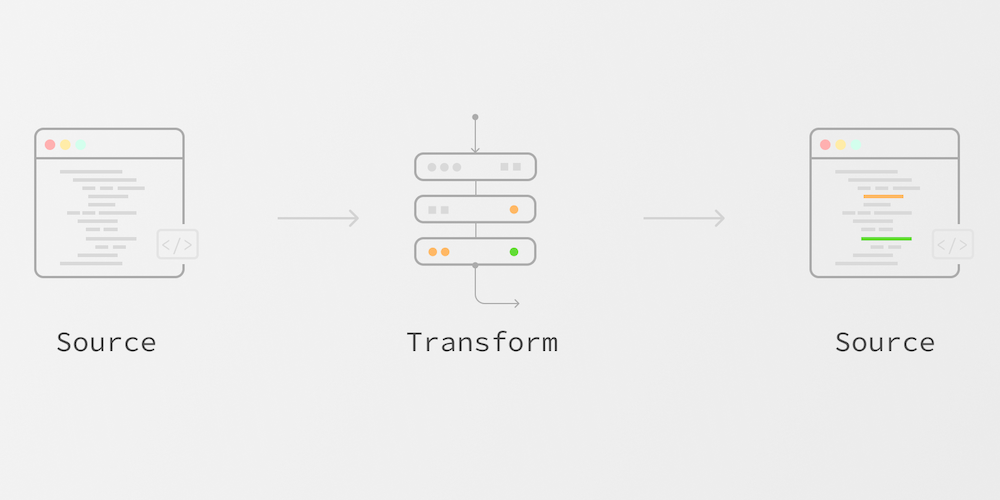





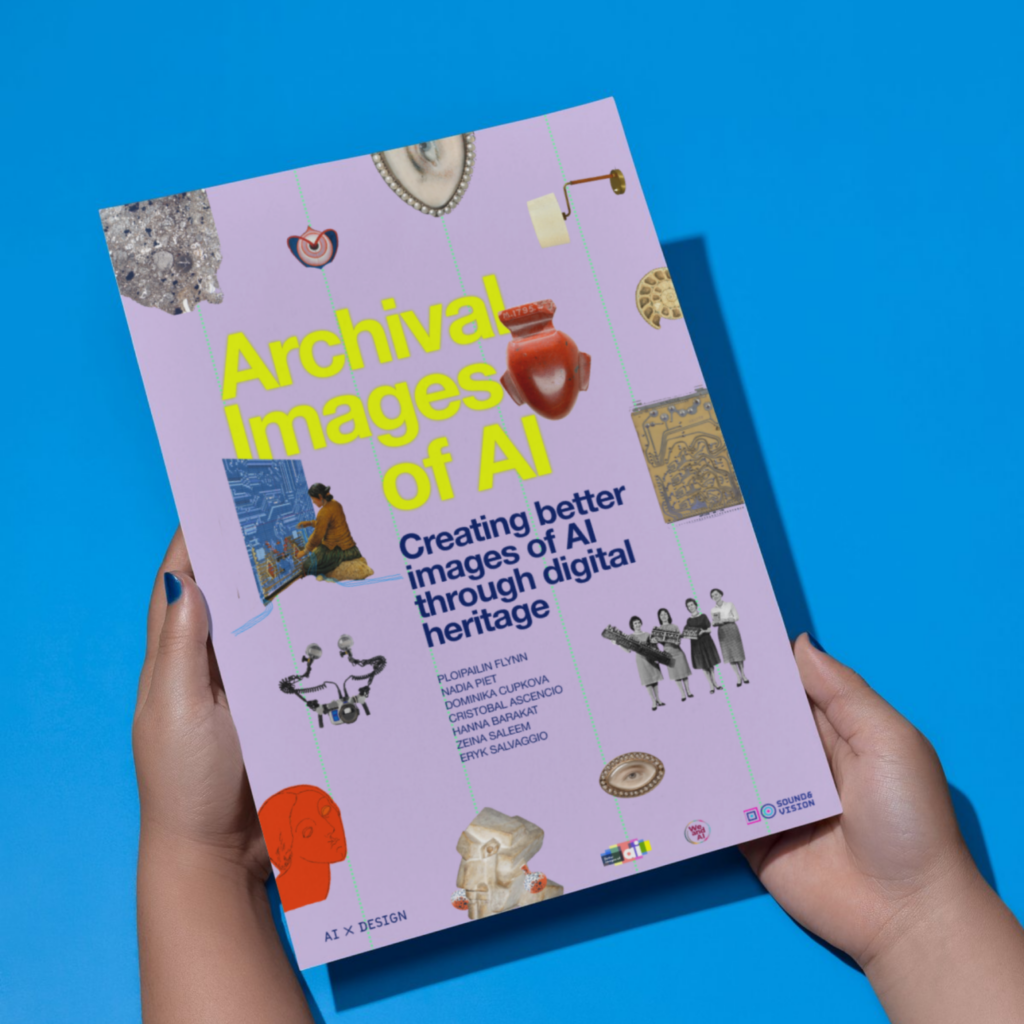


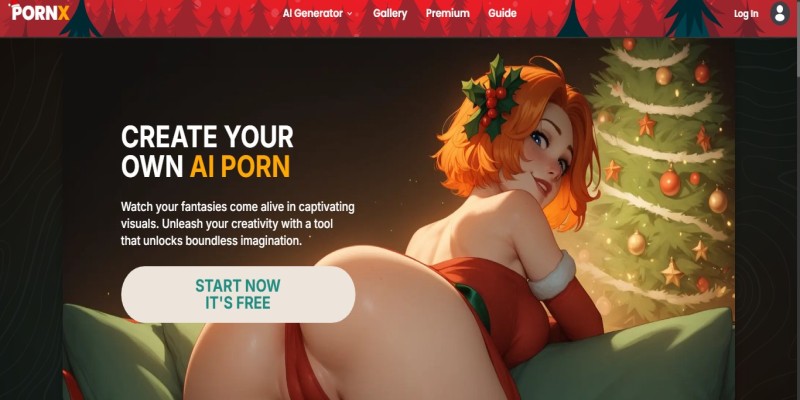
.webp?#)
















