Automating Daily Cost Reports in Azure for Your Production Subscription
Managing costs effectively is one of the key aspects of optimizing your cloud resources. If you're like me, you want to stay informed about your daily Azure subscription expenses, especially for production environments. In this guide, I’ll show you how to set up automated daily cost emails for your production subscription in Azure. This setup is similar to the emails I receive for my development subscription, which provide clear insights into daily expenses. Why Automate Daily Cost Reports? Daily cost reports help you: Track your spending trends and identify anomalies. Stay within budget by monitoring expenses regularly. Take proactive actions to optimize resource usage. Here’s how you can set it up for your production environment. Step 1: Access Azure Cost Management Log in to the Azure Portal. In the search bar, type Cost Management + Billing and select it. Step 2: Navigate to Your Production Subscription From the Cost Management dashboard, select Cost analysis. Ensure the selected subscription is your production subscription. Step 3: Configure a Custom Cost View Use the filters in Cost analysis to tailor a view for your production subscription. Scope: Set it to your production subscription or resource group. Granularity: Select Daily. Group By: Choose options like resource group, service name, or location to analyze costs. Save this custom view for quick access later. Step 4: Set Up Scheduled Export To automatically export your cost data daily: Go to the Exports section under Cost Management. Click + Add export and fill in the details: Name: Enter a name like “Daily Costs - Prod”. Subscription: Select your production subscription. Scope: Choose the desired scope (e.g., resource group or full subscription). Granularity: Choose Daily. Storage Account: Provide a storage account where the data will be saved. Pro Tip: If you don’t have a storage account, create one under Storage Accounts in the Azure Portal. Save the export. Azure will now automatically export daily cost data to your storage account. Step 5: Enable Email Alerts To receive daily cost emails like the one shown below: Go to the Budgets section under Cost Management. Click + Add to create a new budget. Name: Enter a name for the budget (e.g., “Prod Daily Costs”). Amount: Set a budget limit (e.g., $1000). Notification Threshold: Choose a percentage (e.g., 100% for daily updates). Email Recipients: Add your email address. Save the budget. Azure will now email you whenever the specified conditions are met. Step 6: Optional - Use Logic Apps for Custom Email Reports If you need more customization, use Azure Logic Apps: Create a Logic App to query the Cost Management API daily. Format the data as an email. Send the email to your recipients. This approach gives you greater flexibility, such as adding charts or filtering specific services. Conclusion By following these steps, you can automate daily cost emails for your production subscription, helping you monitor expenses effortlessly. This setup ensures transparency and allows you to manage resources proactively. Do you use other methods to monitor your Azure costs? Share your insights in the comments below!

Managing costs effectively is one of the key aspects of optimizing your cloud resources. If you're like me, you want to stay informed about your daily Azure subscription expenses, especially for production environments. In this guide, I’ll show you how to set up automated daily cost emails for your production subscription in Azure. This setup is similar to the emails I receive for my development subscription, which provide clear insights into daily expenses.
Why Automate Daily Cost Reports?
Daily cost reports help you:
- Track your spending trends and identify anomalies.
- Stay within budget by monitoring expenses regularly.
- Take proactive actions to optimize resource usage.
Here’s how you can set it up for your production environment.
Step 1: Access Azure Cost Management
- Log in to the Azure Portal.
- In the search bar, type Cost Management + Billing and select it.
Step 2: Navigate to Your Production Subscription
- From the Cost Management dashboard, select Cost analysis.
- Ensure the selected subscription is your production subscription.
Step 3: Configure a Custom Cost View
-
Use the filters in Cost analysis to tailor a view for your production subscription.
- Scope: Set it to your production subscription or resource group.
- Granularity: Select Daily.
- Group By: Choose options like resource group, service name, or location to analyze costs.
Save this custom view for quick access later.
Step 4: Set Up Scheduled Export
To automatically export your cost data daily:
- Go to the Exports section under Cost Management.
- Click + Add export and fill in the details:
- Name: Enter a name like “Daily Costs - Prod”.
- Subscription: Select your production subscription.
- Scope: Choose the desired scope (e.g., resource group or full subscription).
- Granularity: Choose Daily.
- Storage Account: Provide a storage account where the data will be saved.
Pro Tip: If you don’t have a storage account, create one under Storage Accounts in the Azure Portal.
- Save the export. Azure will now automatically export daily cost data to your storage account.
Step 5: Enable Email Alerts
To receive daily cost emails like the one shown below:
- Go to the Budgets section under Cost Management.
-
Click + Add to create a new budget.
- Name: Enter a name for the budget (e.g., “Prod Daily Costs”).
- Amount: Set a budget limit (e.g., $1000).
- Notification Threshold: Choose a percentage (e.g., 100% for daily updates).
- Email Recipients: Add your email address.
Save the budget.
Azure will now email you whenever the specified conditions are met.
Step 6: Optional - Use Logic Apps for Custom Email Reports
If you need more customization, use Azure Logic Apps:
- Create a Logic App to query the Cost Management API daily.
- Format the data as an email.
- Send the email to your recipients.
This approach gives you greater flexibility, such as adding charts or filtering specific services.
Conclusion
By following these steps, you can automate daily cost emails for your production subscription, helping you monitor expenses effortlessly. This setup ensures transparency and allows you to manage resources proactively.
Do you use other methods to monitor your Azure costs? Share your insights in the comments below!


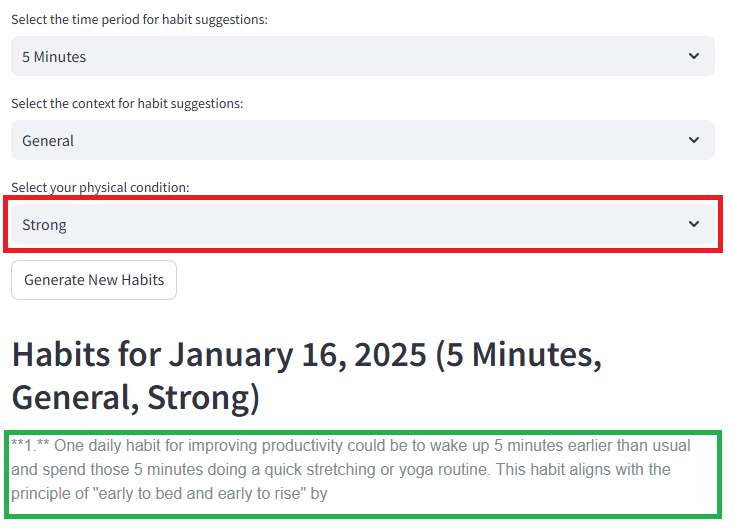


.png)
















