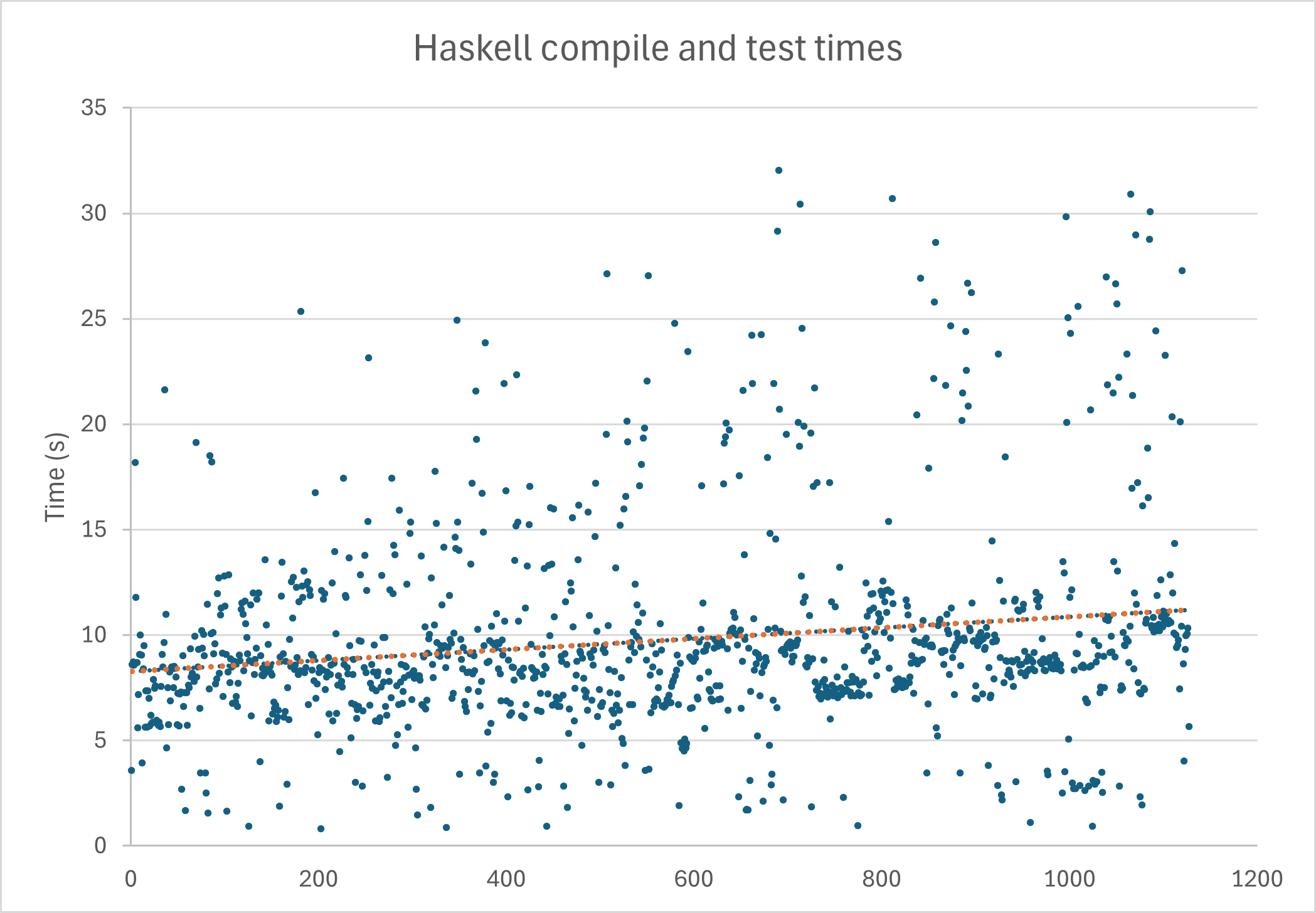What are the 10 Principles of Usability Heuristics?
Introduction Heuristic evaluation is one of the most effective methods for identifying usability gaps in a digital product. This is conducted by evaluators assessing the user interface (UI)against established usability principles—known as “heuristics”—evaluators can uncover areas for improvement. When delving into heuristic evaluation, you’ll encounter various frameworks, but Nielsen’s 10 Usability Heuristics (1994) remains the most renowned set of principles in UI design. These principles provide a comprehensive foundation for evaluating and enhancing the usability of digital products. In this article, Lollypop Design Studio will explore Nielsen’s 10 Usability Heuristics in detail, offering practical examples to help you understand and apply each principle effectively. Ready to dive in? Let’s get started! 1. Visibility of System Status The first principle states that a well-designed interface should always keep users informed about what is happening, through appropriate feedback within a reasonable amount of time. Clear feedback gives users control over the situation, which ensures whether their actions, like clicking a button, have been acknowledged and processed or not. Without it, users may feel uncertain or frustrated, questioning, “Did my click go through? Is my file uploading, or has something gone wrong?” Examples: Indicate progress for ongoing tasks (e.g., "Loading..." spinner during file uploads). Notify users when an action is successfully completed (e.g., "Your order has been placed"). Show feedback for errors or delays in real-time (e.g., "Server is taking longer than usual to respond"). 2. Match Between the System and the Real World Matching between the system and the real world refers to designing interfaces that align with the language, concepts, and conventions familiar to users. This principle ensures that systems communicate using terms, icons, and workflows that reflect how users think and behave in their everyday lives. By mirroring real-world conventions, users can interact with the system more intuitively, minimizing the learning curve and potential confusion. This helps enhance a seamless experience for users. For example: Using familiar icons (e.g., a trash can icon for deleting items). Structuring workflows to reflect real-world processes (e.g., an e-commerce checkout process resembling in-store purchasing steps). Displaying information in a logical and natural order (e.g., date formats and measurement units matching the user’s region). 3. User Control and Freedom The "User Control and Freedom" principle focuses on empowering users to easily navigate, undo, or correct their actions, ensuring they never feel trapped by the system. By making it simple to back out of a process or undo an action, users gain a sense of confidence and freedom, preventing them from feeling stuck or frustrated . Examples: Allow users to undo or cancel actions easily (e.g., an "Undo" button after deleting an email). Provide navigation options to move between steps or screens (e.g., "Previous" and "Next" buttons in forms). Enable recovery from unintended actions (e.g., a "Restore" option for recently deleted files). 4. Consistency and Standards Following the “Consistency and Standards” principle, users should not have to guess how different elements or actions work within a system. Consistency ensures that similar functions and components behave predictably across the interface, while adherence to established standards aligns the design with user expectations based on familiar conventions. In general, there are 5 types of Consistency that Product Designers need to consider: Visual: Consistent use of colors, typography, buttons, and icons. Functional: Uniform behavior for similar elements or actions across the system. Internal: Consistent layouts, workflows, and terminology within the product. External: Alignment with widely recognized conventions and patterns. Content: Uniform use of language, tone, and terminology in instructions and labels. 5. Error Prevention Error Prevention refers to designing a system in a way that minimizes the chances of users making mistakes. By anticipating potential user errors and preventing them from occurring, the interface helps users complete tasks successfully without confusion or frustration. Generally, there are two types of errors users make: Slips: These are unintentional mistakes caused by distractions, misclicks, or incorrect muscle memory, often occurring when the user knows the correct action but makes a simple error. Designers can reduce slips by improving visual hierarchy, spacing, and adding safeguards like confirmation dialogs. Example: If a user accidentally clicks the "Delete" button instead of "Save" because they are too close together, a confirmation dialog like "Are you sure you want to delete?" can help prevent the mistake. Mistakes: These occur when us

Introduction
Heuristic evaluation is one of the most effective methods for identifying usability gaps in a digital product. This is conducted by evaluators assessing the user interface (UI)against established usability principles—known as “heuristics”—evaluators can uncover areas for improvement.
When delving into heuristic evaluation, you’ll encounter various frameworks, but Nielsen’s 10 Usability Heuristics (1994) remains the most renowned set of principles in UI design. These principles provide a comprehensive foundation for evaluating and enhancing the usability of digital products.
In this article, Lollypop Design Studio will explore Nielsen’s 10 Usability Heuristics in detail, offering practical examples to help you understand and apply each principle effectively.
Ready to dive in? Let’s get started!
1. Visibility of System Status
The first principle states that a well-designed interface should always keep users informed about what is happening, through appropriate feedback within a reasonable amount of time.
Clear feedback gives users control over the situation, which ensures whether their actions, like clicking a button, have been acknowledged and processed or not. Without it, users may feel uncertain or frustrated, questioning, “Did my click go through? Is my file uploading, or has something gone wrong?”
Examples:
Indicate progress for ongoing tasks (e.g., "Loading..." spinner during file uploads).
Notify users when an action is successfully completed (e.g., "Your order has been placed").
Show feedback for errors or delays in real-time (e.g., "Server is taking longer than usual to respond").
2. Match Between the System and the Real World
Matching between the system and the real world refers to designing interfaces that align with the language, concepts, and conventions familiar to users. This principle ensures that systems communicate using terms, icons, and workflows that reflect how users think and behave in their everyday lives.
By mirroring real-world conventions, users can interact with the system more intuitively, minimizing the learning curve and potential confusion. This helps enhance a seamless experience for users.
For example:
Using familiar icons (e.g., a trash can icon for deleting items).
Structuring workflows to reflect real-world processes (e.g., an e-commerce checkout process resembling in-store purchasing steps).
Displaying information in a logical and natural order (e.g., date formats and measurement units matching the user’s region).
3. User Control and Freedom

The "User Control and Freedom" principle focuses on empowering users to easily navigate, undo, or correct their actions, ensuring they never feel trapped by the system. By making it simple to back out of a process or undo an action, users gain a sense of confidence and freedom, preventing them from feeling stuck or frustrated .
Examples:
Allow users to undo or cancel actions easily (e.g., an "Undo" button after deleting an email).
Provide navigation options to move between steps or screens (e.g., "Previous" and "Next" buttons in forms).
Enable recovery from unintended actions (e.g., a "Restore" option for recently deleted files).
4. Consistency and Standards

Following the “Consistency and Standards” principle, users should not have to guess how different elements or actions work within a system. Consistency ensures that similar functions and components behave predictably across the interface, while adherence to established standards aligns the design with user expectations based on familiar conventions.
In general, there are 5 types of Consistency that Product Designers need to consider:
Visual: Consistent use of colors, typography, buttons, and icons.
Functional: Uniform behavior for similar elements or actions across the system.
Internal: Consistent layouts, workflows, and terminology within the product.
External: Alignment with widely recognized conventions and patterns.
Content: Uniform use of language, tone, and terminology in instructions and labels.
5. Error Prevention
Error Prevention refers to designing a system in a way that minimizes the chances of users making mistakes. By anticipating potential user errors and preventing them from occurring, the interface helps users complete tasks successfully without confusion or frustration.
Generally, there are two types of errors users make:
Slips: These are unintentional mistakes caused by distractions, misclicks, or incorrect muscle memory, often occurring when the user knows the correct action but makes a simple error. Designers can reduce slips by improving visual hierarchy, spacing, and adding safeguards like confirmation dialogs.
Example: If a user accidentally clicks the "Delete" button instead of "Save" because they are too close together, a confirmation dialog like "Are you sure you want to delete?" can help prevent the mistake.Mistakes: These occur when users misunderstand the system or make incorrect decisions due to lack of knowledge. Designers should provide clear instructions and contextual help to guide users and prevent such errors.
Example: A user may choose the "Express Shipping" option thinking it’s cheaper, but it actually costs more. By clearly labeling shipping options with descriptive text like "Standard Shipping (cheaper)" and "Express Shipping (faster, more expensive)," designers can help users make the right choice.
6. Recognition Rather than Recall
Recognition rather than Recall emphasizes minimizing the user's memory load by keeping elements, actions, and options visible. Users should not have to remember information from one part of the interface to another. Instead, essential information, such as field labels or menu items, should be readily visible or easily accessible when needed.
Examples:
Display options and actions clearly to reduce memory load (e.g., dropdown menus for selecting items).
Provide reminders of recent activity or inputs (e.g., "Recently viewed items" on a shopping site).
Use labels and visuals to clarify functionality (e.g., a calendar icon for date-picking fields).
7. Flexibility and Efficiency of Use
Flexibility and Efficiency of Use highlights the importance of designing for both novice and expert users by offering flexibility in how tasks can be performed. While new users benefit from straightforward and guided interactions, experienced users should have the option to speed up their tasks through shortcuts or advanced features.
Designs should accommodate different user needs and preferences, allowing for customization or the use of shortcuts to increase efficiency without compromising usability.
Examples:
Offer shortcuts for frequently used actions (e.g., "Ctrl + S" to save documents).
Provide customizable settings to suit different user needs (e.g., adjustable font sizes).
Automate repetitive tasks to save user effort (e.g., autofill credit card details).
8. Aesthetic and Minimalist Design
This principle emphasizes that designs should be visually appealing, while avoiding cluttered UI elements. Aesthetic design enhances user experience by creating a visually pleasing environment, but it should not overwhelm users with excessive information or controls. Only essential elements should be included, allowing users to focus on the task at hand without distractions.
Examples:
Eliminate unnecessary elements to highlight the most important actions (e.g., action buttons that only appear when hovered over to keep the interface clean).
Use whitespace and simple layouts to avoid visual clutter (e.g., a product page displaying only the essential information like the product image, price, and "Buy Now" button).
Focus on key features by making them stand out (e.g., making the "Submit" button bold and prominent, while less important options are displayed in a lighter color or grayed out).
9. Help Users Recognize, Diagnose, and Recover from Errors
This principle focuses on designing systems that help users understand and resolve errors quickly. When an error occurs, users should be presented with clear messages that explain what went wrong and offer solutions for recovery. Error messages should avoid technical jargon and instead guide users toward fixing the issue in a way that feels intuitive and supportive.
Examples:
Clearly state what went wrong and suggest a fix (e.g., "Incorrect password. Try again or reset it").
Offer guidance or links to resolve common problems (e.g., "Check your network connection", "Reload this page" or "Retry download").
10. Help and Documentation

The "Help and Documentation" principle emphasizes that while designs should be intuitive to minimize the need for assistance, it’s important to provide when users encounter challenges. Documentation should be concise, understandable and easy to find, offering step-by-step guidance, troubleshooting tips, and examples to help users resolve issues efficiently.
Examples:
Make help resources easy to find and use (e.g., a prominently placed "Help" button in the top-right corner of the screen that opens a support page).
Provide clear, simple instructions within the interface (e.g., a tooltip that says "Click here to edit your profile" when hovering over the profile section).
Unlock Your FREE UX Audit with WinAudit 2024!
This year-end, don’t miss your chance to claim a FREE UX Audit through our exclusive WinAudit 2024 campaign. Discover actionable insights and uncover key improvement areas in your product using Usability 10 Heuristics and Design Principles to gain a competitive edge in 2025.
Act fast—this offer is only available for a limited time. Register now and take the first step toward innovation and success!
Conclusion
In this blog, Lollypop has shared the 10 Usability Heuristics principles, as well as usability heuristics examples to help you identify and resolve usability issues in UI design. Adopting these principles will help enhance the product’s user experience, making it more intuitive and user-friendly.
Looking for a trusted design agency to do Heuristics Evaluation for your digital product? Our usability experts at Lollypop Design Studio are here to support. As a leading UI/UX design company, we specialize in providing tailored UX audit solutions, leveraging “heuristics designs” to elevate user experiences across all digital platforms.
Contact us today to explore a customized UX audit process designed to meet your specific goals and needs.
What's Your Reaction?









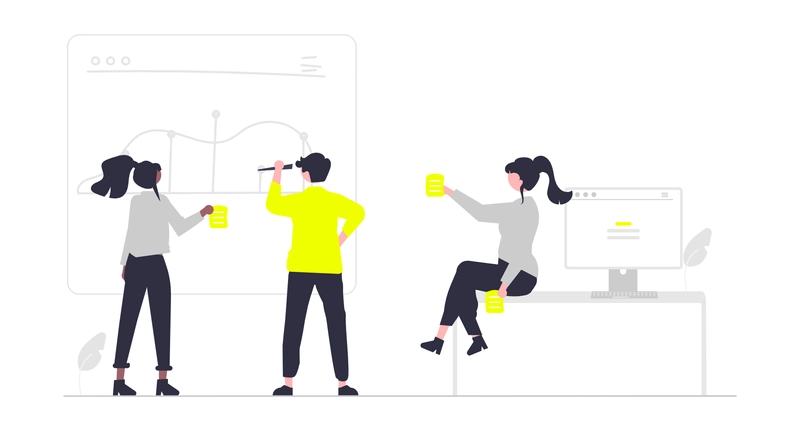











![Here’s a quick in-person look at Samsung’s Android XR headset [Gallery]](https://i0.wp.com/9to5google.com/wp-content/uploads/sites/4/2025/01/samsung-android-xr-moohan-headset-4.jpg?resize=1200%2C628&quality=82&strip=all&ssl=1)