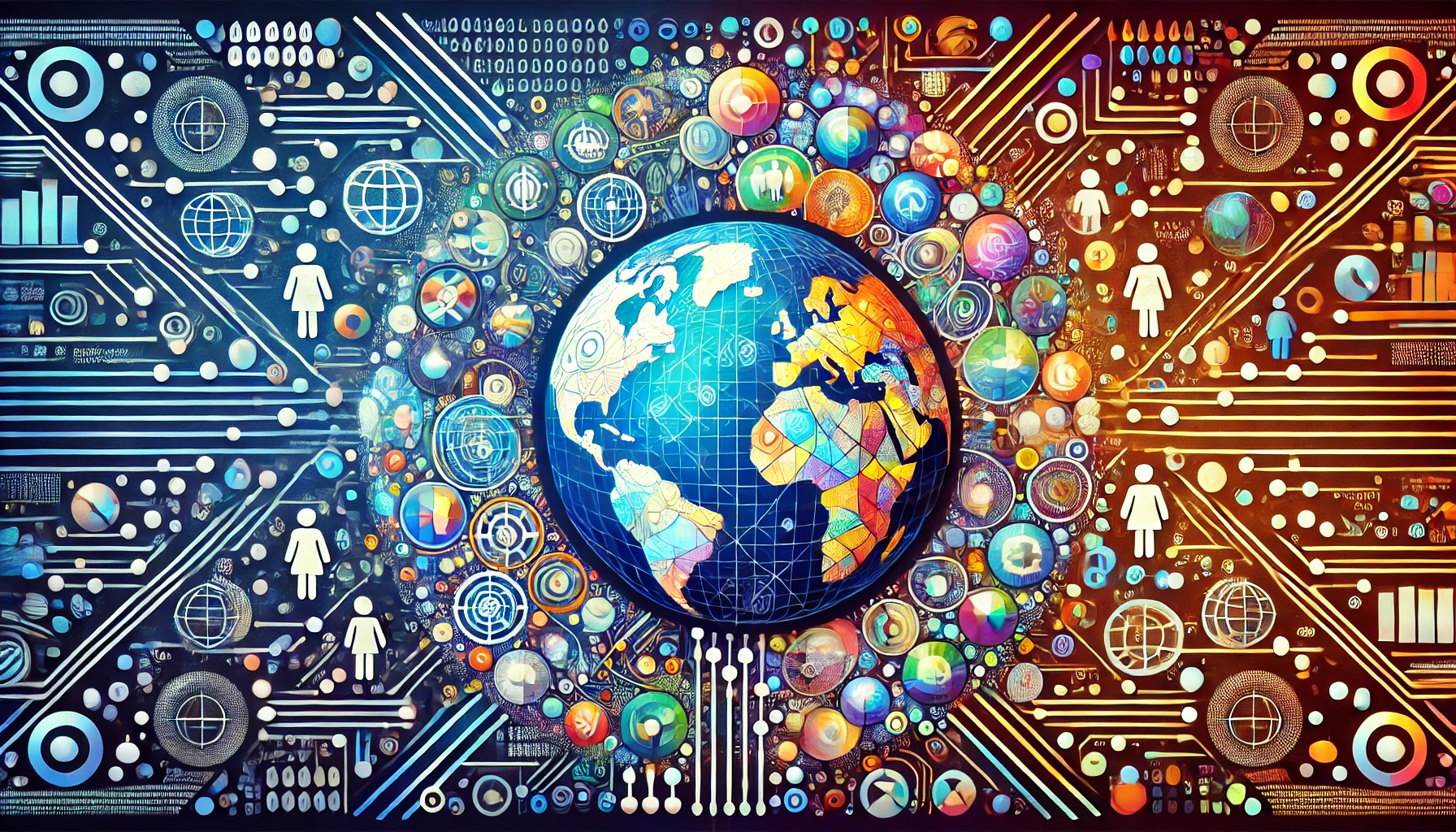Overview of Creating a Batch File to Disable Windows Updates
Background From drawing on my prior experience writing security rules for Internet Explorer, I realised that relying solely on a registry entry would not be sufficient for stable, long-term disabling of updates. This is especially true given potential adjustments made by Microsoft over time. Due to corporate environment considerations, I avoid using activation tools or other opaque utilities. Therefore, I decided to create a batch file as a transparent and effective solution to disable Windows updates. Core References: admx.help - Configuration for Automatic Updates (General Entries). Greatis - StopUpdates10 - Additional keywords like USOClient and "WAAS Medic". How-To Geek - Information on WAAS Medic. MajorGeeks - Update Orchestrator Service. ServerFault - Registry Key GPO to Disable and Block Windows 10 Upgrade. Practical Results and Source Code stop_update.bat (Stop Updates) 16:26: Before running stop_update.bat. 16:28: After executing stop_update.bat, the following changes were observed: The message "Some settings are managed by your organization" appeared in red. A red asterisk indicated: "Your organization has disabled updates." After rebooting under this status, the computer successfully completed the final round of updates, which took approximately 10 minutes (depending on system performance). The overall effectiveness of this solution is satisfactory. Source Code The batch file source code can be found here: stop_update.bat on GitHub :: Preceding Comments Retained :: https://admx.help/?Category=Windows_10_2016&Policy=Microsoft.Policies.WindowsUpdate::AutoUpdateCfg&Language=en-gb @REM https://learn.microsoft.com/en-us/windows/client-management/mdm/policy-csp-update#update-enableautomaticupgrades @REM https://www.howtogeek.com/799392/what-is-waasmedic-agent-exe-how-to-fix-high-disk-usage/ @REM https://www.majorgeeks.com/content/page/what_is_the_update_orchestrator_service.html @REM https://answers.microsoft.com/en-us/windows/forum/all/windows-7-8-81-registry-edits-to-prevent-windows/4cbd4842-d11f-4579-a8de-18576aad2597 @REM https://greatis.com/stopupdates10/ @REM Pause updates for 3000 days @REM reg add "HKEY_LOCAL_MACHINE\SOFTWARE\Microsoft\WindowsUpdate\UX\Settings" /v FlightSettingsMaxPauseDays /t reg_dword /d 3000 /f @REM Target group name for this computer @REM reg add "HKLM\SOFTWARE\Policies\Microsoft\Windows\WindowsUpdate" /v "TargetGroup" /t REG_SZ /d "YourTargetGroup" /f @REM This service uses this information to determine which updates should be deployed on this computer. Enabled Value 0 = Disabled, 1 = Enabled @REM reg add "HKLM\SOFTWARE\Policies\Microsoft\Windows\WindowsUpdate" /v "TargetGroupEnabled" /t REG_DWORD /d "0x0" /f :: ------- Specify Intranet Microsoft Update Service Location-------- @REM This setting allows you to specify a server on the network to perform internal update services. The automatic update client will search for this service to find updates applicable to computers on the network. @REM Value 0 = Disabled, 1 = Enabled @REM reg add "HKLM\SOFTWARE\Policies\Microsoft\Windows\WindowsUpdate\AU" /v "UseWUServer" /t REG_DWORD /d "0x1" /f @REM Specify Intranet Microsoft URL @REM reg add "HKLM\SOFTWARE\Policies\Microsoft\Windows\WindowsUpdate" /v "WUServer" /t REG_SZ /d "http://127.0.0.1" /f @REM Set Intranet Status Server @REM reg add "HKLM\SOFTWARE\Policies\Microsoft\Windows\WindowsUpdate" /v "WUStatusServer" /t REG_SZ /d "http://127.0.0.1" /f :: ------------------------------------------------- @REM This service is primarily used to check the health of Windows updates to ensure the system can receive the latest security and feature updates promptly, and its value is set to 4 (to disable this service). @REM REG ADD "HKEY_LOCAL_MACHINE\SYSTEM\CurrentControlSet\Services\WaasMedic" /v "Start" /t REG_DWORD /d 4 /f :: Preceding Comments Retained :: Completely Disable Windows Update @REM Temporarily stop the Windows Update service net stop wuauserv @REM Pause upgrades. Enabled Value 0 = Disabled, 1 = Enabled reg add "HKLM\SOFTWARE\Policies\Microsoft\Windows\WindowsUpdate" /v "PauseDeferrals" /t REG_DWORD /d "0x1" /f @REM Allow non-administrators to receive update notifications. Enabled Value 0 = Disabled, 1 = Enabled reg add "HKLM\SOFTWARE\Policies\Microsoft\Windows\WindowsUpdate" /v "ElevateNonAdmins" /t REG_DWORD /d "0x1" /f @REM This setting allows you to specify a server on the network to perform internal update services. The automatic update client will search for this service to find updates applicable to computers on the network. @REM Value 0 = Disabled, 1 = Enabled reg add "HKLM\SOFTWARE\Policies\Microsoft\Windows\WindowsUpdate\AU" /v "UseWUServer" /t REG_DWORD /d "0x1" /f @REM Specify Intranet Microsoft URL reg add "HKLM\SOFTWARE\Policies\Microsoft\Windows\WindowsUpdate" /v "WUServer" /t REG_SZ /d "http://127.0.0.1" /f @REM Set Intranet Status Server reg add "HKLM\

Background
From drawing on my prior experience writing security rules for Internet Explorer, I realised that relying solely on a registry entry would not be sufficient for stable, long-term disabling of updates. This is especially true given potential adjustments made by Microsoft over time.
Due to corporate environment considerations, I avoid using activation tools or other opaque utilities. Therefore, I decided to create a batch file as a transparent and effective solution to disable Windows updates.
Core References:
- admx.help - Configuration for Automatic Updates (General Entries).
-
Greatis - StopUpdates10 - Additional keywords like
USOClientand"WAAS Medic". - How-To Geek - Information on WAAS Medic.
- MajorGeeks - Update Orchestrator Service.
- ServerFault - Registry Key GPO to Disable and Block Windows 10 Upgrade.
Practical Results and Source Code
stop_update.bat (Stop Updates)
-
16:26: Before running
stop_update.bat. -
16:28: After executing
stop_update.bat, the following changes were observed:- The message "Some settings are managed by your organization" appeared in red.
- A red asterisk indicated: "Your organization has disabled updates."
After rebooting under this status, the computer successfully completed the final round of updates, which took approximately 10 minutes (depending on system performance).
The overall effectiveness of this solution is satisfactory.
Source Code
The batch file source code can be found here:
stop_update.bat on GitHub
:: Preceding Comments Retained
:: https://admx.help/?Category=Windows_10_2016&Policy=Microsoft.Policies.WindowsUpdate::AutoUpdateCfg&Language=en-gb
@REM https://learn.microsoft.com/en-us/windows/client-management/mdm/policy-csp-update#update-enableautomaticupgrades
@REM https://www.howtogeek.com/799392/what-is-waasmedic-agent-exe-how-to-fix-high-disk-usage/
@REM https://www.majorgeeks.com/content/page/what_is_the_update_orchestrator_service.html
@REM https://answers.microsoft.com/en-us/windows/forum/all/windows-7-8-81-registry-edits-to-prevent-windows/4cbd4842-d11f-4579-a8de-18576aad2597
@REM https://greatis.com/stopupdates10/
@REM Pause updates for 3000 days
@REM reg add "HKEY_LOCAL_MACHINE\SOFTWARE\Microsoft\WindowsUpdate\UX\Settings" /v FlightSettingsMaxPauseDays /t reg_dword /d 3000 /f
@REM Target group name for this computer
@REM reg add "HKLM\SOFTWARE\Policies\Microsoft\Windows\WindowsUpdate" /v "TargetGroup" /t REG_SZ /d "YourTargetGroup" /f
@REM This service uses this information to determine which updates should be deployed on this computer. Enabled Value 0 = Disabled, 1 = Enabled
@REM reg add "HKLM\SOFTWARE\Policies\Microsoft\Windows\WindowsUpdate" /v "TargetGroupEnabled" /t REG_DWORD /d "0x0" /f
:: ------- Specify Intranet Microsoft Update Service Location--------
@REM This setting allows you to specify a server on the network to perform internal update services. The automatic update client will search for this service to find updates applicable to computers on the network.
@REM Value 0 = Disabled, 1 = Enabled
@REM reg add "HKLM\SOFTWARE\Policies\Microsoft\Windows\WindowsUpdate\AU" /v "UseWUServer" /t REG_DWORD /d "0x1" /f
@REM Specify Intranet Microsoft URL
@REM reg add "HKLM\SOFTWARE\Policies\Microsoft\Windows\WindowsUpdate" /v "WUServer" /t REG_SZ /d "http://127.0.0.1" /f
@REM Set Intranet Status Server
@REM reg add "HKLM\SOFTWARE\Policies\Microsoft\Windows\WindowsUpdate" /v "WUStatusServer" /t REG_SZ /d "http://127.0.0.1" /f
:: -------------------------------------------------
@REM This service is primarily used to check the health of Windows updates to ensure the system can receive the latest security and feature updates promptly, and its value is set to 4 (to disable this service).
@REM REG ADD "HKEY_LOCAL_MACHINE\SYSTEM\CurrentControlSet\Services\WaasMedic" /v "Start" /t REG_DWORD /d 4 /f
:: Preceding Comments Retained
:: Completely Disable Windows Update
@REM Temporarily stop the Windows Update service
net stop wuauserv
@REM Pause upgrades. Enabled Value 0 = Disabled, 1 = Enabled
reg add "HKLM\SOFTWARE\Policies\Microsoft\Windows\WindowsUpdate" /v "PauseDeferrals" /t REG_DWORD /d "0x1" /f
@REM Allow non-administrators to receive update notifications. Enabled Value 0 = Disabled, 1 = Enabled
reg add "HKLM\SOFTWARE\Policies\Microsoft\Windows\WindowsUpdate" /v "ElevateNonAdmins" /t REG_DWORD /d "0x1" /f
@REM This setting allows you to specify a server on the network to perform internal update services. The automatic update client will search for this service to find updates applicable to computers on the network.
@REM Value 0 = Disabled, 1 = Enabled
reg add "HKLM\SOFTWARE\Policies\Microsoft\Windows\WindowsUpdate\AU" /v "UseWUServer" /t REG_DWORD /d "0x1" /f
@REM Specify Intranet Microsoft URL
reg add "HKLM\SOFTWARE\Policies\Microsoft\Windows\WindowsUpdate" /v "WUServer" /t REG_SZ /d "http://127.0.0.1" /f
@REM Set Intranet Status Server
reg add "HKLM\SOFTWARE\Policies\Microsoft\Windows\WindowsUpdate" /v "WUStatusServer" /t REG_SZ /d "http://127.0.0.1" /f
@REM If this policy setting is enabled, it will prevent users from connecting to the Windows Update website. Value 1 = Enabled, 0 = Disabled
reg add "HKEY_CURRENT_USER\Software\Microsoft\Windows\CurrentVersion\Policies\Explorer" /v "NoWindowsUpdate" /t REG_DWORD /d "0x1" /f
@REM Configure automatic updates. Value 1 = Disabled, 0 = Enabled
reg add "HKLM\SOFTWARE\Policies\Microsoft\Windows\WindowsUpdate\AU" /v "NoAutoUpdate" /t REG_DWORD /d "0x1" /f
@REM Allow automatic updates to install immediately. Value 1 = Enabled, 0 = Disabled
reg add "HKLM\SOFTWARE\Policies\Microsoft\Windows\WindowsUpdate\AU" /v "AutoInstallMinorUpdates" /t REG_DWORD /d "0x1" /f
@REM Automatic update frequency. Value 0 = Disabled, 1 = Enabled
reg add "HKLM\SOFTWARE\Policies\Microsoft\Windows\WindowsUpdate\AU" /v "DetectionFrequencyEnabled" /t REG_DWORD /d "0x0" /f
@REM Reschedule the installation of automatic updates. Value 1 = Enabled, 0 = Disabled
reg add "HKLM\SOFTWARE\Policies\Microsoft\Windows\WindowsUpdate\AU" /v "RescheduleWaitTimeEnabled" /t REG_DWORD /d "0x0" /f
@REM Remove access to all Windows Update features. Value 1 = Enabled, 0 = Disabled
reg add "HKEY_CURRENT_USER\Software\Microsoft\Windows\CurrentVersion\Policies\WindowsUpdate" /v "DisableWindowsUpdateAccess" /t REG_DWORD /d "0x1" /f
@REM Disable access to all Windows Update features. Value 1 = Enabled, 0 = Disabled
reg add "HKLM\SOFTWARE\Policies\Microsoft\Windows\WindowsUpdate\AU" /v "RescheduleWaitTimeEnabled" /t REG_DWORD /d "0x1" /f
@REM Prevent running Windows Anytime Upgrade (Windows version upgrade). Value 1 = Enabled, 0 = Disabled
reg add "HKEY_CURRENT_USER\Software\Microsoft\Windows\CurrentVersion\Policies\Explorer\WAU" /v "Disabled" /t REG_DWORD /d "0x1" /f
@REM Allow or prevent the Microsoft Store from providing updates to the latest version of Windows. Value 1 = Enabled, 0 = Disabled
REG ADD "HKEY_LOCAL_MACHINE\SOFTWARE\Policies\Microsoft\Windows\WindowsUpdate" /v "DisableOSUpgrade" /t REG_DWORD /d 1 /f
@REM ------ Windows Update Health Service and Update Orchestrator Service
@REM The "Start" value includes 0 (failed to start), 1 (automatically start at system boot), 2 (manual start), and 3 (disabled), while 4 indicates that the service will not be started; if the service is already running, it will be stopped.
@REM This service is primarily used to check the health of Windows updates to ensure the system can receive the latest security and feature updates promptly, and its value is set to 4 (to disable this service).
@REM Update Orchestrator Service, disabled
REG ADD "HKEY_LOCAL_MACHINE\SYSTEM\CurrentControlSet\Services\WaaSMedicSvc" /v "Start" /t REG_DWORD /d 4 /f
REG ADD "HKEY_LOCAL_MACHINE\SYSTEM\CurrentControlSet\Services\UsoSvc" /v "Start" /t REG_DWORD /d 4 /f
@REM ------ Windows Update Health Service and Update Orchestrator Service
@REM ---- Win7 Upgrade Notification Block
@REM Disable "Get Windows 10" upgrade notifications https://www.jb51.net/os/windows/418707.html
REG ADD "HKLM\Software\Microsoft\Windows\CurrentVersion\WindowsUpdate\OSUpgrade" /v "ReservationsAllowed" /t REG_DWORD /d 0 /f
@REM https://serverfault.com/questions/695916/registry-key-gpo-to-disable-and-block-windows-10-upgrade
REG ADD "HKEY_LOCAL_MACHINE\SOFTWARE\Policies\Microsoft\Windows\Gwx" /v "DisableGwx" /t REG_DWORD /d 1 /f
@REM Disable "PC not supported" pop-up in Windows 7
REG ADD "HKEY_CURRENT_USER\Software\Microsoft\Windows\CurrentVersion\EOSNotify" /v "DiscontinueEOS" /t REG_DWORD /d 1 /f
@REM ---- Win7 Upgrade Notification Block
@REM Start the Windows Update service
net start wuauserv
:: Completely Disable Windows Update
pause
What's Your Reaction?