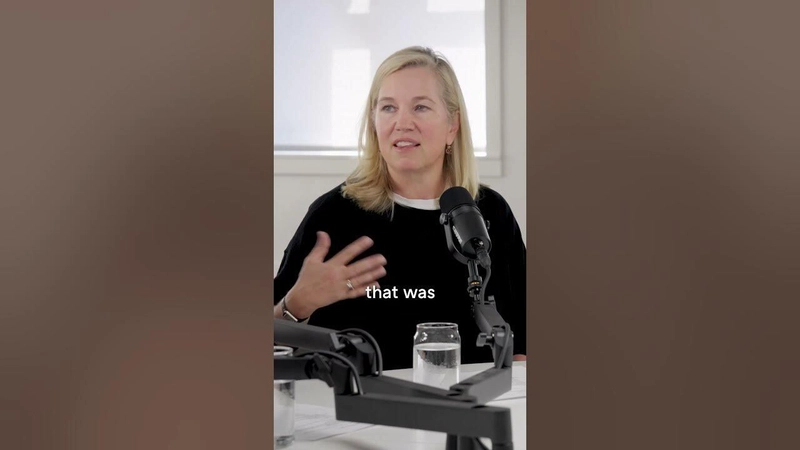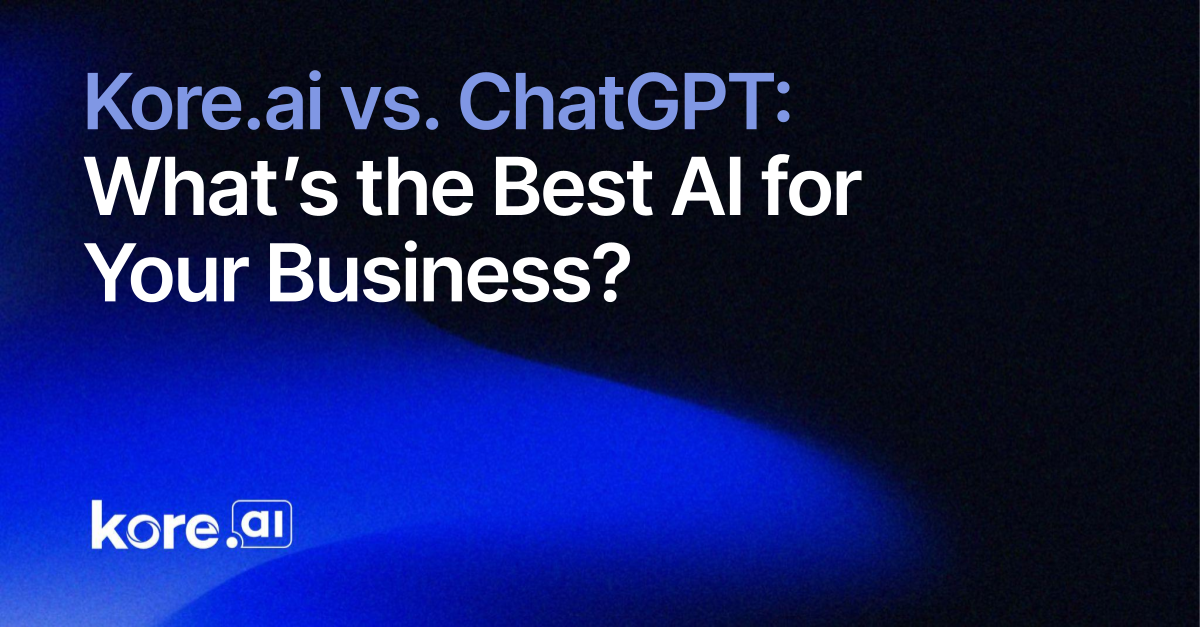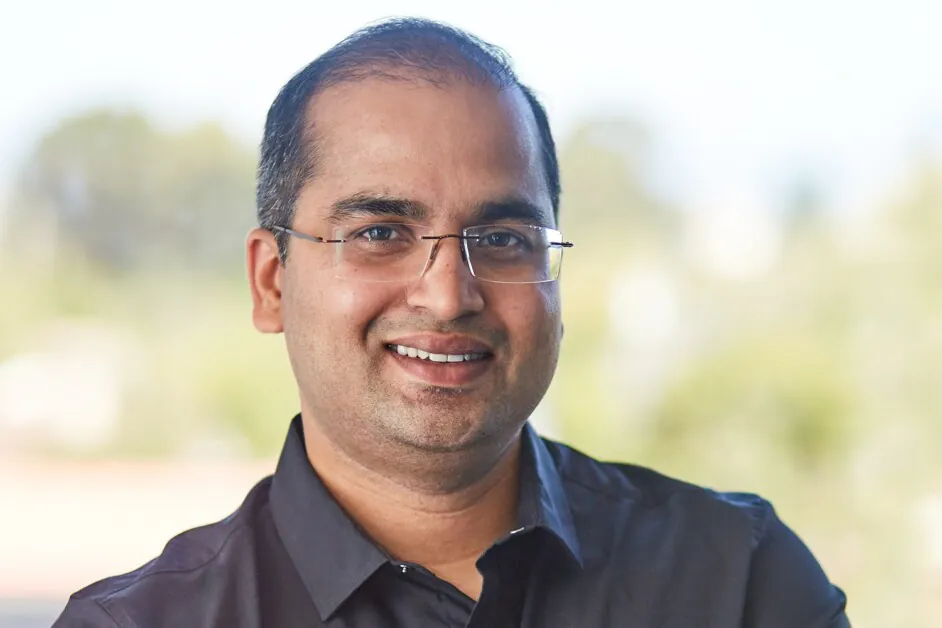GUI Testing: Best Practices, Tools, and Checklists You Can’t Miss
As an experienced software tester, you already know this: the Graphical User Interface (GUI) is the most closely inspected part of any application. It’s where end users interact, review, and form opinions about it. It’s what they see. Naturally, GUI testing is performed from the user’s perspective instead of the developer’s. But it’s more than just about making things look pretty. It’s about ensuring that every visual and interactive element in the app — whether mobile or desktop — works exactly as it should — every time, for every user, and on every platform. Does the layout break on smaller screens? Does the login button work when it’s clicked? Does the dropdown menu display the correct options? These are the questions that Graphical User Interface testing answers for you. Do you want to learn more about it? This blog post thoroughly explores the essentials of GUI testing, covering how it differs from other testing techniques, best practices for writing compelling test cases, and top tools for this process. We also share a practical checklist you must have in your GUI testing toolkit. Let’s begin. Visual Testing vs. User Interface (UI) vs. GUI Testing: What’s the Difference? All three terms are closely related, but they have distinct approaches to software testing. Visual testing focuses on validating an app’s visual elements, ensuring their appearance matches design specifications and functions across different devices and resolutions. UI testing evaluates interactions like entering text or clicking buttons on the app to confirm whether they meet user requirements. So, what is GUI testing? You could consider it as a subset of UI testing as it specifically deals with the graphical components of the interface, such as icons, menus, and windows. The Ultimate GUI Testing Checklist to Elevate Your App’s Usability Imagine you walk into a retail store. You see, the aisles are disorganized, labels are missing, and signs are hard to read. You’d probably feel confused and leave the shop, right? The same logic applies to apps and websites. Users who don’t get a polished, intuitive, and feel-good experience will go elsewhere. That’s why following this GUI checklist is a good idea — it lets you easily take care of the basics. 1. Functionality It doesn’t matter how beautifully designed your app is; if its functionality is broken, it’s done. What if you have an eCommerce web app that looks great but has a checkout button that overlaps with other elements on smaller screens? It will hinder the shopping experience. So, in addition to checking UI elements don’t overlap or block functionality, you must: Simulate network throttling to verify the proper loading of interactive features. Test how UI elements behave during state changes (e.g., logging in or switching between accounts) in a single session. Check navigation across dynamically loaded content. 2. Text and spelling You won’t believe how much a typo can impact brand trust. Users equate spelling and grammar mistakes with carelessness. What if font scaling fails at 125%, 150%, or 200% on specific browsers? That’s something to ponder on, too. Plus, you can never be too careful about whether text is truncated or displayed for non-English languages, such as Finnish or German. Here are the core things to check: Verify that headers and body text retain hierarchy and spacing at high resolutions or during zoom. Confirm compliance with WCAG 2.1 contrast ratio guidelines (minimum 4.5:1 for standard text). Validate that error messages are contextually clear and don’t overlap with other elements. 3. Compatibility and responsiveness Your app’s design should stay consistent across devices, browsers, versions, and operating systems. Any differences in font sizes, colors, and alignment can disorient the users and dilute your brand identity. Let’s study the various test cases around this: Responsiveness under varying resolutions, including uncommon aspect ratios (e.g., ultra-wide monitors or foldable devices). Test layout adaptability using viewport resizing tools to identify breakpoints. Platform-specific quirks (e.g., Safari on macOS vs. iOS). 4. Forms, fields, and dropdowns Do you know where users actually interact with your app? Forms. Having broken fields or misplaced placeholders will invariably disrupt the flow and put them off. Besides having proper focus management for accessibility, you must remember to: Test autofill functionality across browsers to ensure fields are correctly populated. Verify that dropdown lists adapt to long values without breaking the layout. Simulate mobile usage to confirm placeholder visibility and interaction. 5. Validation Think of input validation as your app’s safety net. If error messages are unclear or specific validations are missing, your users will be left missing and possibly bouncing off. You must perform advanced checks that involve functional correctness and UX quality. This is wha

As an experienced software tester, you already know this: the Graphical User Interface (GUI) is the most closely inspected part of any application. It’s where end users interact, review, and form opinions about it. It’s what they see.
Naturally, GUI testing is performed from the user’s perspective instead of the developer’s. But it’s more than just about making things look pretty.
It’s about ensuring that every visual and interactive element in the app — whether mobile or desktop — works exactly as it should — every time, for every user, and on every platform.
Does the layout break on smaller screens?
Does the login button work when it’s clicked?
Does the dropdown menu display the correct options?
These are the questions that Graphical User Interface testing answers for you.
Do you want to learn more about it?
This blog post thoroughly explores the essentials of GUI testing, covering how it differs from other testing techniques, best practices for writing compelling test cases, and top tools for this process. We also share a practical checklist you must have in your GUI testing toolkit.
Let’s begin.
Visual Testing vs. User Interface (UI) vs. GUI Testing: What’s the Difference?
All three terms are closely related, but they have distinct approaches to software testing.
Visual testing focuses on validating an app’s visual elements, ensuring their appearance matches design specifications and functions across different devices and resolutions.
UI testing evaluates interactions like entering text or clicking buttons on the app to confirm whether they meet user requirements.
So, what is GUI testing?
You could consider it as a subset of UI testing as it specifically deals with the graphical components of the interface, such as icons, menus, and windows.
The Ultimate GUI Testing Checklist to Elevate Your App’s Usability
Imagine you walk into a retail store.
You see, the aisles are disorganized, labels are missing, and signs are hard to read. You’d probably feel confused and leave the shop, right?
The same logic applies to apps and websites. Users who don’t get a polished, intuitive, and feel-good experience will go elsewhere. That’s why following this GUI checklist is a good idea — it lets you easily take care of the basics.
1. Functionality
It doesn’t matter how beautifully designed your app is; if its functionality is broken, it’s done. What if you have an eCommerce web app that looks great but has a checkout button that overlaps with other elements on smaller screens?
It will hinder the shopping experience.
So, in addition to checking UI elements don’t overlap or block functionality, you must:
- Simulate network throttling to verify the proper loading of interactive features.
- Test how UI elements behave during state changes (e.g., logging in or switching between accounts) in a single session.
- Check navigation across dynamically loaded content.
2. Text and spelling
You won’t believe how much a typo can impact brand trust. Users equate spelling and grammar mistakes with carelessness. What if font scaling fails at 125%, 150%, or 200% on specific browsers? That’s something to ponder on, too.
Plus, you can never be too careful about whether text is truncated or displayed for non-English languages, such as Finnish or German.
Here are the core things to check:
- Verify that headers and body text retain hierarchy and spacing at high resolutions or during zoom.
- Confirm compliance with WCAG 2.1 contrast ratio guidelines (minimum 4.5:1 for standard text).
- Validate that error messages are contextually clear and don’t overlap with other elements.
3. Compatibility and responsiveness
Your app’s design should stay consistent across devices, browsers, versions, and operating systems. Any differences in font sizes, colors, and alignment can disorient the users and dilute your brand identity. Let’s study the various test cases around this:
- Responsiveness under varying resolutions, including uncommon aspect ratios (e.g., ultra-wide monitors or foldable devices).
- Test layout adaptability using viewport resizing tools to identify breakpoints.
- Platform-specific quirks (e.g., Safari on macOS vs. iOS).
4. Forms, fields, and dropdowns
Do you know where users actually interact with your app? Forms. Having broken fields or misplaced placeholders will invariably disrupt the flow and put them off. Besides having proper focus management for accessibility, you must remember to:
- Test autofill functionality across browsers to ensure fields are correctly populated.
- Verify that dropdown lists adapt to long values without breaking the layout.
- Simulate mobile usage to confirm placeholder visibility and interaction.
5. Validation
Think of input validation as your app’s safety net. If error messages are unclear or specific validations are missing, your users will be left missing and possibly bouncing off. You must perform advanced checks that involve functional correctness and UX quality.
This is what you can do:
- Test error handling for edge cases like SQL injection attempts or excessively long inputs.
- Simulate scenarios where users intentionally bypass client-side validation to ensure robust server-side checks.
- Validate error messages in multiple languages and colors (in red or green), providing actionable feedback, such as “Password must be at least eight characters” instead of “Invalid password.”
6. Spacing gaps
We are way into the middle of the 2020s. Website and app designs with spacing issues look cluttered, awkward, and sometimes amateurish. You have to pay close attention to padding, margins, and alignment. Here’s what you should take care of:
- Audit spacing around interactive elements to confirm sufficient touch targets and prevent accidental clicks, especially on mobile devices.
- Evaluate consistency in padding for buttons and text, even when labels vary in length.
- Verify responsiveness for grid-based layouts, ensuring columns and rows adapt correctly.
7. Images
Aesthetics play a major role in your branding. You want your digital look and feel to be beautiful. No wonder images are the eye candy of your GUI. But if they’re blurry, misaligned, or improperly formatted, your overall app isn’t going to deliver the impact you desire.
Plus, images are often the heaviest assets in your interface. It’s best not to take them lightly during testing. Here’s what you can do:
- Review lazy-loading behavior to confirm images load only when in view.
- Test high-DPI images on Retina displays to ensure clarity without pixelation.
- Verify color accuracy and consistency across devices and browsers for consistency.
Best Practices for Writing GUI Test Cases
To improve the quality and maintainability of your GUI tests, you must write test cases that help you achieve clear coverage, reusability, and scalability. Here’s how you can:
1. Keep test cases modular
Checking each element can become tedious, so breaking them into smaller, reusable test cases is best.
For instance, instead of writing one large test case for renewing subscriptions in a SaaS app, create individual test cases for actions like searching for pricing plans, choosing the monthly or annual options, and filling in credit card details.
This modular approach helps simulate real user behavior, where actions aren’t always performed in a set order.
2. Use heuristics for GUI test data
Heuristics can be defined as mental shortcuts that help us make decisions, solve problems, and form judgments quickly. You can apply the same principle to create more effective test data. For instance:
- Review scenarios with no or multiple results (e.g., database queries).
- Test the minimum and maximum values in input fields.
- Check for empty fields.
- This will ensure your GUI can handle a wide range of user inputs and system states.
3. Separate test data from test cases
Why? Because doing this enables you to update your test data without changing the structure of the entire test case. For example, you can store this data in an external file or database rather than hard-coding usernames or passwords directly into your test scripts.
This way, you can test with different datasets or adapt to changes in requirements without altering the underlying test logic. In addition, separating environment-specific information ensures that test cases remain flexible if you need to test across different platforms.
4. Write both positive and negative test cases
A positive test case verifies the app works as expected when valid data is entered, while a negative test case checks how the system handles invalid inputs or error conditions.
Top GUI Testing Tools in 2025
Graphical User Interface testing might feel overwhelming at first. However, it’s one of the most rewarding parts of software testing. Lucky for you, there are many tools to help you perform checks on your app interface. We’ve chosen the best five:
1. TestGrid
Imagine having a single platform that removes the headache from GUI testing, whether cross-browser compatibility, device-specific behavior, or ensuring visual perfection across updates. TestGrid offers exactly that.
This AI-powered end-to-end testing platform empowers you to perform cross-platform testing effortlessly, letting you run your app on a vast range of devices and browsers. Your users expect a consistent experience, and with TestGrid, you can guarantee it without second-guessing your QA processes.
What sets us apart is our no-code automation interface. Even if your team has varying technical expertise, you can easily create and run UI tests.
And when you need speed, TestGrid delivers: its parallel test execution feature allows you to run multiple tests simultaneously, slashing test cycle times without sacrificing quality.
Beyond functional testing, TestGrid excels in visual validation. Capturing screenshots and comparing them to baselines helps you spot and fix UI inconsistencies before your users encounter them.
Plus, with seamless integration into CI/CD tools like Jenkins and GitLab, your testing becomes a natural part of the development pipeline.
But the magic doesn’t stop there.
CoTester by TestGrid takes AI testing to a whole new level.
Unlike syntax-driven competitors, it understands your intent naturally. You can task it in plain language without rigid commands or predefined scripts.
Whether uploading user stories, pasting URLs for automated context building, or tweaking test cases on the fly, CoTester makes testing intuitive and efficient.
It even maintains a centralized repository for your files and assets, ensuring seamless knowledge management while keeping your data private and secure.
2. Ranorex Studio
Ranorex Studio is a test automation tool that supports desktop, web, and mobile app testing. It offers a user-friendly interface with codeless automation via a capture-and-replay feature and the flexibility for code-based automation using C# and VB.NET. Its robust object recognition capabilities ensure reliable identification of UI elements, even in dynamic software.
3. Katalon Studio
Built on top of Selenium and Appium frameworks, Katalon Studio is an AI-powered software quality management platform.
It caters to non-programmers and advanced testers by providing dual interfaces: a manual view for keyword-driven testing and a script for custom coding in Groovy and Java. To detect visual discrepancies, you can compare images of the app at various test stages.
4. TestComplete
TestComplete is a versatile automated UI testing tool. It enables keyword-driven and script-based testing and supports multiple scripting languages, such as JavaScript, Python, and VBScript.
Its robust object recognition engine accurately identifies UI elements across various platforms. It also facilitates distributed testing, allowing you to run tests across multiple workstations or virtual machines, enhancing test coverage and efficiency.
5. Applitools
Applitools specializes in visual UI testing and monitoring. It uses AI algorithms to detect visual anomalies in your apps. It captures screenshots during test execution and compares them against a baseline to identify differences, ensuring the UI appears correctly to your users.
6. Selenium
Selenium is an open-source framework for automating web browsers. It provides a suite of tools, including Selenium WebDriver, for automating web app testing across different browsers and platforms.
It supports multiple programming languages, such as Java, C#, and Python, offering flexibility for testers with coding expertise. Selenium also connects multiple systems to run tests simultaneously through Selenium Grid.
Wrapping Up
There’s something satisfying about knowing you’ve contributed to an app that users will enjoy without noticing the work behind the scenes. The key to successful Graphical User Interface testing is to think like a user. Be curious, be thorough, and don’t be afraid to explore the many GUI testing examples out there.
Source: This blog was originally published at testgrid.io
What's Your Reaction?