DLQ Redrive for Amazon SQS
SQS Amazon Simple Queue Service (SQS) is a fully managed messaging service that helps decouple application components and manage message queues efficiently. While SQS ensures reliable message delivery, there are cases where messages fail to be processed successfully. DLQ (Dead Letter Queue) Redrive is critical in handling such cases effectively. What is DLQ Redrive? A Dead Letter Queue (DLQ) is a secondary queue used to store messages that couldn’t be processed successfully by a consumer. How Dead-Letter Queue Redrive Works Dead-letter queue (DLQ) redrive is a powerful feature in Amazon SQS that helps you manage unconsumed messages in a dead-letter queue. Instead of leaving messages stuck in the DLQ, you can use the redrive functionality to move these messages back to their source queue for another attempt at processing or redirect them to a different queue for specialized handling. By default, the DLQ redrive process moves messages from the DLQ to the original source queue. However, Amazon SQS also provides flexibility by allowing you to specify a different queue as the redrive destination. The key requirement is that the destination queue must match the type of the DLQ. For instance, if the DLQ is a FIFO queue, the destination queue must also be a FIFO queue to ensure message ordering and deduplication requirements are met. Another essential configuration option is the redrive velocity, which controls the rate at which messages are moved from the DLQ to the destination queue. This lets you balance throughput with system stability, ensuring the destination queue isn’t overwhelmed with a sudden influx of messages. Message Order During Redrive When redriving messages, Amazon SQS processes them in the order they were received in the DLQ, starting with the oldest message first. However, it’s important to note how this interacts with new messages in the destination queue. The destination queue processes all incoming messages—whether redriven from the DLQ or newly published by a producer—in the order they arrive. For example, imagine a FIFO queue receiving messages from a producer while also ingesting redriven messages from a DLQ. These two streams of messages will interweave based on their arrival timestamps, ensuring the destination queue processes messages in a consistent but mixed order. Why Use DLQ Redrive? Easy Debugging: Messages that fail repeatedly are moved to the DLQ, providing a safe space for analysis. System Resilience: By isolating problematic messages, DLQ Redrive helps maintain the stability of the main queue. Improved Visibility: Developers gain insights into recurring issues or patterns in message failures. Setting up a DLQ in Amazon SQS Setting up a DLQ involves creating a primary queue and associating a secondary queue (the DLQ) with it. Create a Primary Queue Open the Amazon SQS Console. Click Create Queue. Configure the queue settings (e.g., name, retention period, visibility timeout). Note the ARN (Amazon Resource Name) of the queue for later use. Create a Dead Letter Queue Create a second queue, which will serve as the DLQ. Note the ARN of the DLQ as you’ll associate it with the primary queue. Associate the DLQ with the Primary Queue Navigate to the Primary Queue in the SQS Console. Under Redrive allow policy, specify: The ARN of the DLQ. The MaxReceiveCount, determines how many processing attempts a message can have before being sent to the DLQ. Processing Messages in the DLQ Once messages are in the DLQ, you’ll need to handle them manually or programmatically to address the underlying issues. AWS provides several ways to process messages in a DLQ: Manually Inspect Messages: Use the AWS Management Console to view the messages in the DLQ. Analyze the content for potential errors or reasons for failure. Programmatically Retrieve Messages: Use the AWS SDK to fetch messages from the DLQ for automated inspection and reprocessing. Automating DLQ Redrive Setup Manual configuration can be time-consuming and error-prone, especially when dealing with multiple queues. Automation ensures consistency across environments. Below is an example setup using Terraform. resource "aws_sqs_queue" "main-queue" { name = "redriveBlogQueue" } resource "aws_sqs_queue" "dlq" { name = "RedrivBlog-dlq" redrive_allow_policy = jsonencode({ redrivePermission = "byQueue", sourceQueueArns = [aws_sqs_queue.main-queue.arn] }) } resource "aws_sqs_queue_redrive_policy" "redrive" { queue_url = aws_sqs_queue.main-queue.id redrive_policy = jsonencode({ deadLetterTargetArn = aws_sqs_queue.dlq.arn maxReceiveCount = 4 }) } Conclusion The DLQ Redrive process is essential for building resilient, fault-tolerant systems with Amazon SQS. By isolating problematic messages and automating their handling, you can ensure the stability

SQS
Amazon Simple Queue Service (SQS) is a fully managed messaging service that helps decouple application components and manage message queues efficiently.
While SQS ensures reliable message delivery, there are cases where messages fail to be processed successfully. DLQ (Dead Letter Queue) Redrive is critical in handling such cases effectively.
What is DLQ Redrive?
A Dead Letter Queue (DLQ) is a secondary queue used to store messages that couldn’t be processed successfully by a consumer.
How Dead-Letter Queue Redrive Works
Dead-letter queue (DLQ) redrive is a powerful feature in Amazon SQS that helps you manage unconsumed messages in a dead-letter queue. Instead of leaving messages stuck in the DLQ, you can use the redrive functionality to move these messages back to their source queue for another attempt at processing or redirect them to a different queue for specialized handling.
By default, the DLQ redrive process moves messages from the DLQ to the original source queue. However, Amazon SQS also provides flexibility by allowing you to specify a different queue as the redrive destination. The key requirement is that the destination queue must match the type of the DLQ. For instance, if the DLQ is a FIFO queue, the destination queue must also be a FIFO queue to ensure message ordering and deduplication requirements are met.
Another essential configuration option is the redrive velocity, which controls the rate at which messages are moved from the DLQ to the destination queue. This lets you balance throughput with system stability, ensuring the destination queue isn’t overwhelmed with a sudden influx of messages.
Message Order During Redrive
When redriving messages, Amazon SQS processes them in the order they were received in the DLQ, starting with the oldest message first. However, it’s important to note how this interacts with new messages in the destination queue. The destination queue processes all incoming messages—whether redriven from the DLQ or newly published by a producer—in the order they arrive.
For example, imagine a FIFO queue receiving messages from a producer while also ingesting redriven messages from a DLQ. These two streams of messages will interweave based on their arrival timestamps, ensuring the destination queue processes messages in a consistent but mixed order.
Why Use DLQ Redrive?
- Easy Debugging: Messages that fail repeatedly are moved to the DLQ, providing a safe space for analysis.
- System Resilience: By isolating problematic messages, DLQ Redrive helps maintain the stability of the main queue.
- Improved Visibility: Developers gain insights into recurring issues or patterns in message failures.
Setting up a DLQ in Amazon SQS
Setting up a DLQ involves creating a primary queue and associating a secondary queue (the DLQ) with it.
Create a Primary Queue
- Open the Amazon SQS Console.
- Click Create Queue.
- Configure the queue settings (e.g., name, retention period, visibility timeout).
- Note the ARN (Amazon Resource Name) of the queue for later use.
Create a Dead Letter Queue
- Create a second queue, which will serve as the DLQ.
- Note the ARN of the DLQ as you’ll associate it with the primary queue.
Associate the DLQ with the Primary Queue
- Navigate to the Primary Queue in the SQS Console.
- Under Redrive allow policy, specify:
- The ARN of the DLQ.
- The MaxReceiveCount, determines how many processing attempts a message can have before being sent to the DLQ.
Processing Messages in the DLQ
Once messages are in the DLQ, you’ll need to handle them manually or programmatically to address the underlying issues. AWS provides several ways to process messages in a DLQ:
Manually Inspect Messages:
- Use the AWS Management Console to view the messages in the DLQ.
- Analyze the content for potential errors or reasons for failure.
Programmatically Retrieve Messages:
- Use the AWS SDK to fetch messages from the DLQ for automated inspection and reprocessing.
Automating DLQ Redrive Setup
Manual configuration can be time-consuming and error-prone, especially when dealing with multiple queues. Automation ensures consistency across environments. Below is an example setup using Terraform.
resource "aws_sqs_queue" "main-queue" {
name = "redriveBlogQueue"
}
resource "aws_sqs_queue" "dlq" {
name = "RedrivBlog-dlq"
redrive_allow_policy = jsonencode({
redrivePermission = "byQueue",
sourceQueueArns = [aws_sqs_queue.main-queue.arn]
})
}
resource "aws_sqs_queue_redrive_policy" "redrive" {
queue_url = aws_sqs_queue.main-queue.id
redrive_policy = jsonencode({
deadLetterTargetArn = aws_sqs_queue.dlq.arn
maxReceiveCount = 4
})
}
Conclusion
The DLQ Redrive process is essential for building resilient, fault-tolerant systems with Amazon SQS. By isolating problematic messages and automating their handling, you can ensure the stability of your application while gaining insights into recurring issues.
Implementing DLQs and automating their redrive process is a best practice for any distributed system using SQS. Start small with manual setups, and scale up with automation using tools like the AWS SDK, CloudWatch, and Terraform.
How are you leveraging DLQ redrives in your projects? Share your thoughts and challenges!







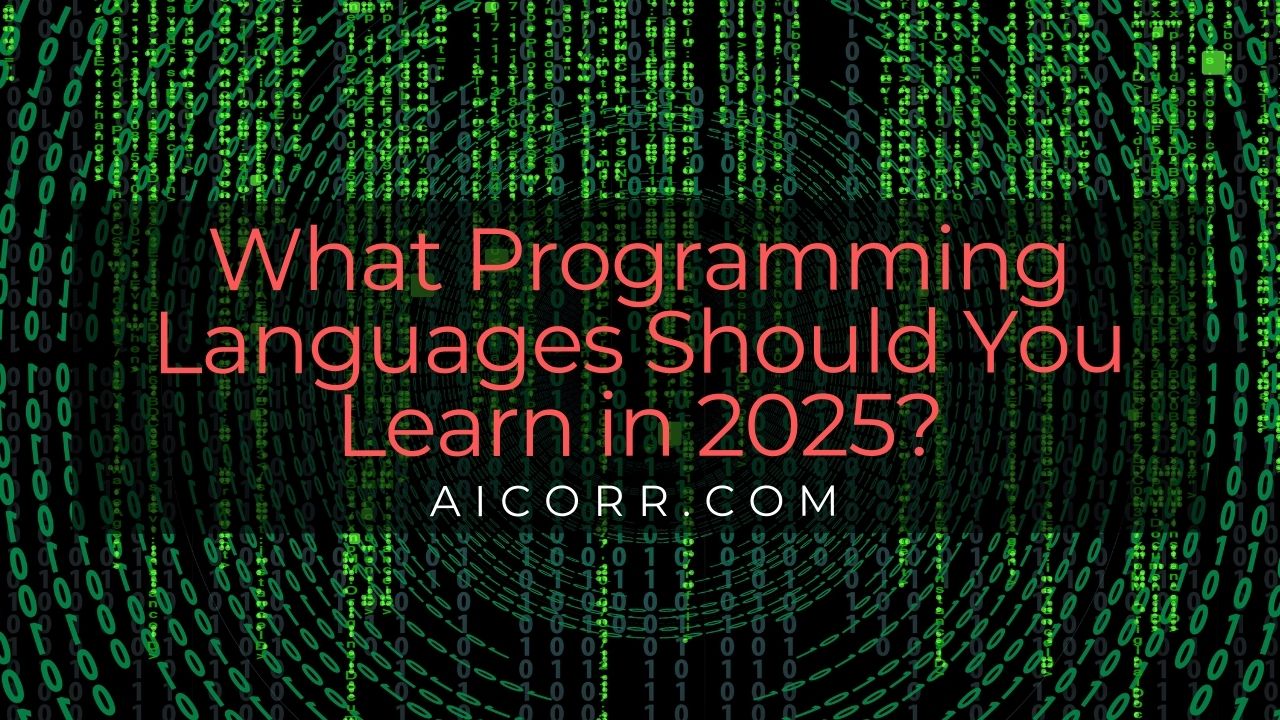




/cdn.vox-cdn.com/uploads/chorus_asset/file/25829979/STK051_TIKTOKBAN_B_CVirginia_D.jpg)
/cdn.vox-cdn.com/uploads/chorus_asset/file/25336775/STK051_TIKTOKBAN_CVirginia_D.jpg)







