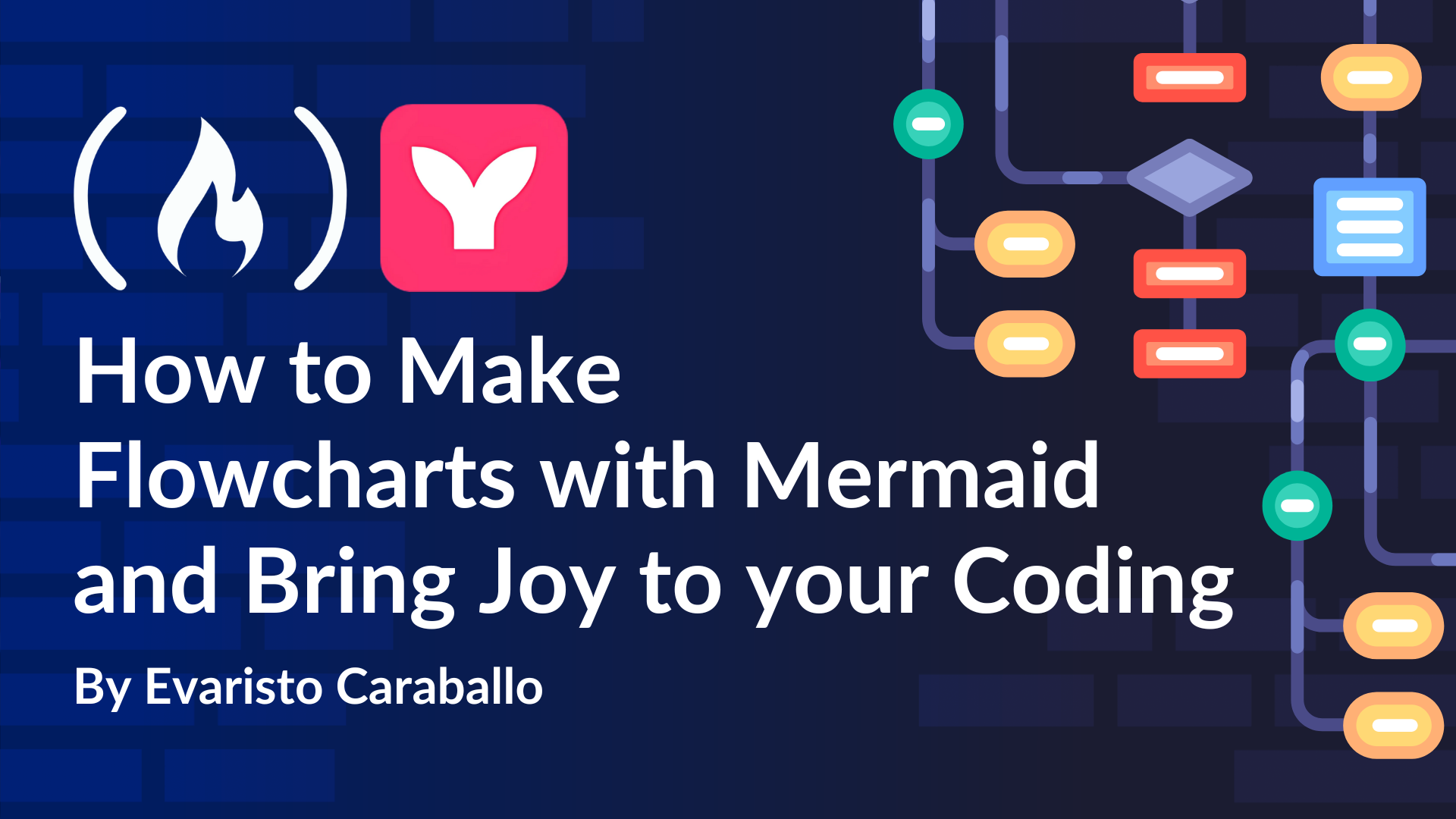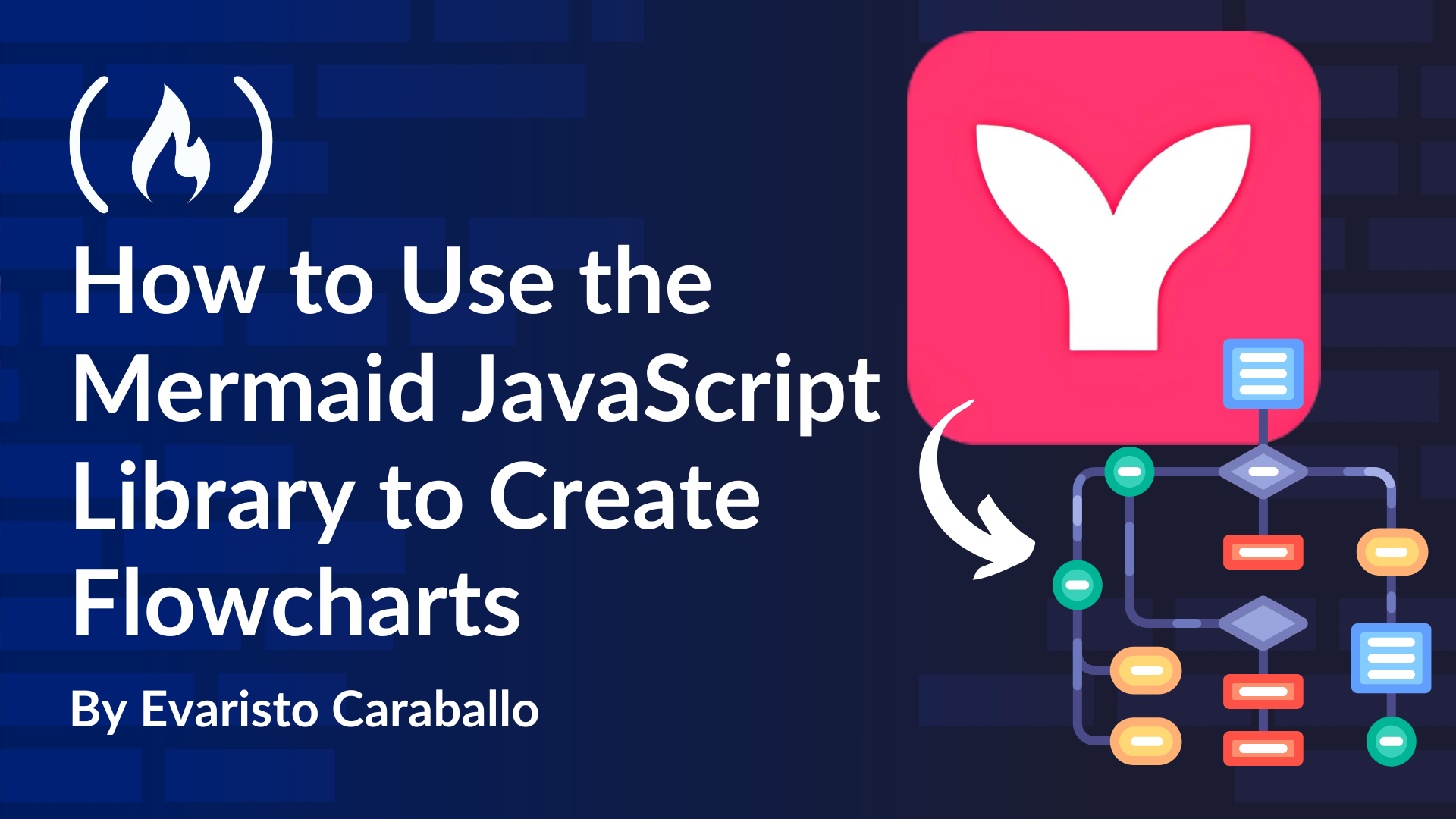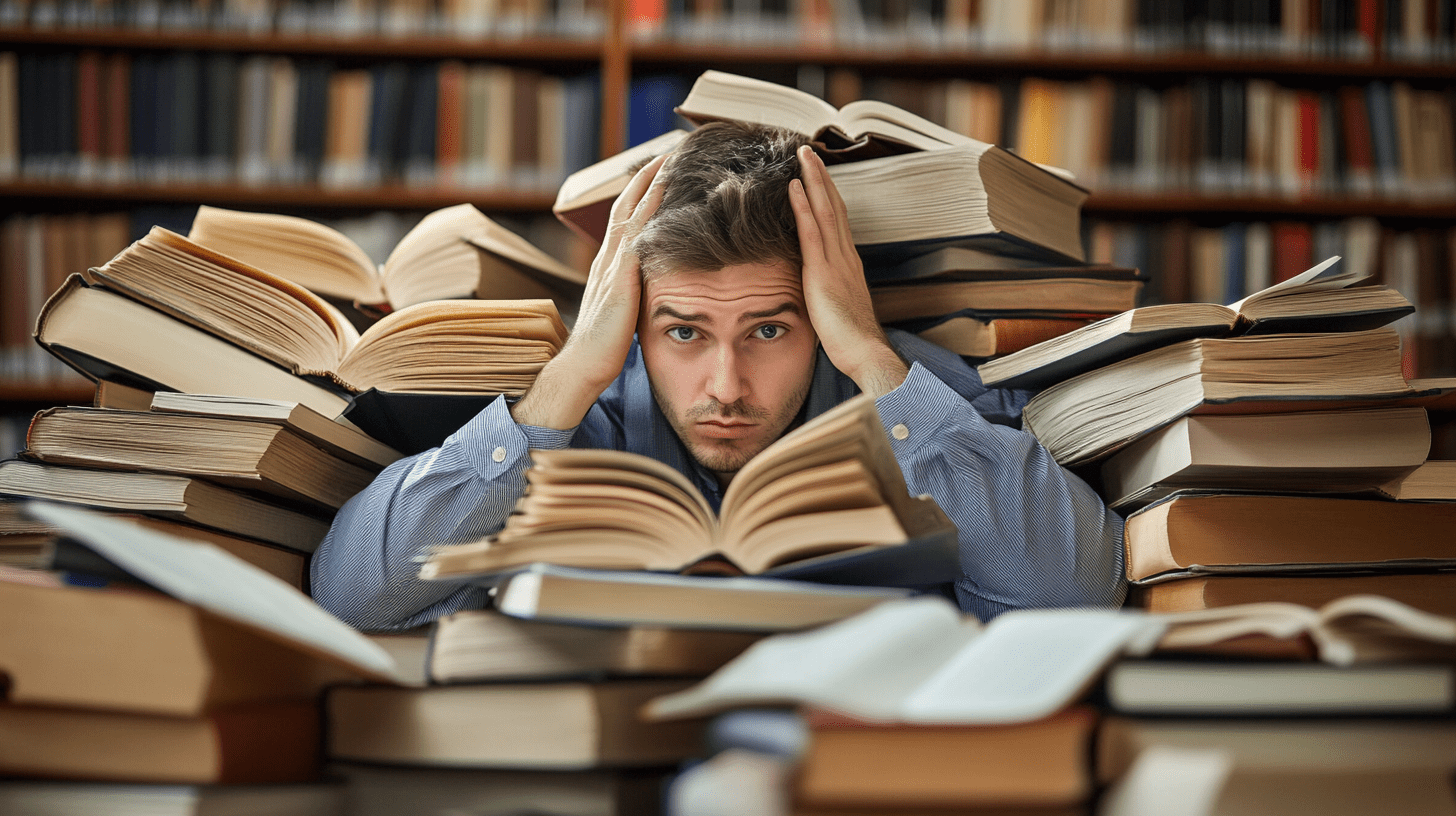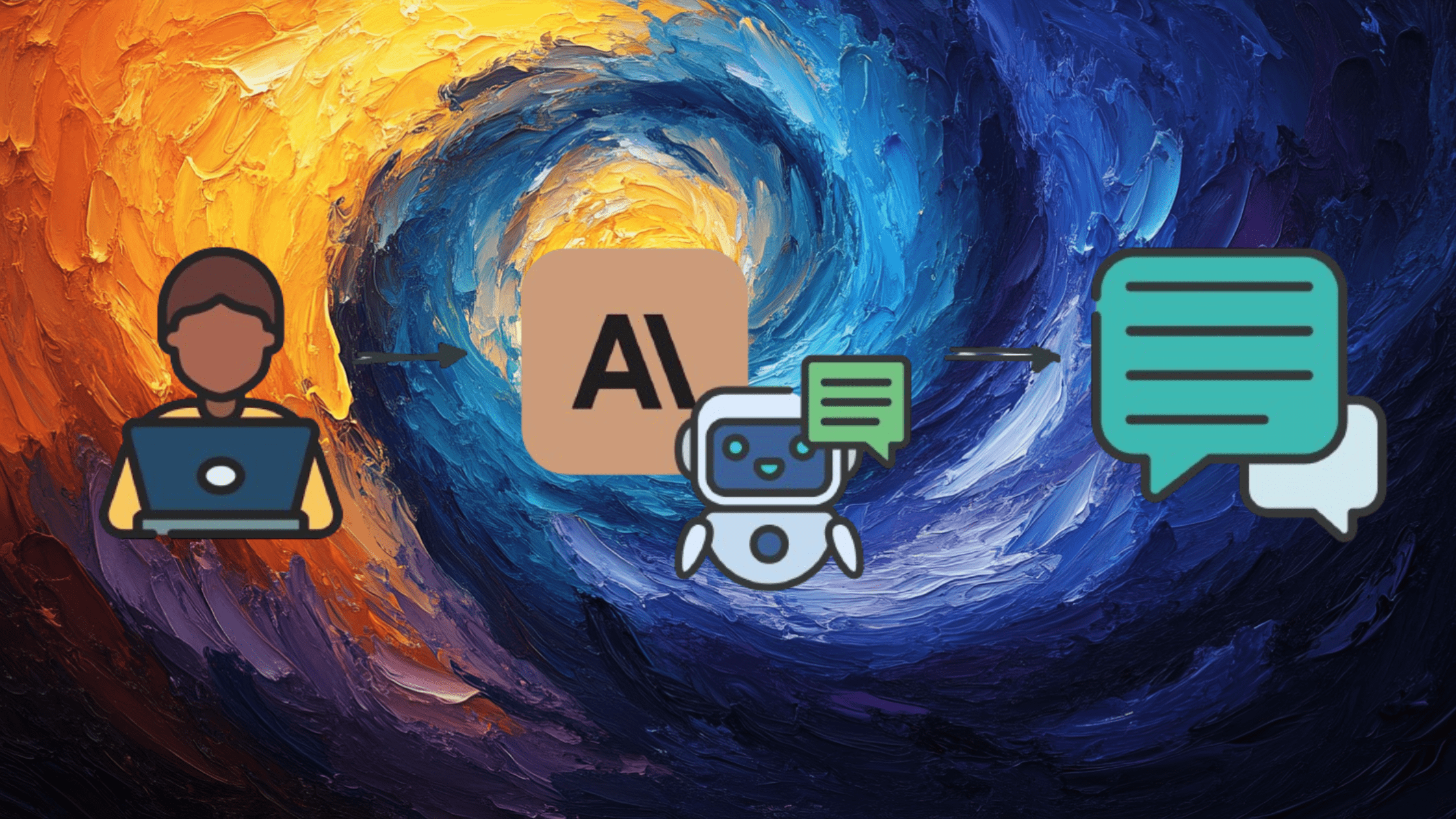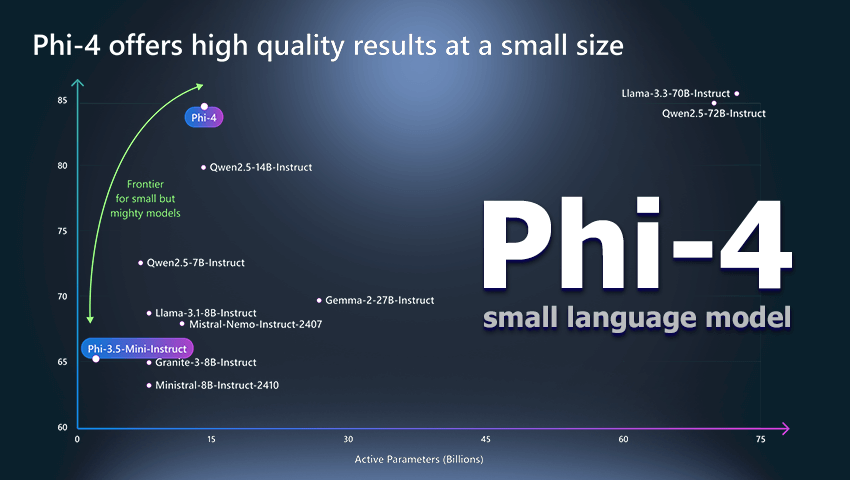Day 13 of My Android Adventure: Crafting a Custom WishList App with Sir Denis Panjuta
Hello, fellow Android enthusiasts! My Android development journey with Sir Denis Panjuta continues to be an exciting adventure. On Day 13, we took on the challenge of building a simple, yet versatile WishList app, essentially a To-Do list app. The day was packed with new concepts, and I'm thrilled to share my learnings with you. Let's dive in! Getting Started with a Floating Action Button (FAB) A major highlight today was integrating a Floating Action Button (FAB) into our app. This FAB allows users to navigate to a new screen where they can input the title and description of their wishes. Here's the process broken down: Setting Up the FAB: We added the FAB using Jetpack Compose, ensuring it was positioned seamlessly and styled beautifully. Navigating to Input Screen: When the FAB is tapped, users are directed to a new screen with input fields for wish title and description. Capturing User Input: We implemented logic to capture and store user inputs, preparing them for display in our wish list. Diving into Scaffold Sir Denis introduced me to Scaffold— a foundational layout structure essential in many Android UIs. Combining Scaffold with an AppBar and FAB offered a cohesive framework for our app. Here’s how we utilized it: Creating the Scaffold Layout: We set up the basic structure of our app using Scaffold, which includes an AppBar, content area, and of course, the FAB. Integrating FAB with Scaffold: The FAB was integrated into the Scaffold layout, ensuring consistency and functionality. Configuring AppBar: I learned how to create and customize an AppBar, providing a polished look and incorporating a back button for smooth navigation. Exploring HEX and Color in Depth Understanding colors and HEX codes was another exciting part of today's session. These codes are vital for creating visually appealing apps. Here’s what I learned: HEX Codes: These six-digit codes represent colors in the RGB model. Each pair of digits corresponds to the intensity of red, green, and blue. Applying Colors: I learned how to apply HEX codes to various UI elements like backgrounds, texts, and icons, enhancing the app's visual aesthetics. Implementing LazyColumn for Efficient Display To display our wish list items, we used LazyColumn, which is efficient for handling large lists by only composing and displaying visible items. Here’s a quick rundown: Setting Up LazyColumn: We added LazyColumn to our layout to define how the wishes should be displayed. Creating Wish Items: Each wish item includes a title and description, which are rendered using LazyColumn. Displaying Wishes: The list dynamically updates to show newly added wishes, ensuring a seamless user experience. Understanding ViewModel for Data Management To manage our app’s UI-related data, we incorporated ViewModel. This component ensures data is preserved during configuration changes like screen rotations. Here’s the process: Creating ViewModel Class: We defined a ViewModel class to store and manage the wishlist data. Connecting ViewModel with UI: The ViewModel was integrated with the UI, allowing for smooth and efficient data flow. Navigation and Back Button Implementation Smooth navigation is critical for user experience. Today, we implemented back button functionality in our app, allowing users to navigate effortlessly between screens. This involved setting up the back button in the AppBar and handling the return logic to the previous screen. Conclusion and Next Steps Today's session with Sir Denis Panjuta was incredibly productive. Building the WishList app introduced me to several new concepts, including Scaffold, LazyColumn, HEX colors, AppBar, FAB, and ViewModel. While the app isn't complete yet, I'm eager to continue learning tomorrow when we'll delve into the Room database, DAO, and @Entity annotations. Stay tuned for more updates as I continue my journey into the captivating world of Android development. Until next time, h

Hello, fellow Android enthusiasts! My Android development journey with Sir Denis Panjuta continues to be an exciting adventure. On Day 13, we took on the challenge of building a simple, yet versatile WishList app, essentially a To-Do list app. The day was packed with new concepts, and I'm thrilled to share my learnings with you. Let's dive in!
Getting Started with a Floating Action Button (FAB)
A major highlight today was integrating a Floating Action Button (FAB) into our app. This FAB allows users to navigate to a new screen where they can input the title and description of their wishes. Here's the process broken down:
Setting Up the FAB: We added the FAB using Jetpack Compose, ensuring it was positioned seamlessly and styled beautifully.
Navigating to Input Screen: When the FAB is tapped, users are directed to a new screen with input fields for wish title and description.
Capturing User Input: We implemented logic to capture and store user inputs, preparing them for display in our wish list.
Diving into Scaffold
Sir Denis introduced me to Scaffold— a foundational layout structure essential in many Android UIs. Combining Scaffold with an AppBar and FAB offered a cohesive framework for our app. Here’s how we utilized it:
Creating the Scaffold Layout: We set up the basic structure of our app using Scaffold, which includes an AppBar, content area, and of course, the FAB.
Integrating FAB with Scaffold: The FAB was integrated into the Scaffold layout, ensuring consistency and functionality.
Configuring AppBar: I learned how to create and customize an AppBar, providing a polished look and incorporating a back button for smooth navigation.
Exploring HEX and Color in Depth
Understanding colors and HEX codes was another exciting part of today's session. These codes are vital for creating visually appealing apps. Here’s what I learned:
HEX Codes: These six-digit codes represent colors in the RGB model. Each pair of digits corresponds to the intensity of red, green, and blue.
Applying Colors: I learned how to apply HEX codes to various UI elements like backgrounds, texts, and icons, enhancing the app's visual aesthetics.
Implementing LazyColumn for Efficient Display
To display our wish list items, we used LazyColumn, which is efficient for handling large lists by only composing and displaying visible items. Here’s a quick rundown:
Setting Up LazyColumn: We added LazyColumn to our layout to define how the wishes should be displayed.
Creating Wish Items: Each wish item includes a title and description, which are rendered using LazyColumn.
Displaying Wishes: The list dynamically updates to show newly added wishes, ensuring a seamless user experience.
Understanding ViewModel for Data Management
To manage our app’s UI-related data, we incorporated ViewModel. This component ensures data is preserved during configuration changes like screen rotations. Here’s the process:
Creating ViewModel Class: We defined a ViewModel class to store and manage the wishlist data.
Connecting ViewModel with UI: The ViewModel was integrated with the UI, allowing for smooth and efficient data flow.
Navigation and Back Button Implementation
Smooth navigation is critical for user experience. Today, we implemented back button functionality in our app, allowing users to navigate effortlessly between screens. This involved setting up the back button in the AppBar and handling the return logic to the previous screen.
Conclusion and Next Steps
Today's session with Sir Denis Panjuta was incredibly productive. Building the WishList app introduced me to several new concepts, including Scaffold, LazyColumn, HEX colors, AppBar, FAB, and ViewModel. While the app isn't complete yet, I'm eager to continue learning tomorrow when we'll delve into the Room database, DAO, and @Entity annotations.
Stay tuned for more updates as I continue my journey into the captivating world of Android development. Until next time, h