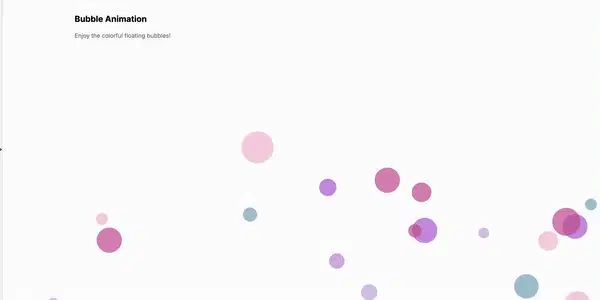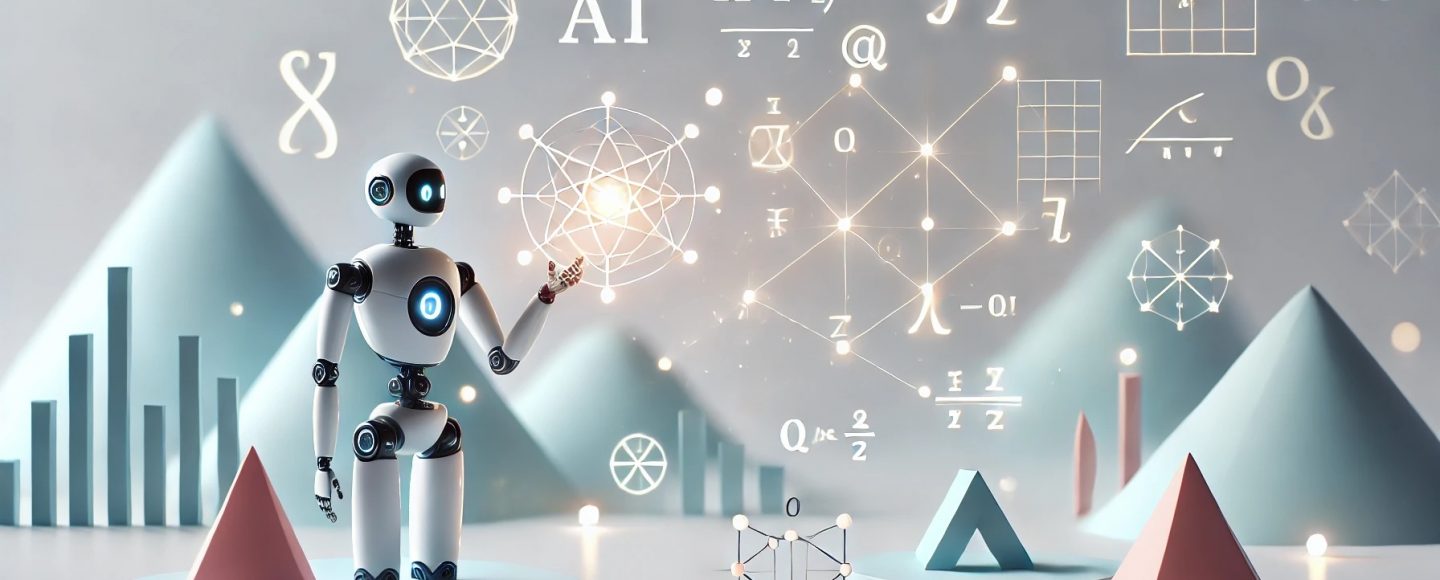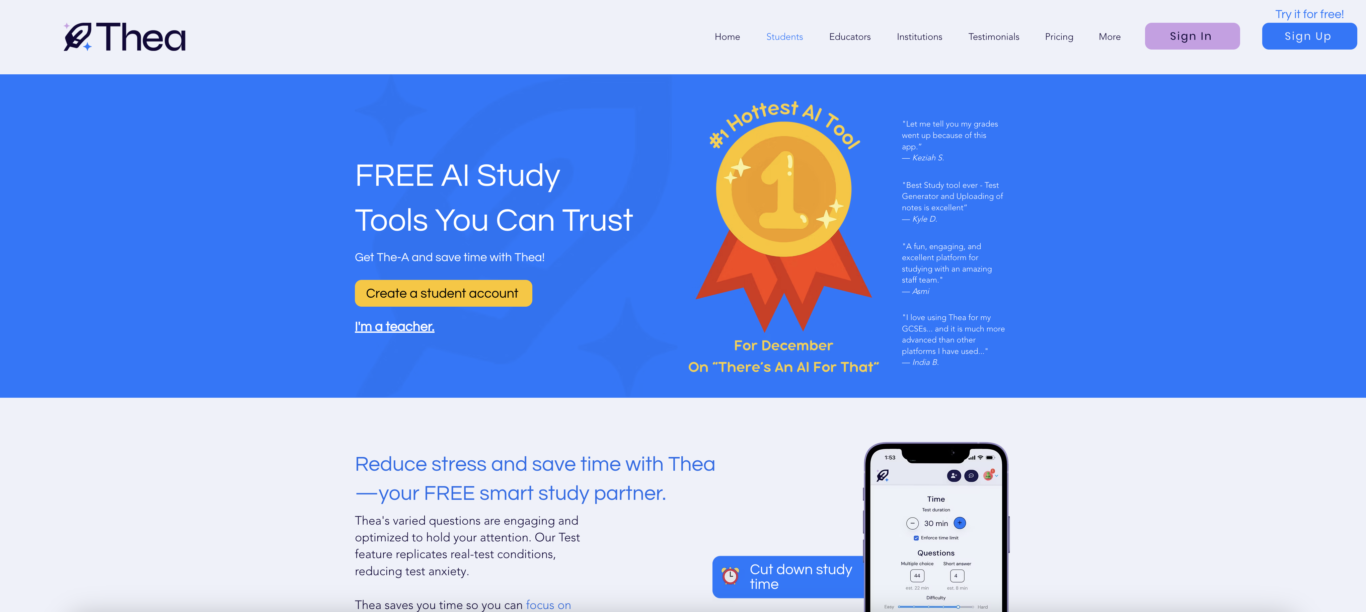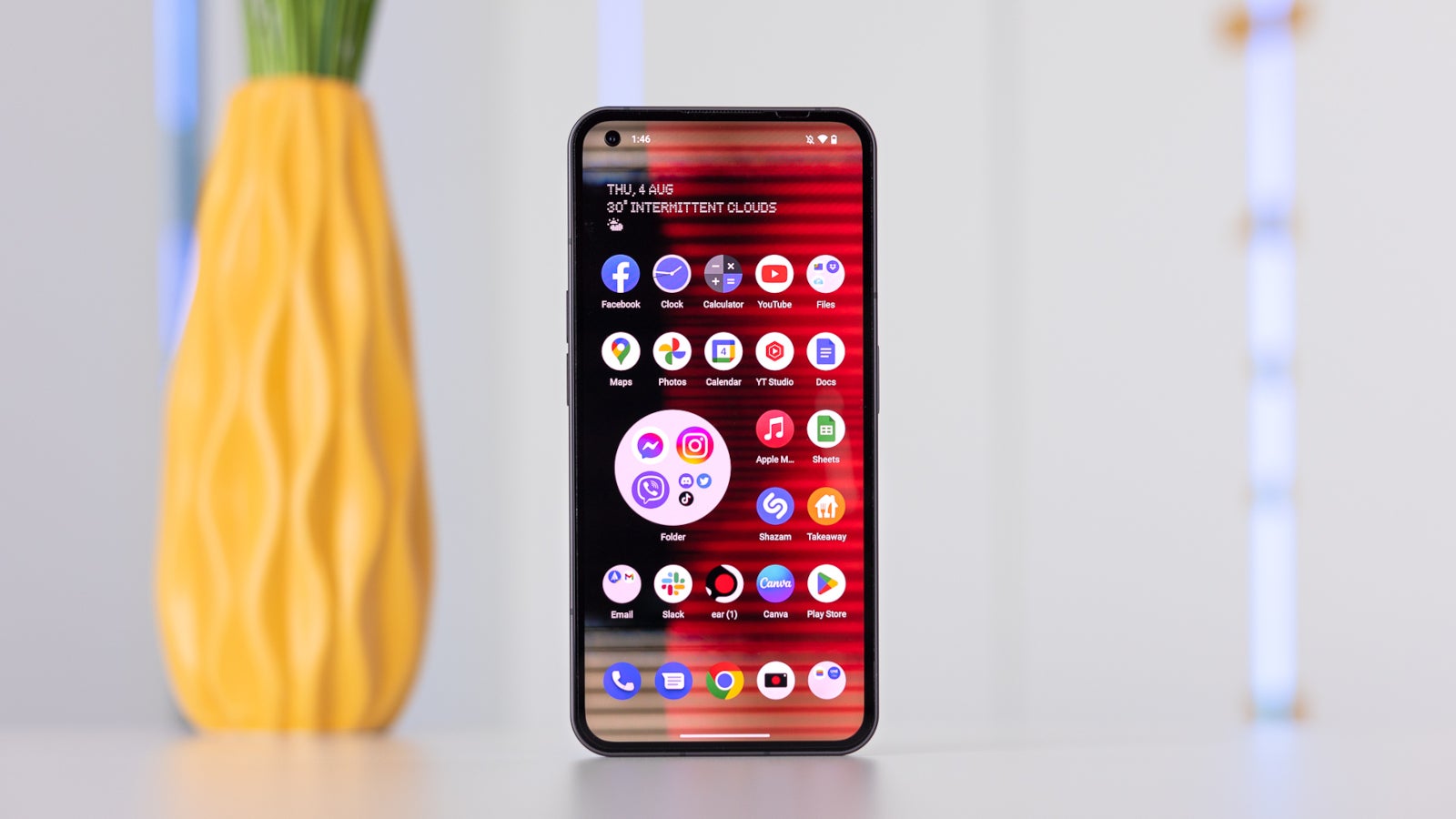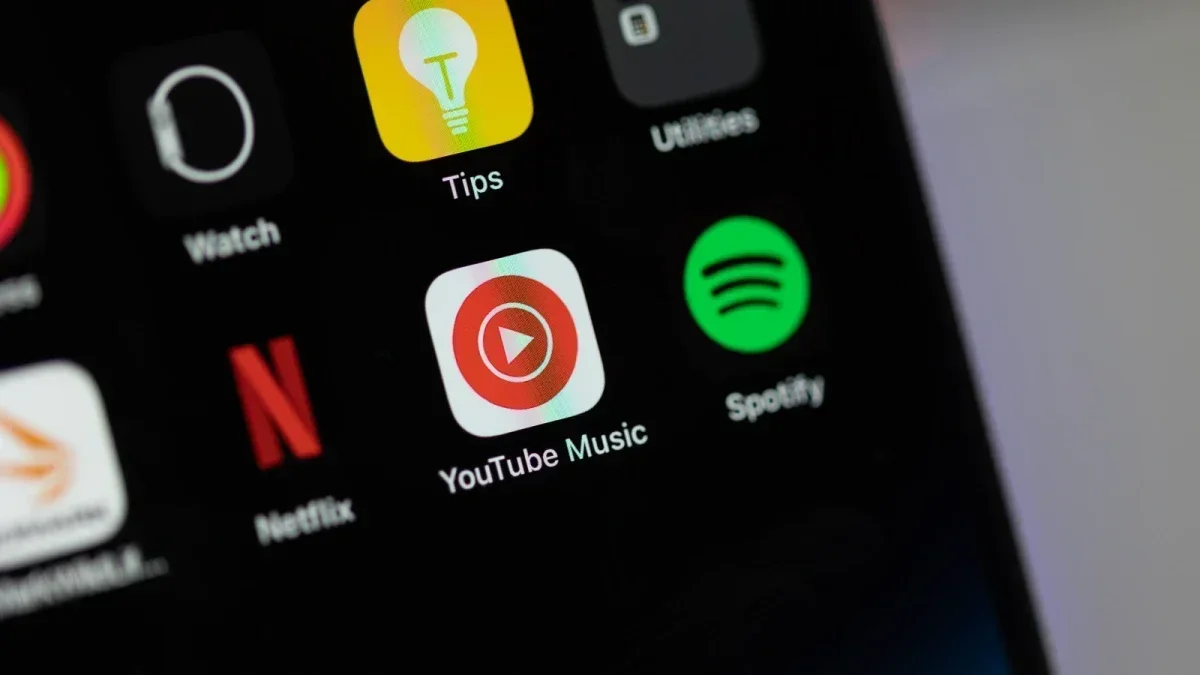CSS3 Animations: The Complete Guide
CSS3 animations have revolutionized web design by enabling developers to create dynamic, engaging, and interactive user experiences without relying heavily on JavaScript or third-party libraries. From smooth transitions to eye-catching effects, CSS3 animations have become an essential tool for modern web development. In this comprehensive guide, we’ll dive deep into CSS3 animations, exploring how they work, the key properties involved, and practical examples to bring your web projects to life. What Are CSS3 Animations? CSS3 animations allow elements on a webpage to transition from one style to another over a specified duration. They’re achieved using keyframes, which define the intermediate steps between the starting and ending styles of an element. CSS3 animations provide: Smooth Interactivity: Engage users with visually pleasing effects. Performance Benefits: Efficient animations that leverage the browser’s rendering engine. Ease of Use: No JavaScript required for basic animations. Types of CSS3 Animations CSS3 animations can be broadly categorized into two types: 1. Transitions Transitions allow you to change CSS properties smoothly over a specified duration. They’re often triggered by user interactions like hovering or clicking. 2. Keyframe Animations Keyframe animations provide more control, allowing multiple stages and styles throughout the animation sequence. These are defined using the @keyframes rule. How CSS3 Animations Work CSS3 animations rely on two key components: 1. The @keyframes Rule The @keyframes rule defines the intermediate steps of an animation. You can specify styles for specific points in the animation sequence using percentages or keywords like from and to. 2. Animation Properties CSS provides several properties to control animations, such as their duration, timing, iteration count, and more. Key Properties of CSS3 Animations 1. animation-name Defines the name of the @keyframes animation to apply. @keyframes fadeIn { from { opacity: 0; } to { opacity: 1; } } .element { animation-name: fadeIn; } 2. animation-duration Specifies how long an animation should take to complete. .element { animation-duration: 2s; } 3. animation-timing-function Controls the pacing of the animation. Common values include: linear: Even speed throughout. ease: Slow start, fast middle, slow end. ease-in: Slow start, fast end. ease-out: Fast start, slow end. .element { animation-timing-function: ease-in-out; } 4. animation-delay Adds a delay before the animation begins. .element { animation-delay: 1s; } 5. animation-iteration-count Determines how many times the animation should repeat. Use infinite for continuous looping. .element { animation-iteration-count: infinite; } 6. animation-direction Specifies whether the animation should play in reverse or alternate directions. Values include: normal (default): Plays forward. reverse: Plays backward. alternate: Alternates between forward and backward. .element { animation-direction: alternate; } 7. animation-fill-mode Defines the styles applied before and after the animation. none: Default; no style is retained. forwards: Retains the end styles. backwards: Applies starting styles before animation begins. both: Combines forwards and backwards. .element { animation-fill-mode: forwards; } Creating CSS3 Animations 1. Basic Fade-In Animation Hello, World! @keyframes fadeIn { from { opacity: 0; } to { opacity: 1; } } .fade-in { animation-name: fadeIn; animation-duration: 2s; } This animation gradually makes the text visible over two seconds. 2. Bounce Animation Bounce! @keyframes bounce { 0%, 100% { transform: translateY(0); } 50% { transform: translateY(-20px); } } .bounce { animation-name: bounce; animation-duration: 1s; animation-iteration-count: infinite; } This creates a bouncing effect by shifting the element vertically. 3. Rotate Animation Rotate Me! @keyframes rotate { from { transform: rotate(0deg); } to { transform: rotate(360deg); } } .rotate { animation-name: rotate; animation-duration: 2s; animation-iteration-count: infinite; } This animation rotates the element continuously. 4. Color Changing Background Watch Me Change Colors! @keyframes colorChange { 0% { background-color: red; } 50% { background-color: yellow; } 100% { background-color: blue; } } .color-change { animation-name: colorChange; animation-duration: 3s; animation-iteration-count: infinite; } This creates a seamless color transition effect.

CSS3 animations have revolutionized web design by enabling developers to create dynamic, engaging, and interactive user experiences without relying heavily on JavaScript or third-party libraries. From smooth transitions to eye-catching effects, CSS3 animations have become an essential tool for modern web development.
In this comprehensive guide, we’ll dive deep into CSS3 animations, exploring how they work, the key properties involved, and practical examples to bring your web projects to life.
What Are CSS3 Animations?
CSS3 animations allow elements on a webpage to transition from one style to another over a specified duration. They’re achieved using keyframes, which define the intermediate steps between the starting and ending styles of an element.
CSS3 animations provide:
- Smooth Interactivity: Engage users with visually pleasing effects.
- Performance Benefits: Efficient animations that leverage the browser’s rendering engine.
- Ease of Use: No JavaScript required for basic animations.
Types of CSS3 Animations
CSS3 animations can be broadly categorized into two types:
1. Transitions
Transitions allow you to change CSS properties smoothly over a specified duration. They’re often triggered by user interactions like hovering or clicking.
2. Keyframe Animations
Keyframe animations provide more control, allowing multiple stages and styles throughout the animation sequence. These are defined using the @keyframes rule.
How CSS3 Animations Work
CSS3 animations rely on two key components:
1. The @keyframes Rule
The @keyframes rule defines the intermediate steps of an animation. You can specify styles for specific points in the animation sequence using percentages or keywords like from and to.
2. Animation Properties
CSS provides several properties to control animations, such as their duration, timing, iteration count, and more.
Key Properties of CSS3 Animations
1. animation-name
Defines the name of the @keyframes animation to apply.
@keyframes fadeIn {
from {
opacity: 0;
}
to {
opacity: 1;
}
}
.element {
animation-name: fadeIn;
}
2. animation-duration
Specifies how long an animation should take to complete.
.element {
animation-duration: 2s;
}
3. animation-timing-function
Controls the pacing of the animation. Common values include:
-
linear: Even speed throughout. -
ease: Slow start, fast middle, slow end. -
ease-in: Slow start, fast end. -
ease-out: Fast start, slow end.
.element {
animation-timing-function: ease-in-out;
}
4. animation-delay
Adds a delay before the animation begins.
.element {
animation-delay: 1s;
}
5. animation-iteration-count
Determines how many times the animation should repeat. Use infinite for continuous looping.
.element {
animation-iteration-count: infinite;
}
6. animation-direction
Specifies whether the animation should play in reverse or alternate directions. Values include:
-
normal(default): Plays forward. -
reverse: Plays backward. -
alternate: Alternates between forward and backward.
.element {
animation-direction: alternate;
}
7. animation-fill-mode
Defines the styles applied before and after the animation.
-
none: Default; no style is retained. -
forwards: Retains the end styles. -
backwards: Applies starting styles before animation begins. -
both: Combinesforwardsandbackwards.
.element {
animation-fill-mode: forwards;
}
Creating CSS3 Animations
1. Basic Fade-In Animation
class="fade-in">Hello, World! This animation gradually makes the text visible over two seconds.
2. Bounce Animation
class="bounce">Bounce!