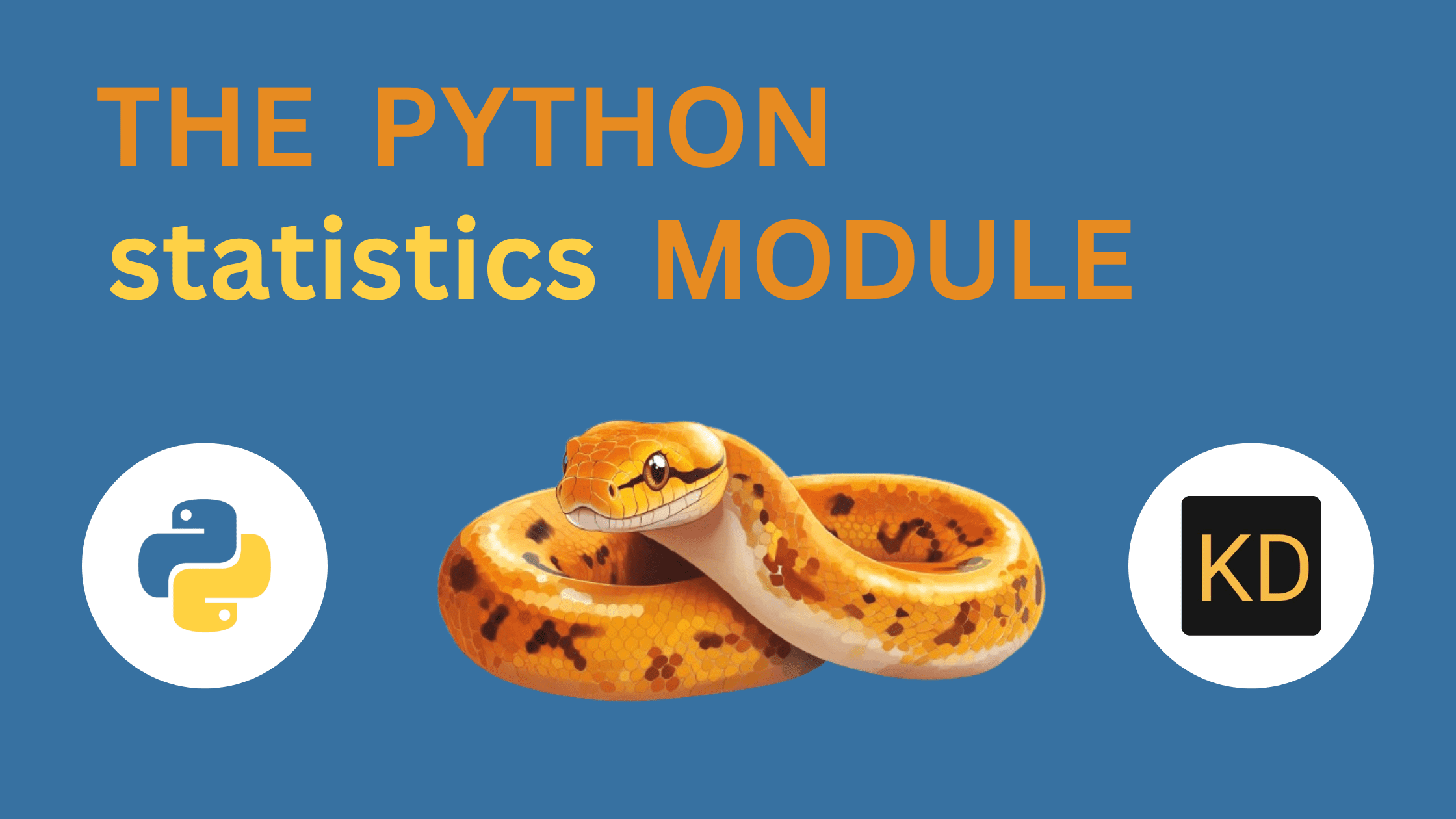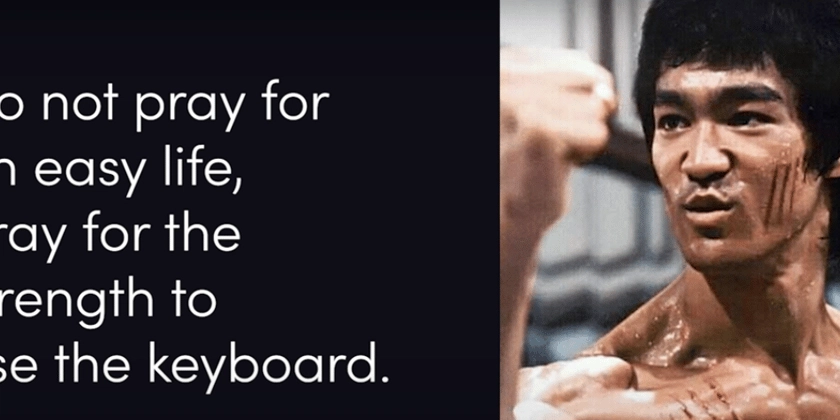Creating container from docker image (Part-2)
If you have read Part-1 we are clear: We need docker image to create docker container We can create our own image or use docker images made by others Where do we find the images built by others: The place where docker images are stored is called Docker Registry. Few widely used docker registries are: Docker hub AWS ECR (AWS Managed Service) GCP container service (GCP Managed Service) _Here, we will learn to run docker container pulling pubic docker images from DockerHub _(https://hub.docker.com/) for simplicity purpose. From docker registry to docker container fig: How images are pulled and runs as docker container Search for the docker images in DockerHub (hub.docker.com). Type the name of the image you are looking for. For example: nginx, choose the one that best fits your requirement Pull the image Run it. Note: When running docker container if the image is not found it will automatically look for the image and pull Docker command to pull image This command will pull public docker image named as nginx from docker registry. docker pull nginx If you want to pull specific version of docker image then we pass it after image name as shown in example bellow, and its called as tag. If no tag is provided then it will use latest as the default tag. docker pull nginx:1.27.3-alpine All the available tags will be listed in docker registry docker command to run docker container from pulled image docker run -itd --name mynginx nginx Here: itd refers to: interactive mode, terminal mode and detached mode. (more on this later) mynginx refers to name of the container passed after --nameargument nginx refers to the image name Few must know docker commands: Now, you are familiar with how to run docker containers from docker images but that's not enough. Running a docker container docker run -itd nginx Checking running containers docker ps Checking locally available docker images docker images Assigning ports docker run -itd -p 8000:80 nginx Getting inside docker container for debugging or similar to sshing into server docker exec -it sh or bash Checking docker logs docker logs -f Inspecting for getting detailed information about container docker inspect Stopping the container stopping docker container when not required docker stop Conclusion: We need docker image to create docker container. docker images are stored in registries.

If you have read Part-1 we are clear:
- We need docker image to create docker container
- We can create our own image or use docker images made by others
Where do we find the images built by others:
The place where docker images are stored is called Docker Registry. Few widely used docker registries are:
- Docker hub
- AWS ECR (AWS Managed Service)
- GCP container service (GCP Managed Service)
_Here, we will learn to run docker container pulling pubic docker images from DockerHub _(https://hub.docker.com/) for simplicity purpose.
From docker registry to docker container

- Search for the docker images in DockerHub (hub.docker.com). Type the name of the image you are looking for. For example: nginx, choose the one that best fits your requirement
- Pull the image
- Run it.
Note: When running docker container if the image is not found it will automatically look for the image and pull
Docker command to pull image
This command will pull public docker image named as nginx from docker registry.
docker pull nginx
If you want to pull specific version of docker image then we pass it after image name as shown in example bellow, and its called as tag. If no tag is provided then it will use latest as the default tag.
docker pull nginx:1.27.3-alpine
All the available tags will be listed in docker registry
docker command to run docker container from pulled image
docker run -itd --name mynginx nginx
Here:
- itd refers to: interactive mode, terminal mode and detached mode. (more on this later)
- mynginx refers to name of the container passed after --nameargument
- nginx refers to the image name
Few must know docker commands:
Now, you are familiar with how to run docker containers from docker images but that's not enough.
Running a docker container
docker run -itd nginx
Checking running containers
docker ps
Checking locally available docker images
docker images
Assigning ports
docker run -itd -p 8000:80 nginx
Getting inside docker container for debugging or similar to sshing into server
docker exec -it sh or bash
Checking docker logs
docker logs -f
Inspecting for getting detailed information about container
docker inspect
Stopping the container
stopping docker container when not required
docker stop
Conclusion:
- We need docker image to create docker container.
- docker images are stored in registries.
What's Your Reaction?